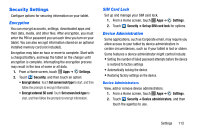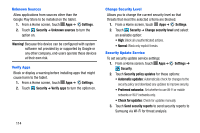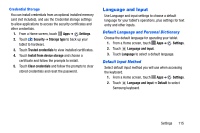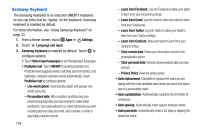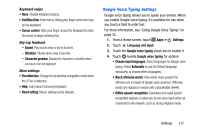Samsung SM-P605V User Manual Vzw Note 10.1 2014 Sm-p605v Jelly Bean English Us - Page 125
Voice Search Settings, Mouse/Trackpad, Preferred TTS engine
 |
View all Samsung SM-P605V manuals
Add to My Manuals
Save this manual to your list of manuals |
Page 125 highlights
Voice Search Settings 1. From a Home screen, touch Apps ➔ Settings. 2. Touch Language and input ➔ Voice search for options: • Language: Choose a language for voice searching. • Speech output: Set whether search results use speech output Always, Informative only, or Hands-free mode only. • Block offensive words: Hide words many people find offensive from the results of Google voice searches. Offensive words are replaced in results with a placeholder Hotword detection: Launch a voice search by saying the word "Google." • Offline speech recognition: Install a language module for offline speech recognition. • Personalized recognition: Allow your tablet to improve recognition based on your speech. (This option is only available when you are signed in to a Google Account.) • Google Account dashboard: View and manage your collected data.(This option is only available when you are signed in to a Google Account.) • Bluetooth headset: Record audio through an optional Bluetooth headset (not included). 118 Text-To-Speech Options Text-to-speech (TTS) provides audible readout of text, such as the contents of text messages. 1. From a Home screen, touch Apps ➔ Settings. 2. Touch Language and input ➔ Text-to-speech options for options: • Preferred TTS engine - Select Samsung text-to-speech engine as your default TTS engine. Touch to configure. • General - Speech rate: Choose a speed at which the text is spoken. - Listen to an example: Play a sample of speech synthesis. Mouse/Trackpad This option sets the pointer speed for an externally connected mouse or trackpad (not included). 1. From a Home screen, touch Apps ➔ Settings. 2. Touch Language and input ➔ Pointer speed. 3. Touch and drag along the scale to set the pointer speed.