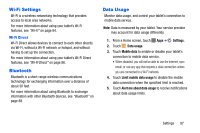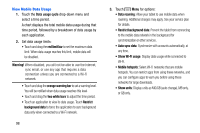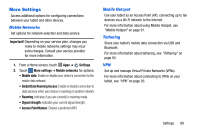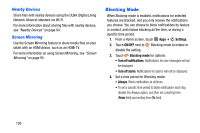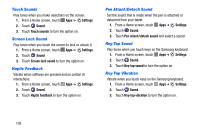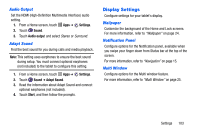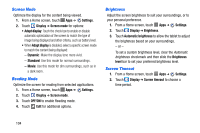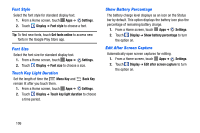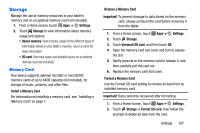Samsung SM-P605V User Manual Vzw Note 10.1 2014 Sm-p605v Jelly Bean English Us - Page 109
Touch Sounds, Screen Lock Sound, Haptic Feedback, Pen Attach/Detach Sound, Key-Tap Sound
 |
View all Samsung SM-P605V manuals
Add to My Manuals
Save this manual to your list of manuals |
Page 109 highlights
Touch Sounds Play tones when you make selections on the screen. 1. From a Home screen, touch Apps ➔ Settings. 2. Touch Sound. 3. Touch Touch sounds to turn the option on. Screen Lock Sound Play tones when you touch the screen to lock or unlock it. 1. From a Home screen, touch Apps ➔ Settings. 2. Touch Sound. 3. Touch Screen lock sound to turn the option on. Haptic Feedback Vibrate when softkeys are pressed and on certain UI interactions. 1. From a Home screen, touch Apps ➔ Settings. 2. Touch Sound. 3. Touch Haptic feedback to turn the option on. Pen Attach/Detach Sound Set the sound that is made when the pen is attached or detached from your tablet. 1. From a Home screen, touch Apps ➔ Settings. 2. Touch Sound. 3. Touch Pen attach/detach sound and select a sound. Key-Tap Sound Play tones when you touch keys on the Samsung keyboard. 1. From a Home screen, touch Apps ➔ Settings. 2. Touch Sound. 3. Touch Key-tap sound to turn the option on. Key-Tap Vibration Vibrate when you touch keys on the Samsung keyboard. 1. From a Home screen, touch Apps ➔ Settings. 2. Touch Sound. 3. Touch Key-tap vibration to turn the option on. 102