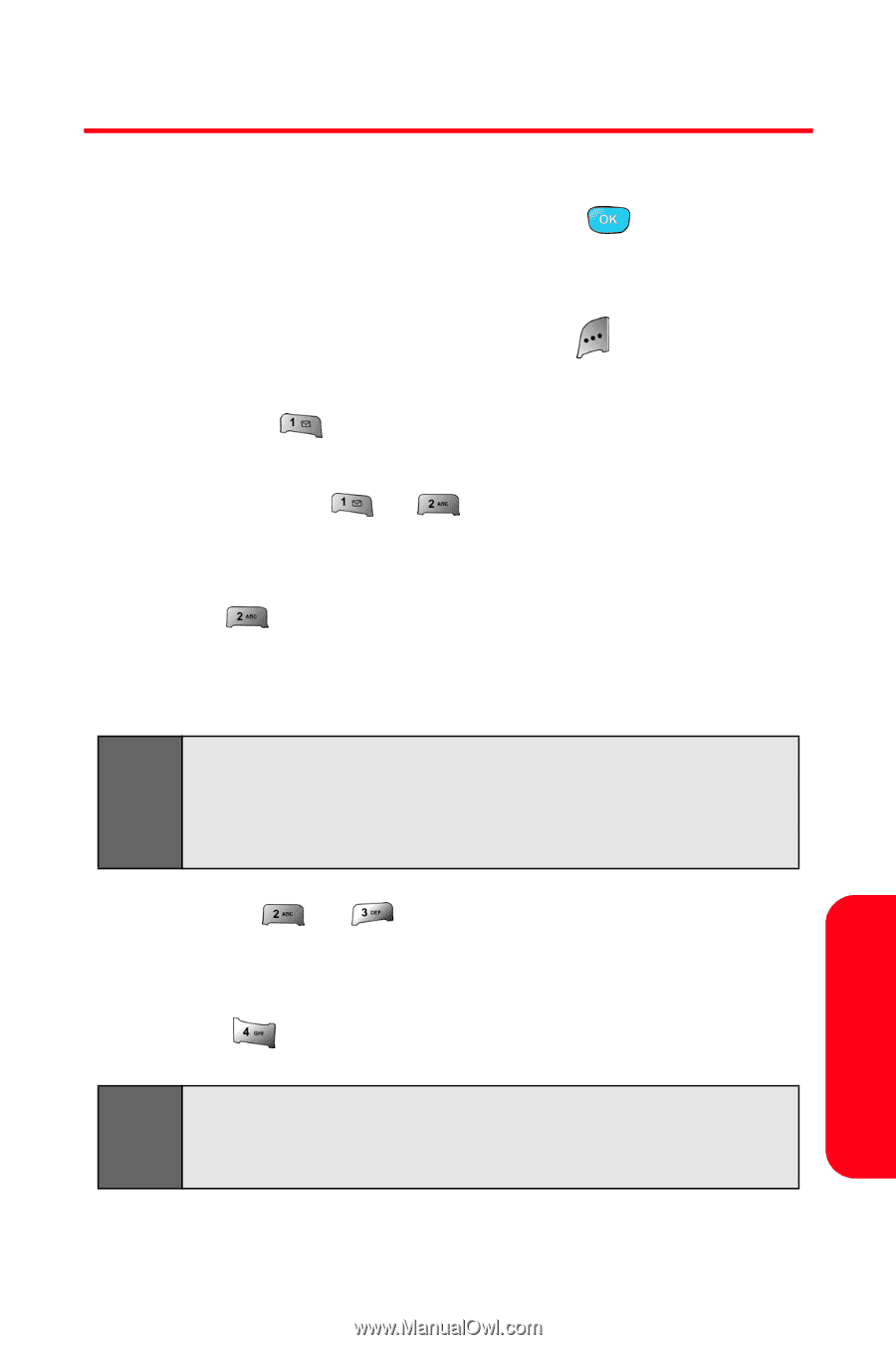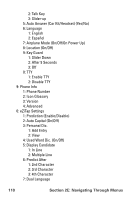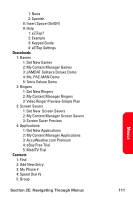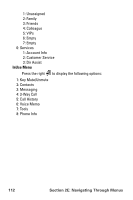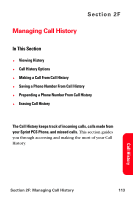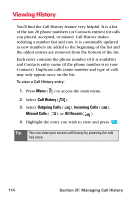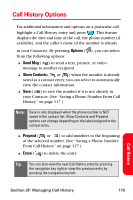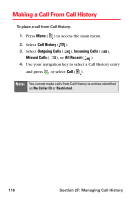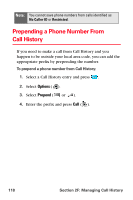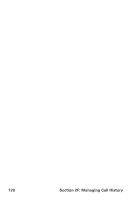Samsung SPH-A800 User Manual (user Manual) (ver.f3) (English) - Page 129
Call History Options, Call History
 |
View all Samsung SPH-A800 manuals
Add to My Manuals
Save this manual to your list of manuals |
Page 129 highlights
Call History Options For additional information and options on a particular call, highlight a Call History entry and press . This feature displays the date and time of the call, the phone number (if available), and the caller's name (if the number is already in your Contacts). By pressing Options ( ), you can select from the following options: ⅷ Send Msg ( ) to send a text, picture, or video message to another recipient. ⅷ Show Contacts ( or ) when the number is already saved as a contact entry, you can select to automatically view the contact information. ⅷ Save ( ) to save the number if it is not already in your Contacts. (See "Saving a Phone Number From Call History" on page 117.) Note: Save is only displayed when the phone number is NOT saved in the contact list. Show Contacts and Prepend options can change depending on the label assigned to the contact entry. ⅷ Prepend ( or ) to add numbers to the beginning of the selected number. (See "Saving a Phone Number From Call History" on page 117.) ⅷ Erase ( ) to delete the entry. Tip: You can also view the next Call History entry by pressing the navigation key right or view the previous entry by pressing the navigation key left. Call History Section 2F: Managing Call History 115