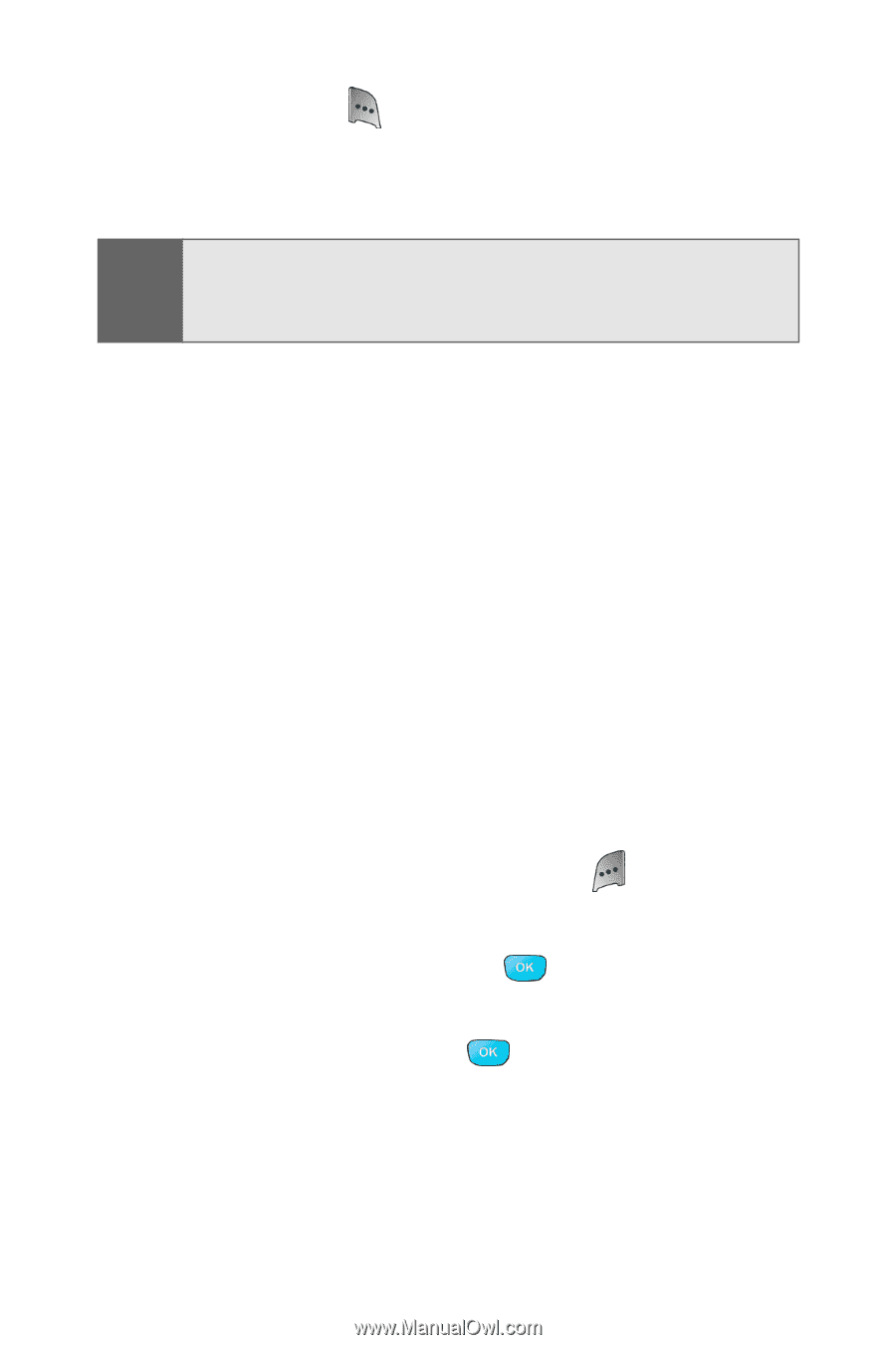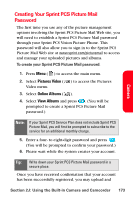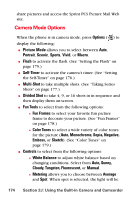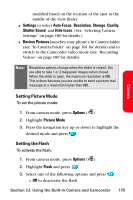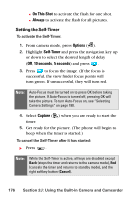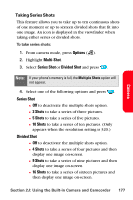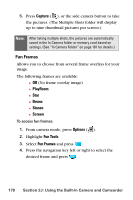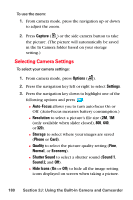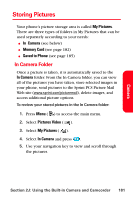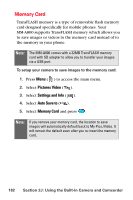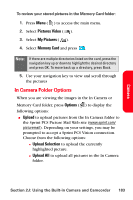Samsung SPH-A800 User Manual (user Manual) (ver.f3) (English) - Page 192
Fun Frames, Capture, PlayRoom, Beans, Stones, Screen, Options, Fun Tools
 |
View all Samsung SPH-A800 manuals
Add to My Manuals
Save this manual to your list of manuals |
Page 192 highlights
5. Press Capture ( ), or the side camera button to take the pictures. (The Multiple Shots folder will display up to nine thumbnail pictures per screen.). Note: After taking multiple shots, the pictures are automatically saved in the In Camera folder or memory card based on settings. (See "In Camera Folder" on page 181 for details.) Fun Frames Allows you to choose from several frame overlays for your image. The following frames are available: Ⅲ Off (No frame overlay image) Ⅲ PlayRoom Ⅲ Star Ⅲ Beans Ⅲ Stones Ⅲ Screen To access fun frames: 1. From camera mode, press Options ( ). 2. Highlight Fun Tools. 3. Select Fun Frames and press . 4. Press the navigation key left or right to select the desired frame and press . 178 Section 2J: Using the Built-in Camera and Camcorder