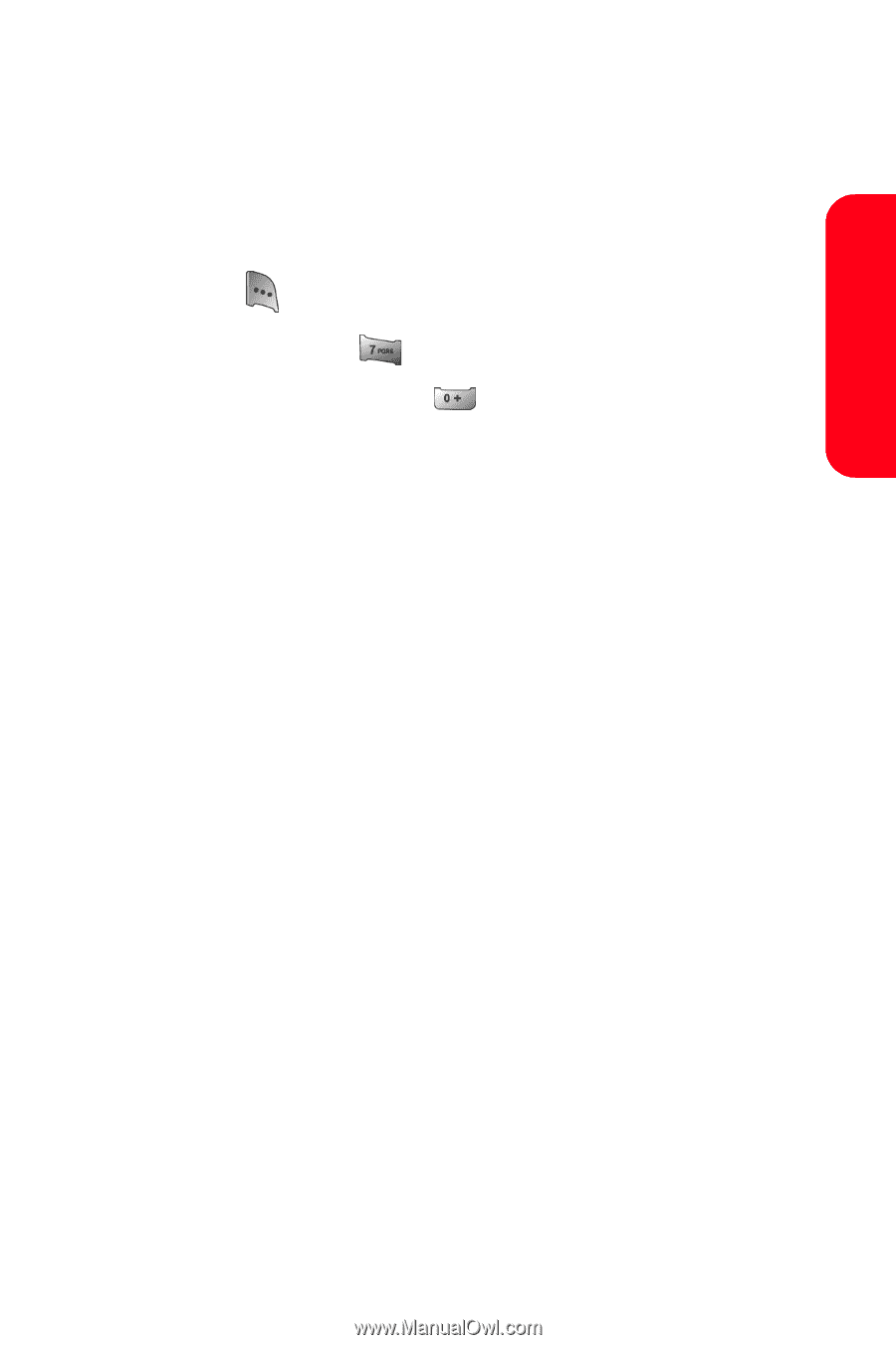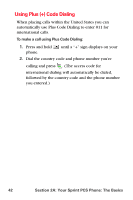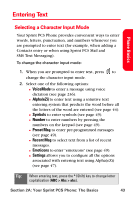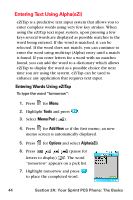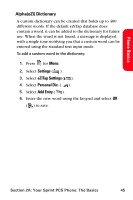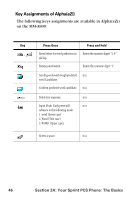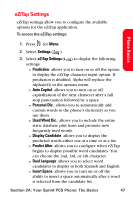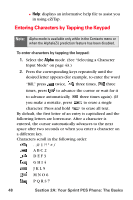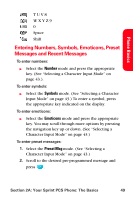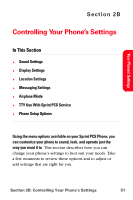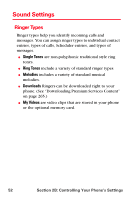Samsung SPH-A800 User Manual (user Manual) (ver.f3) (English) - Page 61
eZiTap Settings, Settings, Prediction, Auto Capital, Personal Dic., Used Word Dic., Display Candidate
 |
View all Samsung SPH-A800 manuals
Add to My Manuals
Save this manual to your list of manuals |
Page 61 highlights
eZiTap Settings eZiTap settings allow you to configure the available options for the eZiTap application. To access the eZiTap settings: Phone Basics 1. Press for Menu. 2. Select Settings ( ). 3. Select eZiTap Settings ( ) to display the following settings: Ⅲ Prediction: allows you to turn on or off the option to display the eZiTap character input option. If prediction is disabled, Alpha will replace the Alpha(eZi) in the options menu. Ⅲ Auto Capital: allows you to turn on or off capitalization of the next character after a full stop punctuation followed by a space. Ⅲ Personal Dic.: allows you to automatically add custom words to the phone's dictionary as you use them. Ⅲ Used Word Dic.: allows you to include the entire static database plus learn and promote new frequently used words. Ⅲ Display Candidate: allows you to display the predicted words either one at a time or as a list. Ⅲ Predict After: allows you to configure when eZiTap begins to display possible word candidates. You can choose the 2nd, 3rd, or 4th character. Ⅲ Dual Language: allows you to select word candidates to display in both Spanish and English. Ⅲ Insert Space: allows you to turn on or off the ability to insert a space automatically after a word is selected from the candidate list. Section 2A: Your Sprint PCS Phone: The Basics 47