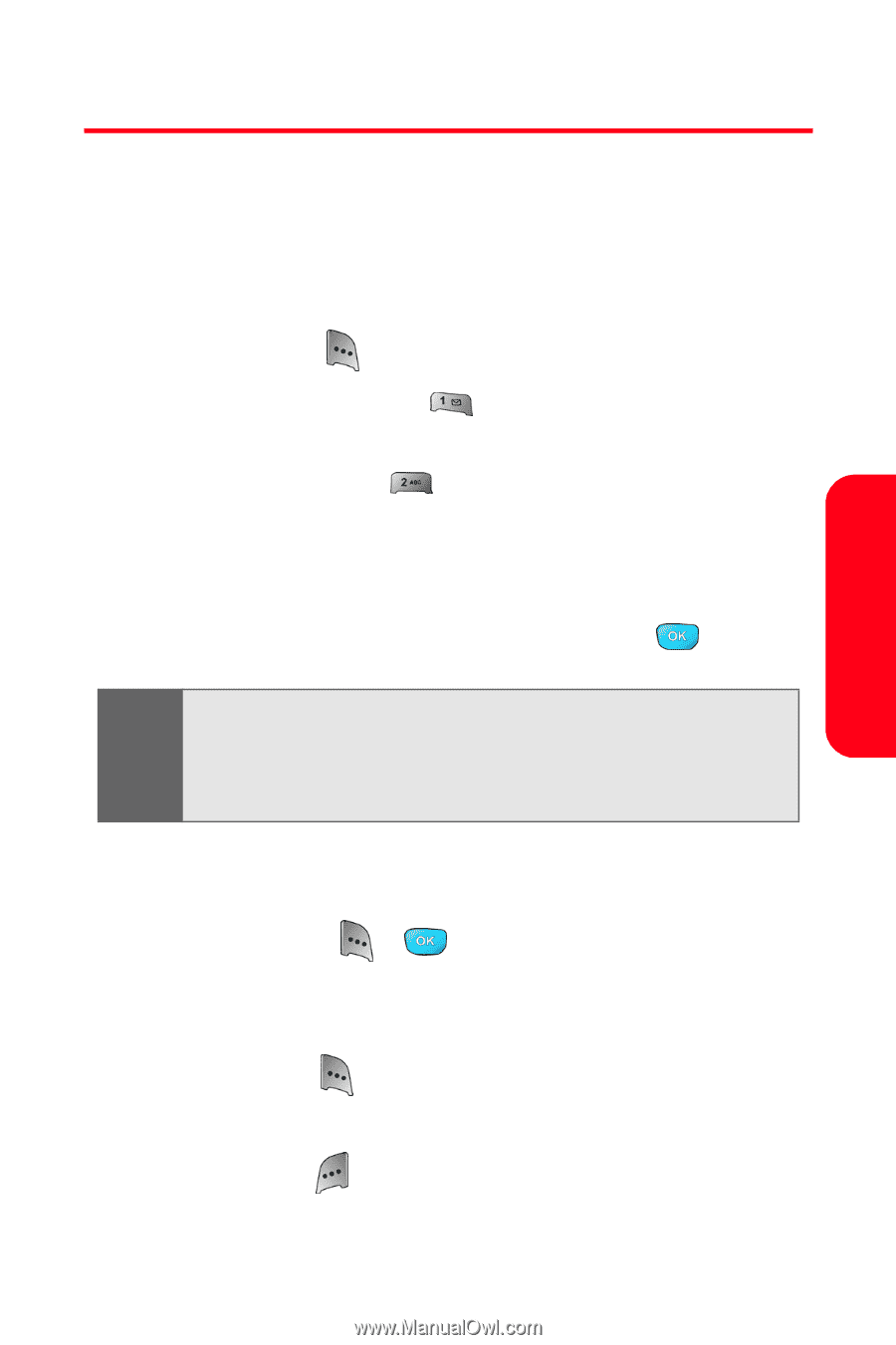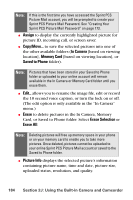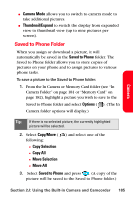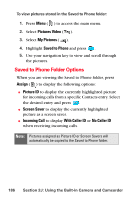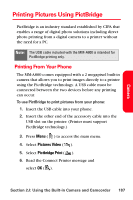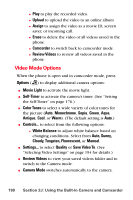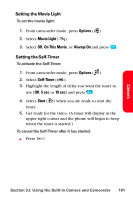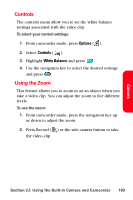Samsung SPH-A800 User Manual (user Manual) (ver.f3) (English) - Page 203
Recording Videos
 |
View all Samsung SPH-A800 manuals
Add to My Manuals
Save this manual to your list of manuals |
Page 203 highlights
Recording Videos Camera In addition to taking pictures, you can also record, view, and send videos to your friends and family with your phone's built-in video camera. To record a video: 1. Press Menu ( ) to access the main menu. 2. Select Pictures Video ( ) to access the Picture & Video menu. 3. Select Camcorder ( ) to activate video mode. (Additional video options are available through the video mode Options menu. See "Video Mode Options" on page 190 for more information.) 4. Select Video Mail or Long Video and press . Note: Long videos are not meant to be sent as video mail. The file size is too large. A long video can only be a maximum of 90 minutes long. You can only record 90 minutes if you have enough available memory space on a TransFLASH card. 5. Using the phone's LCD as a viewfinder, aim the camera lens at your subject. 6. Press Record ( ), , or the side camera button to begin recording. (Maximum video mail recording time is 30 seconds.) 7. Press Done ( ) to stop recording. (The video will automatically be saved in the In Camcorder folder.) 8. Press Next ( ) for more options: Ⅲ Send Msg to send the video. Section 2J: Using the Built-in Camera and Camcorder 189