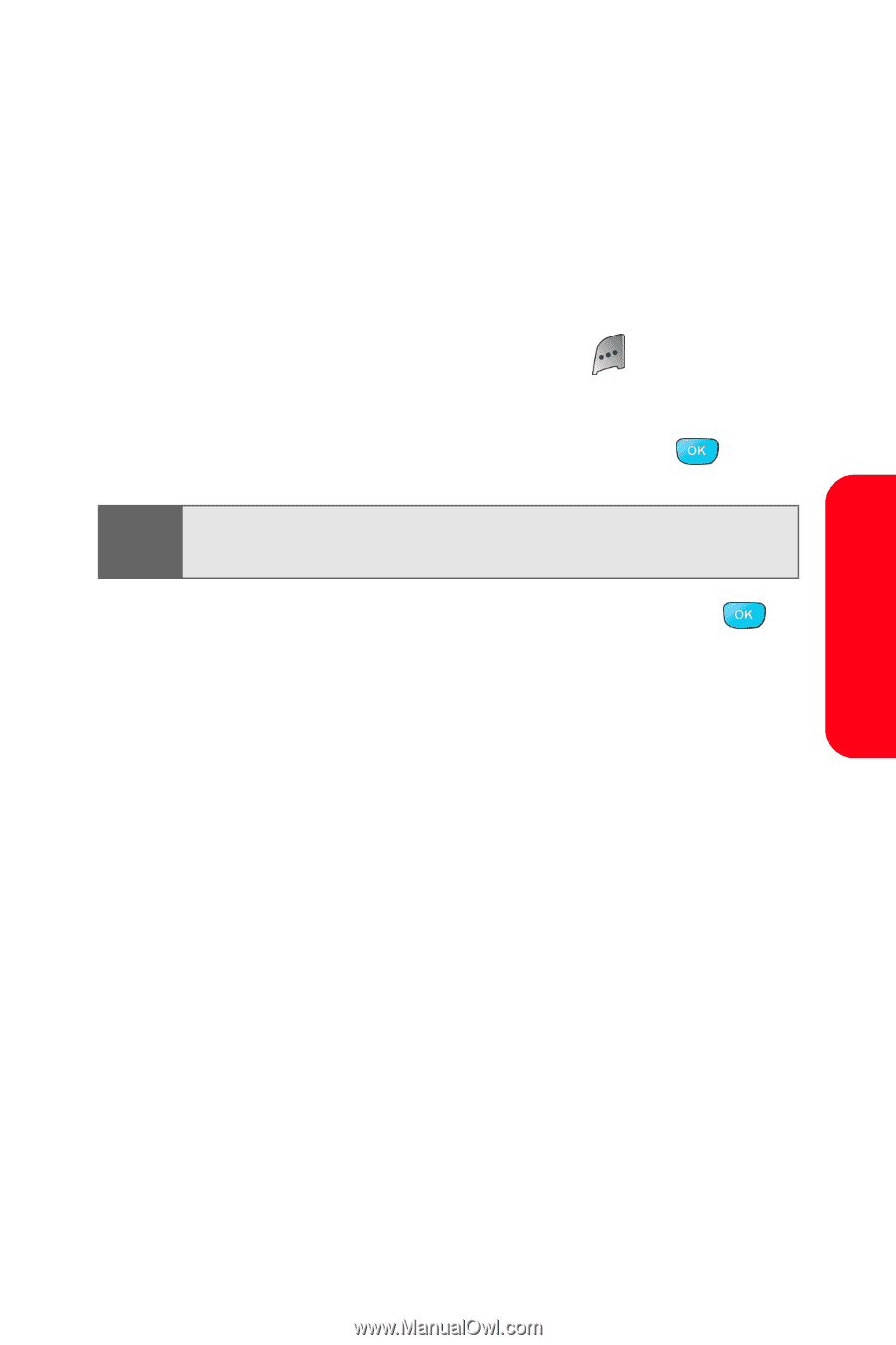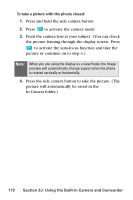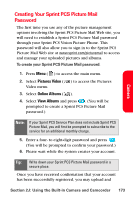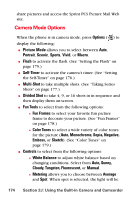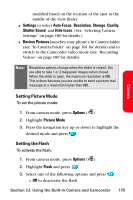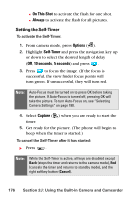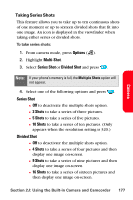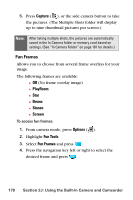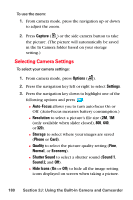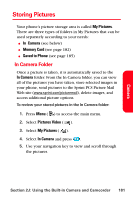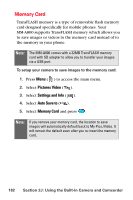Samsung SPH-A800 User Manual (user Manual) (ver.f3) (English) - Page 191
Taking Series Shots, Options, Multi-Shot, Series Shot, Divided Shot, Shots
 |
View all Samsung SPH-A800 manuals
Add to My Manuals
Save this manual to your list of manuals |
Page 191 highlights
Camera Taking Series Shots This feature allows you to take up to ten continuous shots of one moment or up to sixteen divided shots that fit into one image. An icon is displayed in the viewfinder when taking either series or divided shots. To take series shots: 1. From camera mode, press Options ( ). 2. Highlight Multi-Shot. 3. Select Series Shot or Divided Shot and press . Note: If your phone's memory is full, the Multiple Shots option will not appear. 4. Select one of the following options and press . Series Shot Ⅲ Off to deactivate the multiple shots option. Ⅲ 3 Shots to take a series of three pictures. Ⅲ 5 Shots to take a series of five pictures. Ⅲ 10 Shots to take a series of ten pictures. (Only appears when the resolution setting is 320.) Divided Shot Ⅲ Off to deactivate the multiple shots option. Ⅲ 4 Shots to take a series of four pictures and then display one image on-screen. Ⅲ 9 Shots to take a series of nine pictures and then display one image on-screen. Ⅲ 16 Shots to take a series of sixteen pictures and then display one image on-screen. Section 2J: Using the Built-in Camera and Camcorder 177