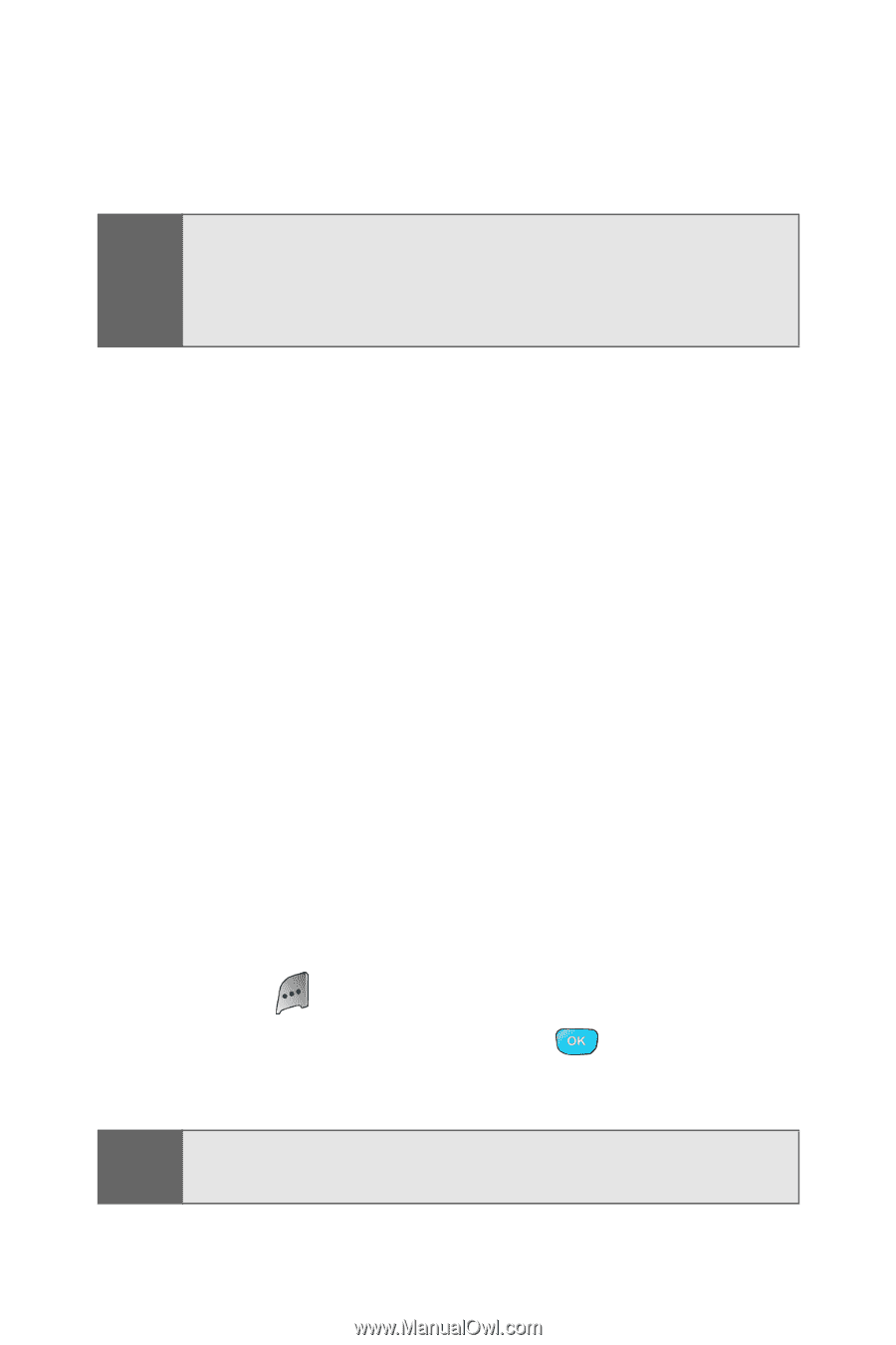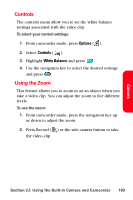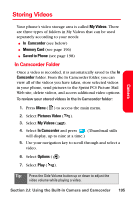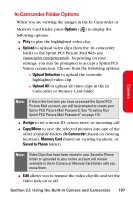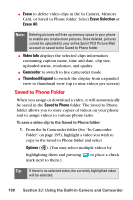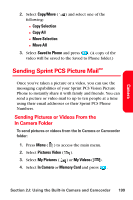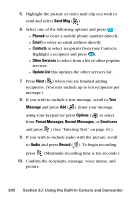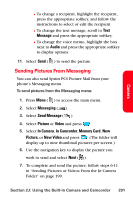Samsung SPH-A800 User Manual (user Manual) (ver.f3) (English) - Page 212
Saved to Phone Folder, From the In Camcorder folder See In Camcorder
 |
View all Samsung SPH-A800 manuals
Add to My Manuals
Save this manual to your list of manuals |
Page 212 highlights
ⅷ Erase to delete video clips in the In Camera, Memory Card, or Saved to Phone folder. Select Erase Selection or Erase All. Note: Deleting pictures will free up memory space in your phone to enable you to take more pictures. Once deleted, pictures cannot be uploaded to your online Sprint PCS Picture Mail account or saved to the Saved to Phone folder. ⅷ Video Info displays the selected clips information containing caption name, time and date, clip size, uploaded status, resolution, and quality. ⅷ Camcorder to switch to live camcorder mode. ⅷ Thumbnail/Expand to switch the display from expanded view to thumbnail view (up to nine videos per screen) Saved to Phone Folder When you assign or download a video, it will automatically be saved in the Saved to Phone folder. The Saved to Phone folder allows you to store copies of videos on your phone and to assign videos to various phone tasks. To save a video clip to the Saved to Phone folder: 1. From the In Camcorder folder (See "In Camcorder Folder" on page 195), highlight a video you wish to copy to the Saved to Phone folder and select Options ( ). (You may select multiple videos by highlighting them and pressing mark next to them.) to place a check Tip: If there is no selected video, the currently highlighted video will be selected. 198 Section 2J: Using the Built-in Camera and Camcorder