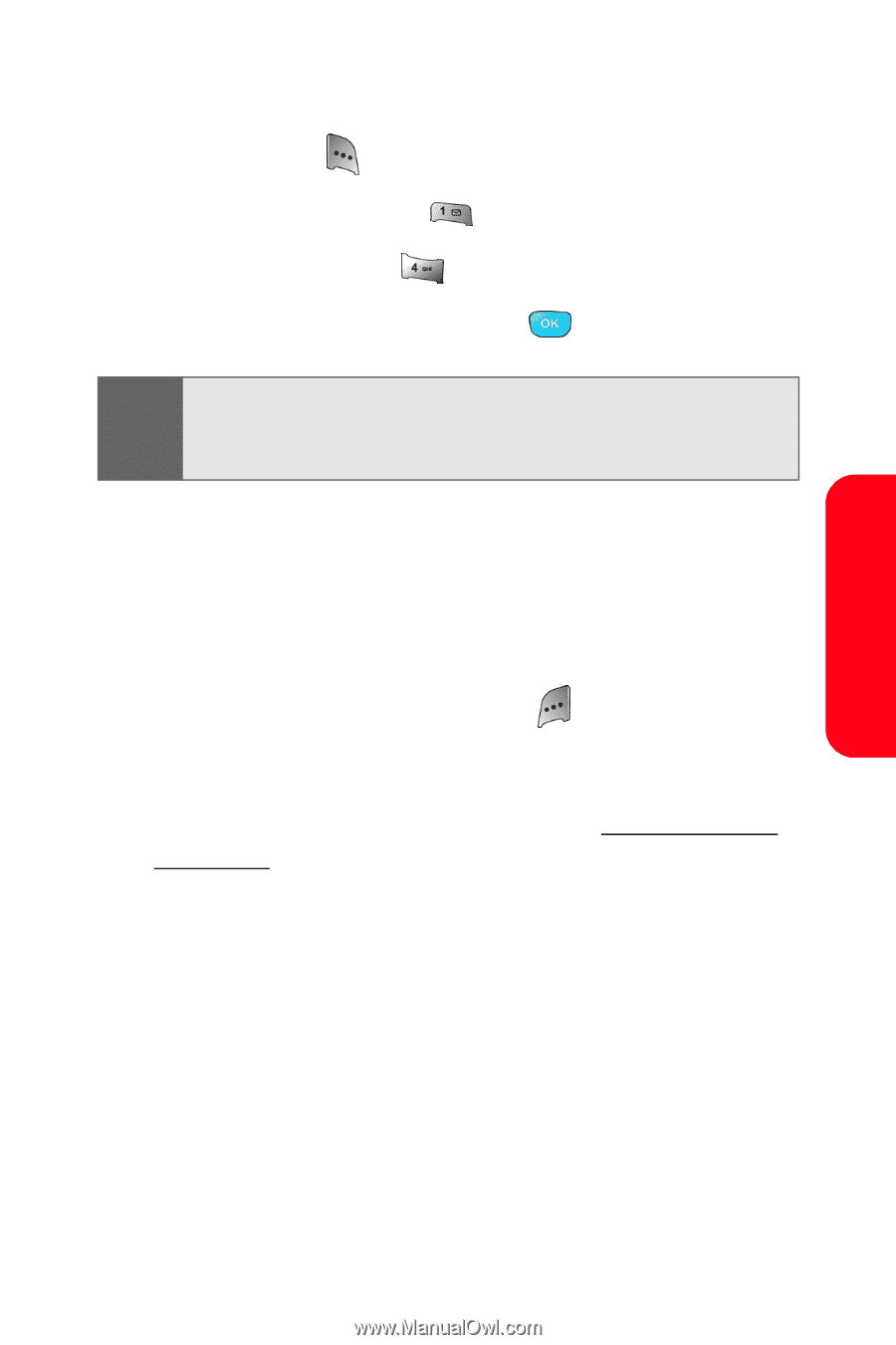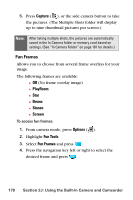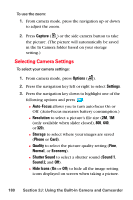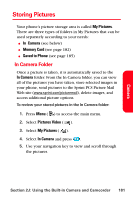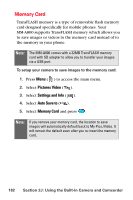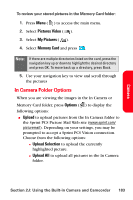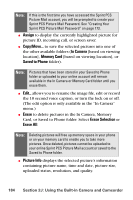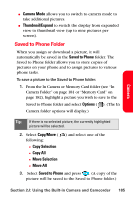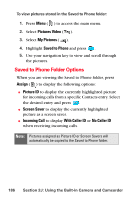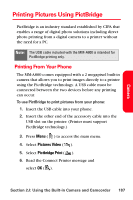Samsung SPH-A800 User Manual (user Manual) (ver.f3) (English) - Page 197
In Camera Folder Options, Pictures Video, My Pictures, Memory Card, Options, Upload, Upload Selection
 |
View all Samsung SPH-A800 manuals
Add to My Manuals
Save this manual to your list of manuals |
Page 197 highlights
Camera To review your stored pictures in the Memory Card folder: 1. Press Menu ( ) to access the main menu. 2. Select Pictures Video ( ). 3. Select My Pictures ( ). 4. Select Memory Card and press . Note: If there are multiple directories listed on the card, press the navigation key up or down to highlight the desired directory and press OK. To move back up a directory, press Back. 5. Use your navigation key to view and scroll through the pictures In Camera Folder Options When you are viewing the images in the In Camera or Memory Card folder, press Options ( ) to display the following options: ⅷ Upload to upload pictures from the In Camera folder to the Sprint PCS Picture Mail Web site (www.sprint.com/ picturemail). Depending on your settings, you may be prompted to accept a Sprint PCS Vision connection. Choose from the following options: Ⅲ Upload Selection to upload the currently highlighted picture. Ⅲ Upload All to upload all pictures in the In Camera folder. Section 2J: Using the Built-in Camera and Camcorder 183