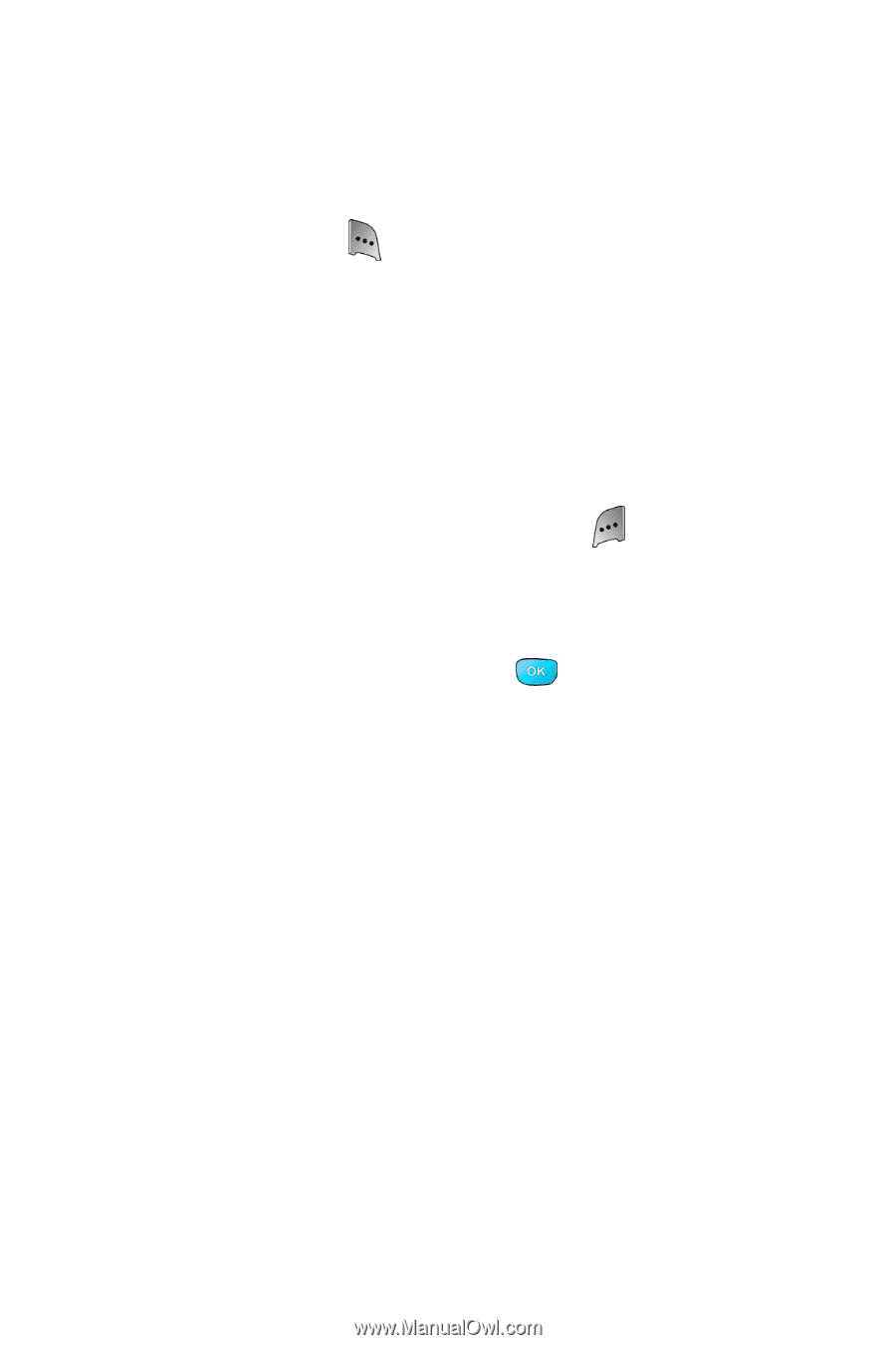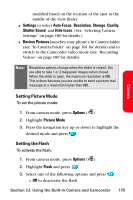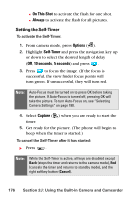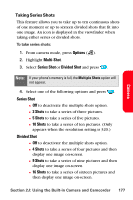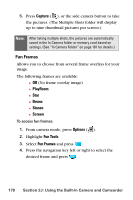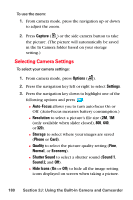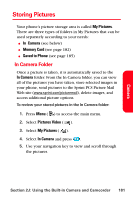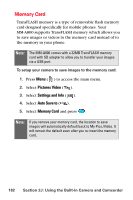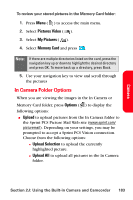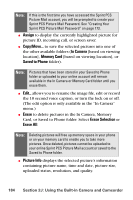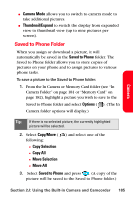Samsung SPH-A800 User Manual (user Manual) (ver.f3) (English) - Page 194
Selecting Camera Settings, Capture, Options, Settings, Auto-Focus, Resolution, Storage, Phone, Quality
 |
View all Samsung SPH-A800 manuals
Add to My Manuals
Save this manual to your list of manuals |
Page 194 highlights
To use the zoom: 1. From camera mode, press the navigation up or down to adjust the zoom. 2. Press Capture ( ) or the side camera button to take the picture. (The picture will automatically be saved in the In Camera folder based on your storage setting.) Selecting Camera Settings To select your camera settings: 1. From camera mode, press Options ( ). 2. Press the navigation key left or right to select Settings. 3. Press the navigation key down to highlight one of the following options and press . Ⅲ Auto-Focus allows you to turn auto-focus On or Off. (Auto-Focus increases battery consumption.) Ⅲ Resolution to select a picture's file size (2M, 1M (only available when slider closed), 800, 640, or 320). Ⅲ Storage to select where your images are saved (Phone or Card). Ⅲ Quality to select the picture quality setting (Fine, Normal, or Economy). Ⅲ Shutter Sound to select a shutter sound (Sound 1, Sound 2, and Off). Ⅲ Hide Icons (On or Off) to hide all the image setting icons displayed on screen when taking a picture. 180 Section 2J: Using the Built-in Camera and Camcorder