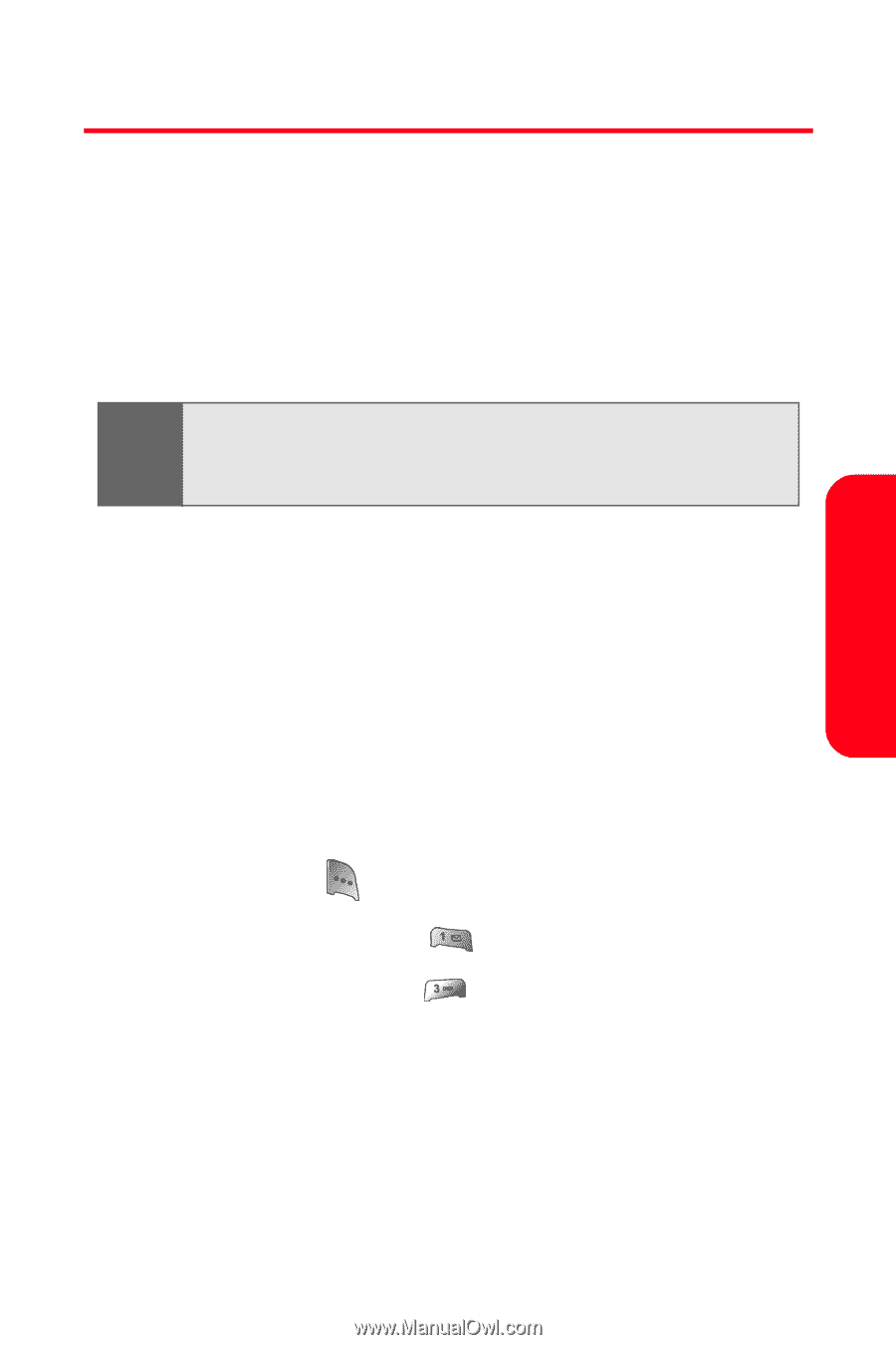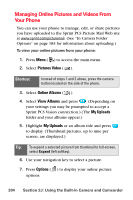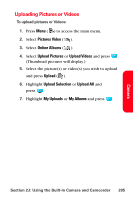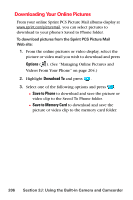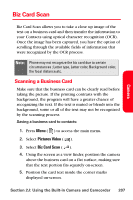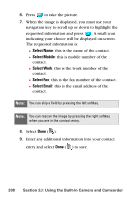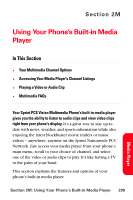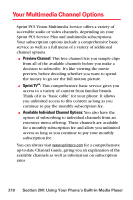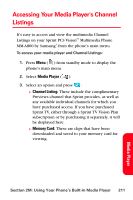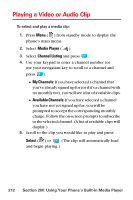Samsung SPH-A800 User Manual (user Manual) (ver.f3) (English) - Page 221
Biz Card Scan, Scanning a Business Card
 |
View all Samsung SPH-A800 manuals
Add to My Manuals
Save this manual to your list of manuals |
Page 221 highlights
Camera Biz Card Scan Biz Card Scan allows you to take a close up image of the text on a business card and then transfer the information to your Contacts using optical character recognition (OCR). Once the image has been captured, you have the option of scrolling through the available fields of information that were recognized by the OCR process. Note: Phone may not recognize the biz card due to certain circumstances ; Letter type, Letter color, Background color, the focal distance,etc. Scanning a Business Card Make sure that the business card can be clearly read before taking the picture. If the printing contrasts with the background, the program will have a greater chance of recognizing the text. If the text is muted or blends into the background, some or all of the text may not be recognized by the scanning process. Saving a business card to contacts: 1. Press Menu ( ) to access the main menu. 2. Select Pictures Video ( ). 3. Select Biz Card Scan ( ). 4. Using the screen as a view finder, position the camera above the business card on a flat surface, making sure that the text portion fits squarely on-screen. 5. Position the card text inside the corner marks displayed on-screen. Section 2J: Using the Built-in Camera and Camcorder 207