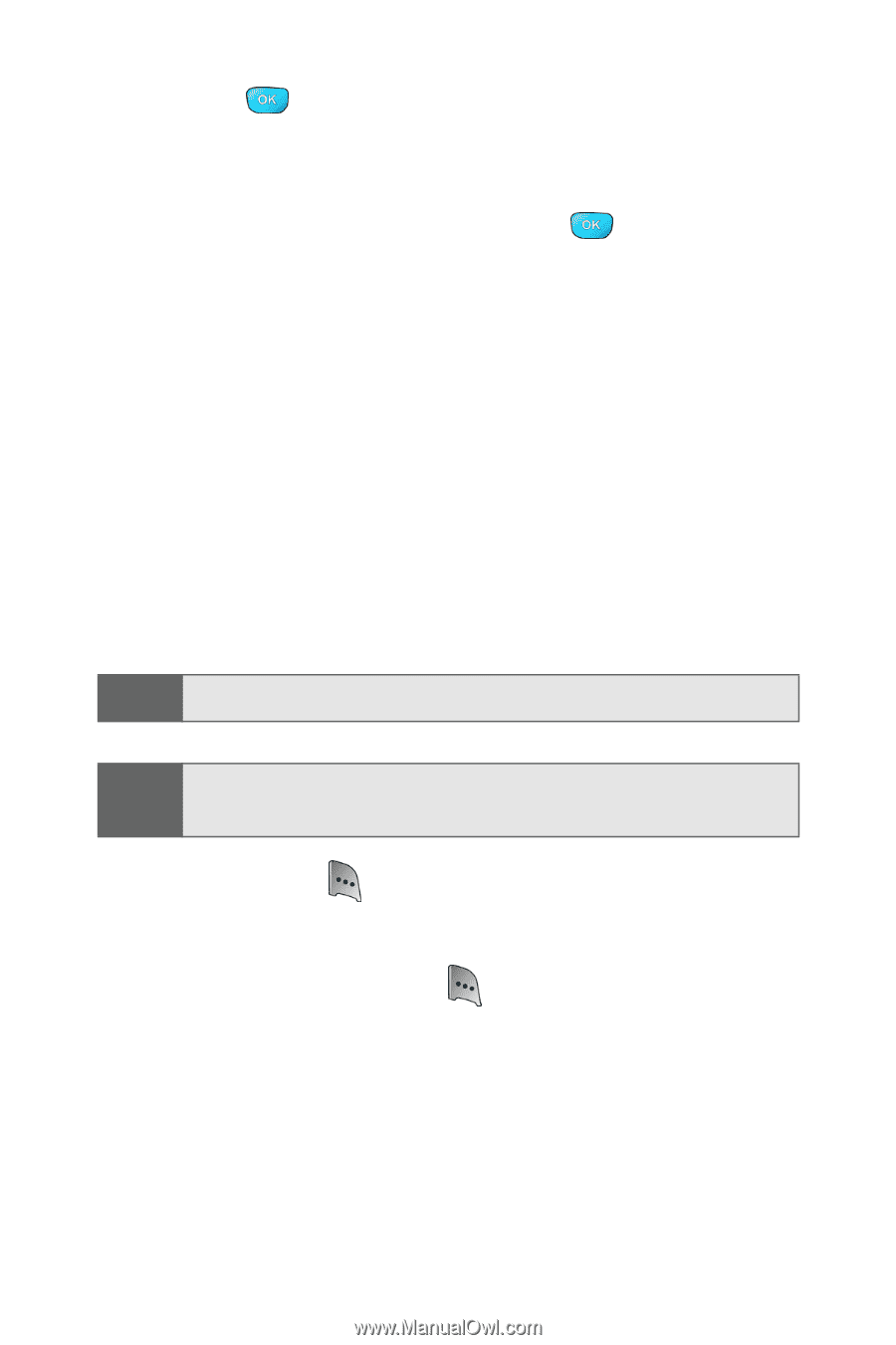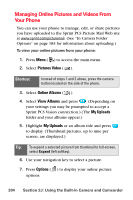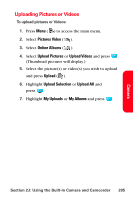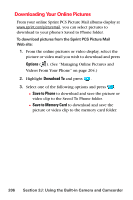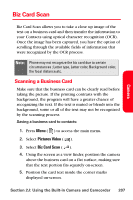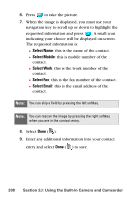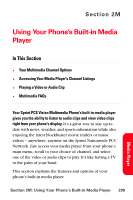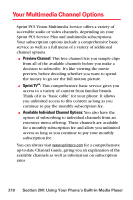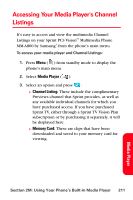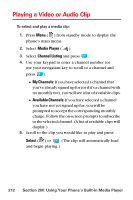Samsung SPH-A800 User Manual (user Manual) (ver.f3) (English) - Page 222
Select Name, Select Mobile, Select Work, Select Email, this is the work number of
 |
View all Samsung SPH-A800 manuals
Add to My Manuals
Save this manual to your list of manuals |
Page 222 highlights
6. Press to take the picture. 7. When the image is displayed, you must use your navigation key to scroll up or down to highlight the requested information and press . A small icon indicating your choice will be displayed on-screen. The requested information is: Ⅲ Select Name: this is the name of the contact. Ⅲ Select Mobile: this is mobile number of the contact. Ⅲ Select Work: this is the work number of the contact. Ⅲ Select Fax: this is the fax number of the contact. Ⅲ Select Email: this is the email address of the contact. Note: You can skip a field by pressing the left softkey. Note: You can rescan the image by pressing the right softkey when you are in the contact entry. 8. Select Done ( ). 9. Enter any additional information into your contact entry and select Done ( ) to save. 208 Section 2J: Using the Built-in Camera and Camcorder