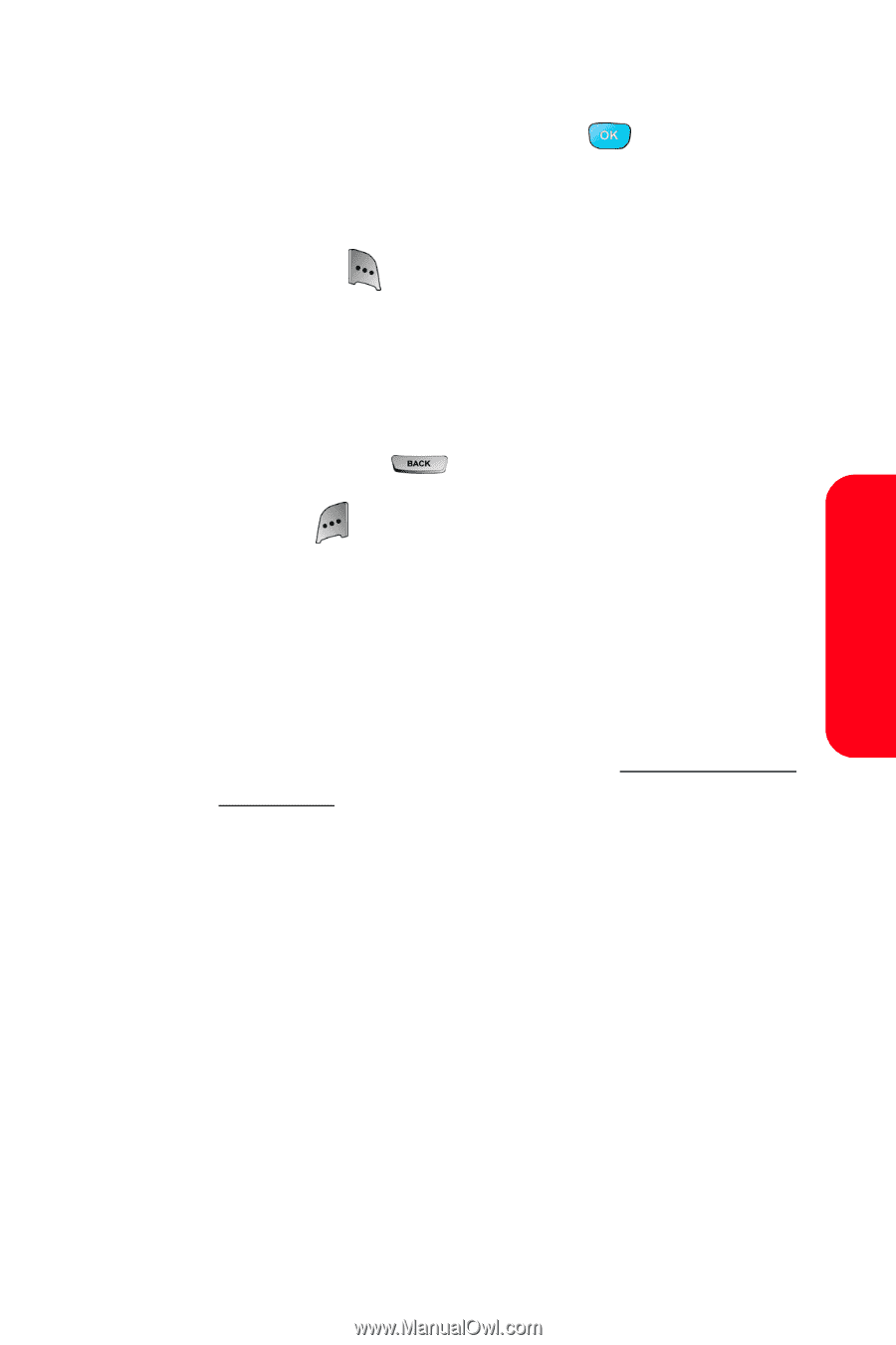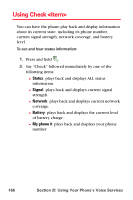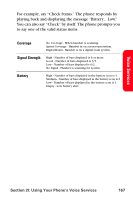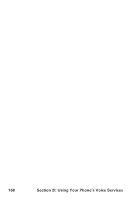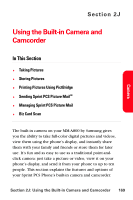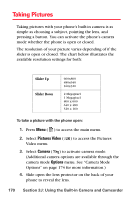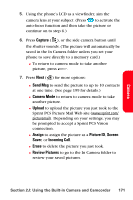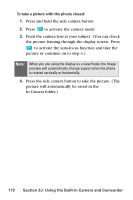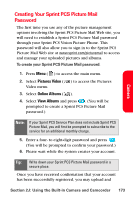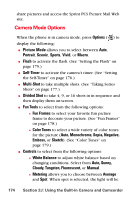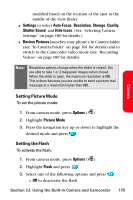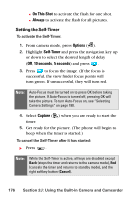Samsung SPH-A800 User Manual (user Manual) (ver.f3) (English) - Page 185
Camera, Capture, Send Msg, Camera Mode, Upload, Assign, Picture ID, Screen, Saver, Incoming Call
 |
View all Samsung SPH-A800 manuals
Add to My Manuals
Save this manual to your list of manuals |
Page 185 highlights
Camera 5. Using the phone's LCD as a viewfinder, aim the camera lens at your subject. (Press to activate the auto-focus function and then take the picture or continue on to step 6.) 6. Press Capture ( ), or the side camera button until the shutter sounds. (The picture will automatically be saved in the In Camera folder unless you set your phone to save directly to a memory card.) Ⅲ To return to camera mode to take another picture, press . 7. Press Next ( ) for more options: Ⅲ Send Msg to send the picture to up to 10 contacts at one time. (See page 199 for details.) Ⅲ Camera Mode to return to camera mode to take another picture. Ⅲ Upload to upload the picture you just took to the Sprint PCS Picture Mail Web site (www.sprint.com/ picturemail). Depending on your settings, you may be prompted to accept a Sprint PCS Vision connection. Ⅲ Assign to assign the picture as a Picture ID, Screen Saver, or Incoming Call. Ⅲ Erase to delete the picture you just took. Ⅲ Review Pictures to go to the In Camera folder to review your saved pictures. Section 2J: Using the Built-in Camera and Camcorder 171