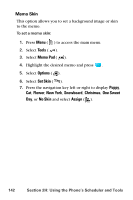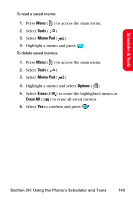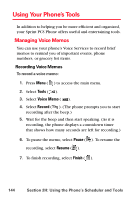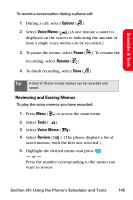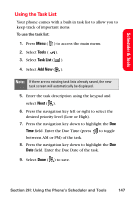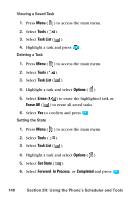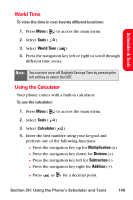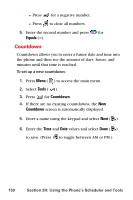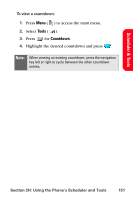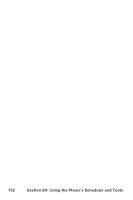Samsung SPH-A800 User Manual (user Manual) (ver.f3) (English) - Page 161
Using the Task List, Tools, Task List, Add New
 |
View all Samsung SPH-A800 manuals
Add to My Manuals
Save this manual to your list of manuals |
Page 161 highlights
Scheduler & Tools Using the Task List Your phone comes with a built-in task list to allow you to keep track of important items. To use the task list: 1. Press Menu ( ) to access the main menu. 2. Select Tools ( ). 3. Select Task List ( ). 4. Select Add New ( ). Note: If there are no existing task lists already saved, the new task screen will automatically be displayed. 5. Enter the task description using the keypad and select Next ( ). 6. Press the navigation key left or right to select the desired priority level (Low or High). 7. Press the navigation key down to highlight the Due Time field. Enter the Due Time (press to toggle between AM or PM) of the task. 8. Press the navigation key down to highlight the Due Date field. Enter the Due Date of the task. 9. Select Done ( ) to save. Section 2H: Using the Phone's Scheduler and Tools 147