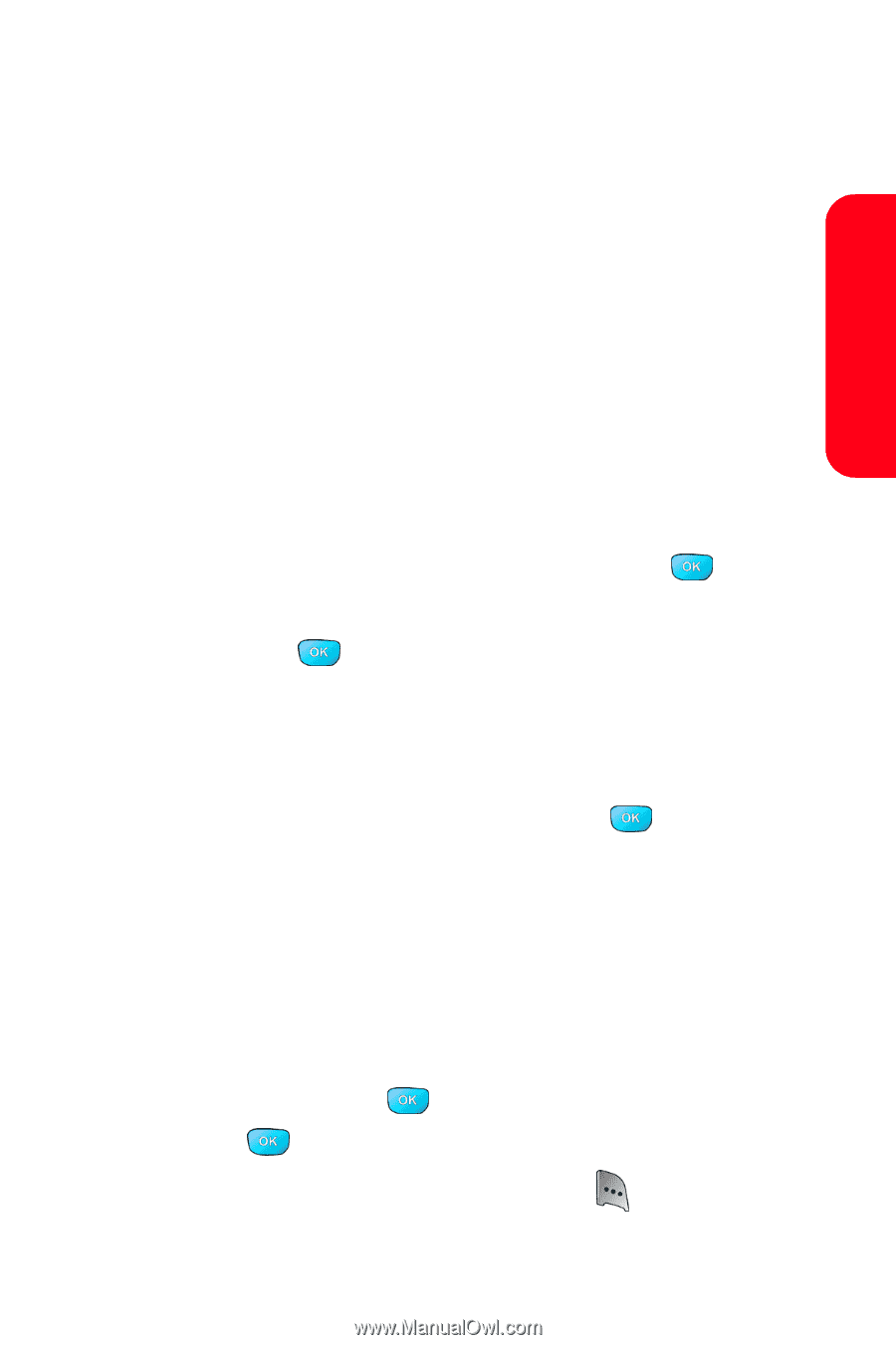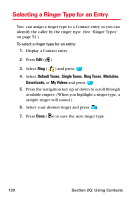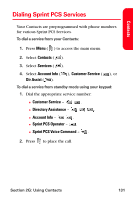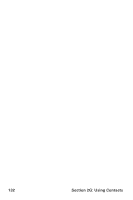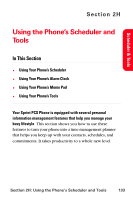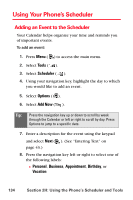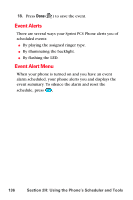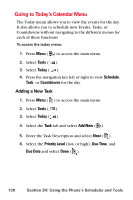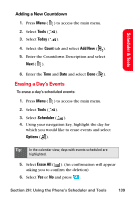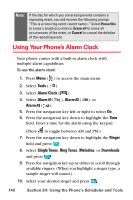Samsung SPH-A800 User Manual (user Manual) (ver.f3) (English) - Page 149
Scheduler & Tools, No Alarm, On Time, 10min before, 1Hr before, Daily, Weekly, Monthly, Yearly
 |
View all Samsung SPH-A800 manuals
Add to My Manuals
Save this manual to your list of manuals |
Page 149 highlights
Scheduler & Tools 9. Press the navigation key down to highlight the Alert field. Press the navigation key left or right to select one of the following alert notifications: Ⅲ No Alarm, On Time, 10min before, 30min before, or 1Hr before 10. Press the navigation key down to highlight the Repeat Status field. Select a repeating status for the event by highlighting the repeat field and pressing the navigation key left or right to display: Ⅲ Once, Daily, Weekly, Monthly, or Yearly. 11. Press the navigation key down to highlight the Ringer Type field. Select a ringer type for the alarm by highlighting the ringer field and pressing . 12. Select Single Tones, Ring Tones, Melodies, or Downloads and press . 13. Press the navigation key up or down to scroll through available ringers. (When you highlight a ringer type, a sample ringer will sound.) 14. Select your desired ringer and press . 15. Press the navigation key down to highlight Start. Enter the start time and date of your event using the keypad. 16. Press the navigation key down to highlight End. Enter the end time and date of your event. 17. Press the navigation key down to highlight Go to Contact and press . Scroll through the list and press to place a check next to the contact you would like to include. Select Done ( ). Section 2H: Using the Phone's Scheduler and Tools 135