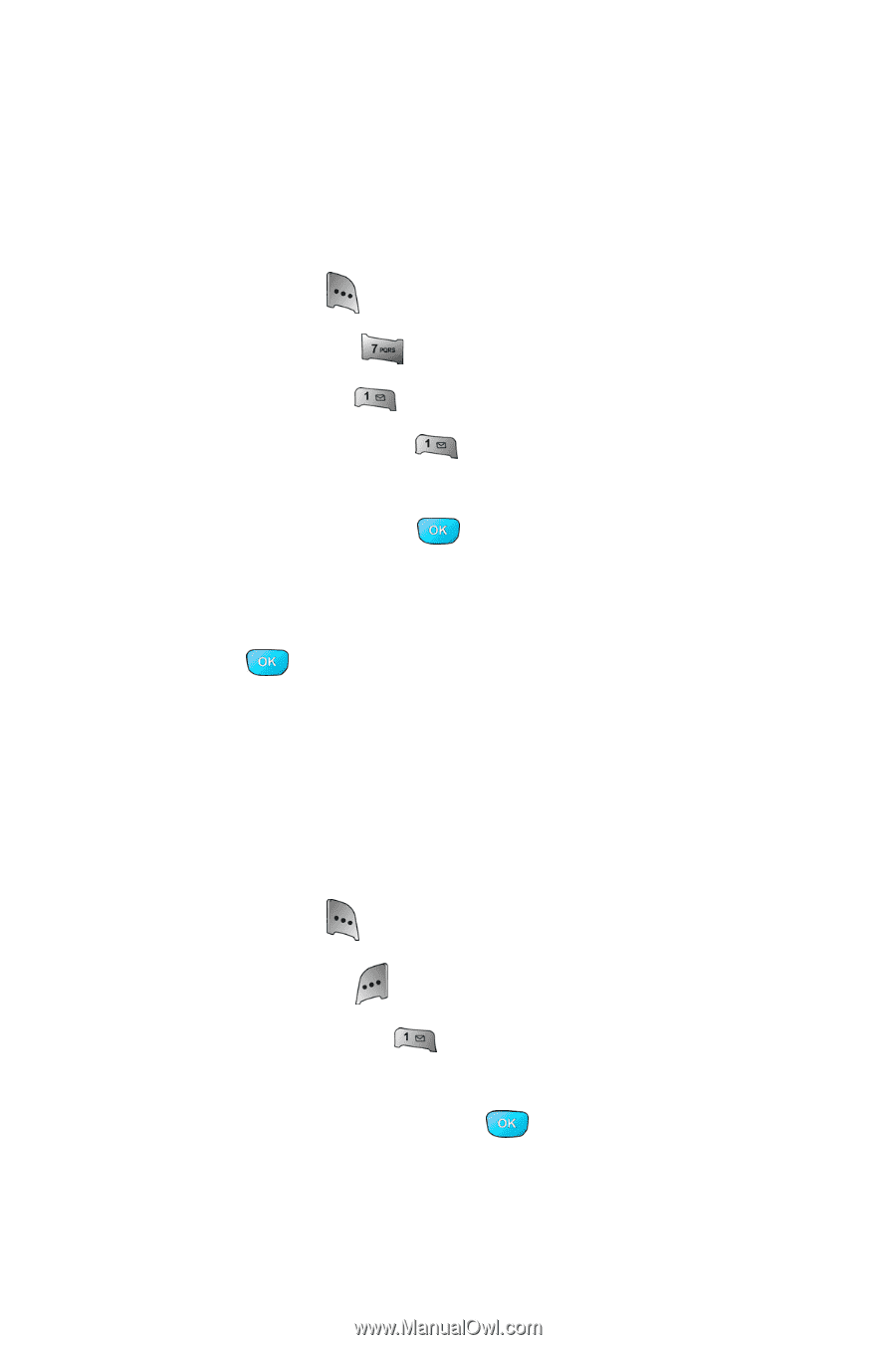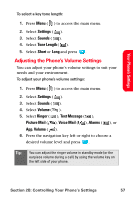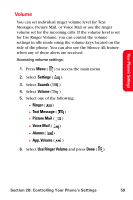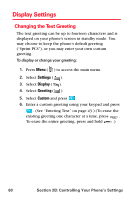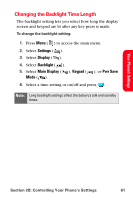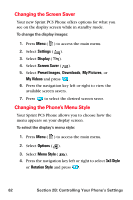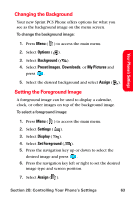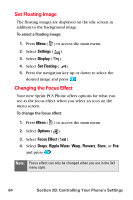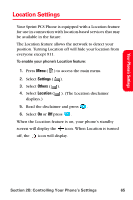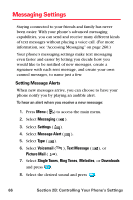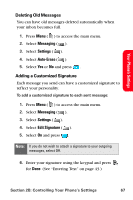Samsung SPH-A800 User Manual (user Manual) (ver.f3) (English) - Page 76
Changing the Screen Saver, Changing the Phone’s Menu Style, Settings, Display, Screen Saver
 |
View all Samsung SPH-A800 manuals
Add to My Manuals
Save this manual to your list of manuals |
Page 76 highlights
Changing the Screen Saver Your new Sprint PCS Phone offers options for what you see on the display screen while in standby mode. To change the display images: 1. Press Menu ( ) to access the main menu. 2. Select Settings ( ). 3. Select Display ( ). 4. Select Screen Saver ( ). 5. Select Preset Images, Downloads, My Pictures, or My Videos and press . 6. Press the navigation key left or right to view the available screen savers. 7. Press to select the desired screen saver. Changing the Phone's Menu Style Your Sprint PCS Phone allows you to choose how the menu appears on your display screen. To select the display's menu style: 1. Press Menu ( ) to access the main menu. 2. Select Options ( ). 3. Select Menu Style ( ). 4. Press the navigation key left or right to select 3x3 Style or Rotation Style and press . 62 Section 2B: Controlling Your Phone's Settings