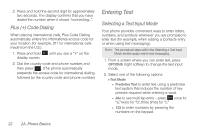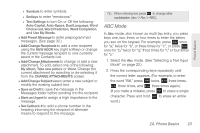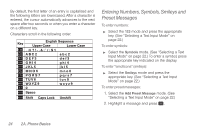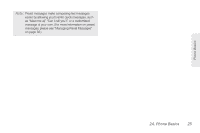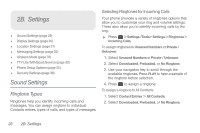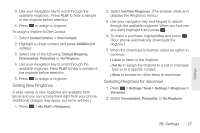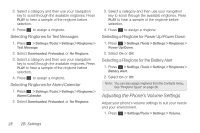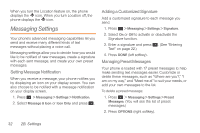Samsung SPH-M260 User Manual (user Manual) (ver.f6) (English) - Page 34
Getting New Ringtones, Selecting Ringtones for Voicemail, displays the Ringtones menu.
 |
View all Samsung SPH-M260 manuals
Add to My Manuals
Save this manual to your list of manuals |
Page 34 highlights
3. Use your navigation key to scroll through the available ringtones. Press PLAY to hear a sample of the ringtone before selection. 4. Press to assign a ringtone. To assign a ringtone to One Contact: 1. Select Contact Entries > One Contact. 2. Highlight a single contact and press ASSIGN (left softkey). 3. Select one of the following: Default Ringtone, Downloaded, Preloaded or No Ringtone. 4. Use your navigation key to scroll through the available ringtones. Press PLAY to hear a sample of the ringtone before selection. 5. Press to assign a ringtone. Getting New Ringtones A wide variety of new ringtones are available from Boost and you can access them right from your phone. (Additional charges may apply, but some are free.) 1. Press > My Stuff > Ringtones. 2. Select Get New Ringtones. (The browser starts and displays the Ringtones menu.) 3. Use your navigation key and keypad to search through the available ringtones. When you find one you want, highlight it and press . 4. To make a purchase, highlight Buy and press . (Your phone automatically downloads the ringtone.) 5. When the download is finished, select an option to continue: Ⅲ Listen to listen to the ringtone. Ⅲ Set As to assign the ringtone to a call or message type or to a specific contact. Ⅲ Shop to browse for other items to download. Selecting Ringtones for Voicemail 1. Press > Settings /Tools > Settings > Ringtones > Voicemail. 2. Select Downloaded, Preloaded, or No Ringtone. Settings 2B. Settings 27