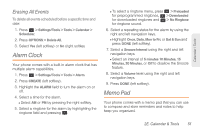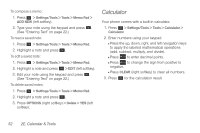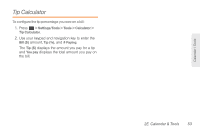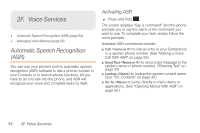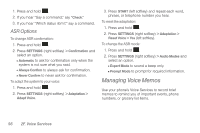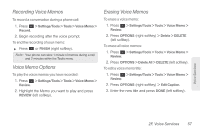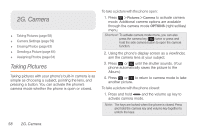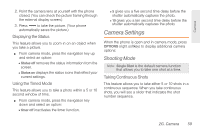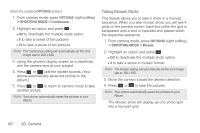Samsung SPH-M260 User Manual (user Manual) (ver.f6) (English) - Page 62
Making a Voice Call With ASR, Opening Menus With ASR, Checking Phone Status Using ASR
 |
View all Samsung SPH-M260 manuals
Add to My Manuals
Save this manual to your list of manuals |
Page 62 highlights
ⅷ Check to check your phone's status. (See "Checking Phone Status Using ASR" on page 55.) Tip: Use ASR in a quiet environment so it can accurately recognize your commands. Making a Voice Call With ASR 1. Press and hold . 2. If you hear "Say a command," say "Call." 3. If you hear "Say the name or number," say a name or a phone number. 4. If you hear "Which location?," say a number type (for example, "Mobile"). Tip: You can skip steps 3 and 4 by saying a name and location after "Call" without pausing (for example, "Call John Jones mobile"). Note: If ASR does not recognize the name or number, it will find the most likely matches and display a list of up to three names or numbers. You will hear "Did you say..." followed by the name or number. You can confirm by saying "Yes." Say "No" to change the selection. Opening Menus With ASR You can jump directly to many menu items or applications by saying "Go to" followed by a menu option. 1. Press and hold . 2. If you hear "Say a command," say "Go To." 3. If you hear "Which shortcut?," say an application name (for example, "Messages"). 4. The phone opens the selected menu. Checking Phone Status Using ASR You can use ASR to obtain information about your phone: ⅷ Status ⅷ Time ⅷ Signal Strength ⅷ Network ⅷ Battery ⅷ My Phone Number Voice Services 2F. Voice Services 55