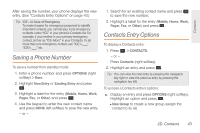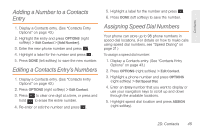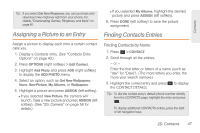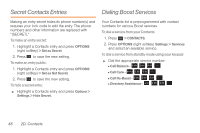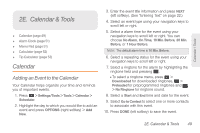Samsung SPH-M260 User Manual (user Manual) (ver.f6) (English) - Page 52
Adding a Number to a Contacts Entry, Editing a Contacts Entry’s Numbers, Assigning Speed Dial
 |
View all Samsung SPH-M260 manuals
Add to My Manuals
Save this manual to your list of manuals |
Page 52 highlights
Contacts Adding a Number to a Contacts Entry 1. Display a Contacts entry. (See "Contacts Entry Options" on page 43.) 2. Highlight the entry and press OPTIONS (right softkey) > Edit Contact > [Add Number]. 3. Enter the new phone number and press . 4. Highlight a label for the number and press . 5. Press DONE (left softkey) to save the new number. Editing a Contacts Entry's Numbers 1. Display a Contacts entry. (See "Contacts Entry Options" on page 43.) 2. Press OPTIONS (right softkey) > Edit Contact. 3. Press to clear one digit at a time, or press and hold to erase the entire number. 4. Re-enter or edit the number and press . 5. Highlight a label for the number and press . 6. Press DONE (left softkey) to save the number. Assigning Speed Dial Numbers Your phone can store up to 98 phone numbers in speed dial locations. (For details on how to make calls using speed dial numbers, see "Speed Dialing" on page 21.) To assign a speed dial number: 1. Display a Contacts entry. (See "Contacts Entry Options" on page 43.) 2. Press OPTIONS (right softkey) > Edit Contact. 3. Highlight a phone number and press OPTIONS (right softkey) > Set Speed Dial. 4. Enter an Entry number that you want to display or use your navigation keys to scroll up and down through the available locations. 5. Highlight speed dial location and press ASSIGN (right softkey). 2D. Contacts 45