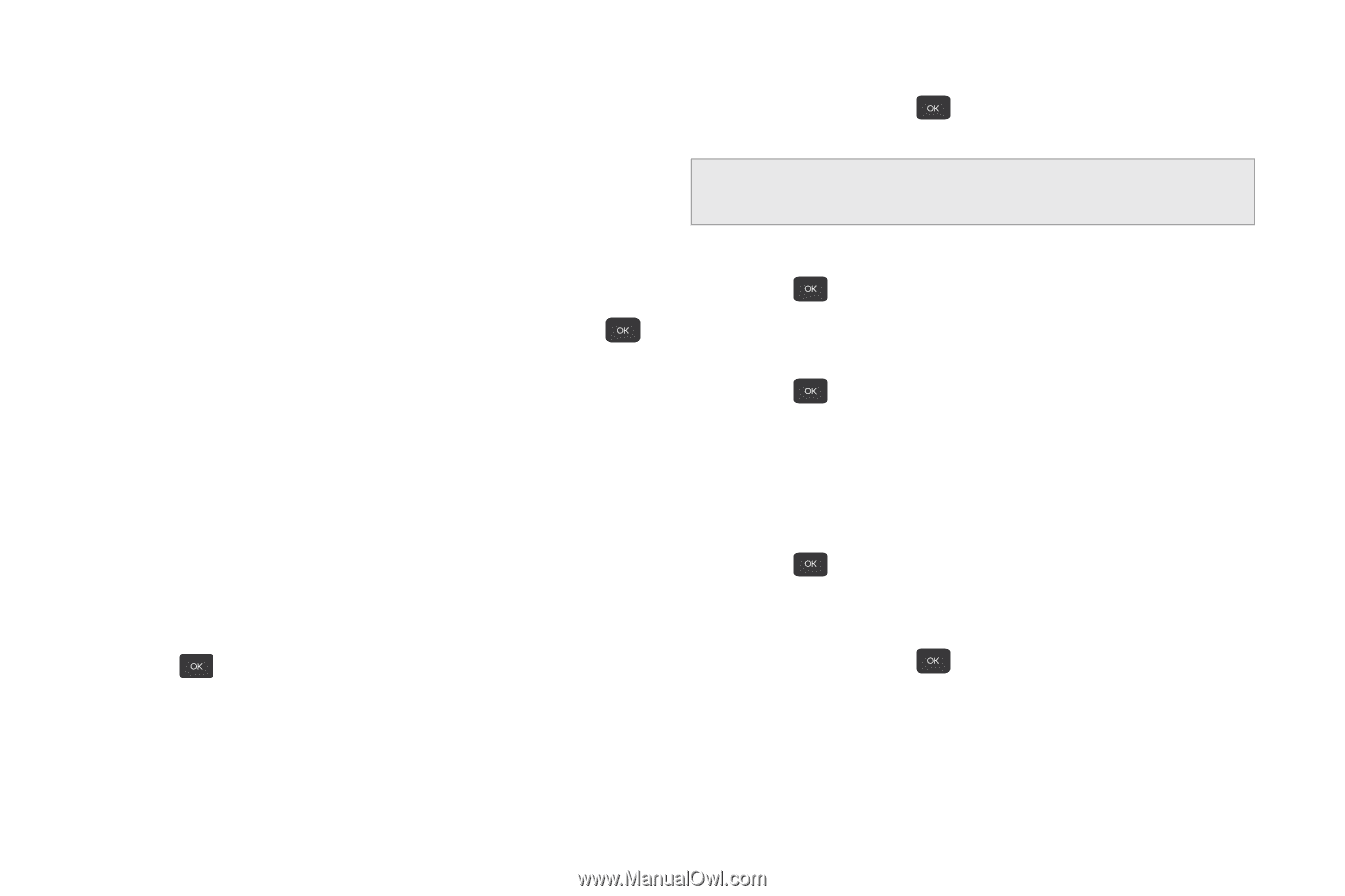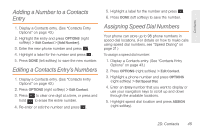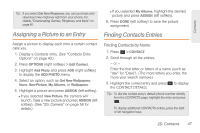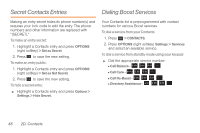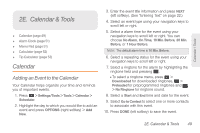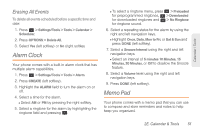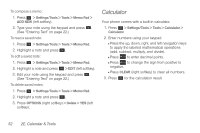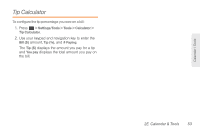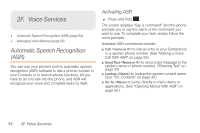Samsung SPH-M260 User Manual (user Manual) (ver.f6) (English) - Page 57
Event Alert Menu, Viewing Events, Going to the Current Day’s Calendar Menu, Erasing a Day’s Events
 |
View all Samsung SPH-M260 manuals
Add to My Manuals
Save this manual to your list of manuals |
Page 57 highlights
Event Alert Menu When your phone is turned on and you have an event alarm scheduled, your phone alerts you and displays the event summary. There are several ways your phone alerts you to scheduled events: ⅷ By playing the assigned ringtone. ⅷ By illuminating the backlight. To silence the alarm and reset the schedule, press . To view additional options, press the appropriate option: ⅷ Snooze silences the alarm and schedules it to replay again in 10 minutes. ⅷ View displays the event detail screen. ⅷ Dismiss (right softkey) stops the alarm and eliminates any further notices about the event. Viewing Events 1. Press > Settings/Tools > Tools > Calendar > Scheduler. 2. Highlight the day for which you would like to view events and press . (Your phone lists events in chronological order.) Tip: In the calendar view, days with events scheduled display in a red box. 3. Highlight an event's details. 4. Press . Going to the Current Day's Calendar Menu ᮣ Press > Settings/Tools > Tools > Calendar > Today. Erasing a Day's Events To delete events scheduled for a specific time and date: 1. Press > Settings/Tools > Tools > Calendar > Scheduler. 2. Highlight the day for which you would like to erase events and press . 3. Highlight the event you want to erase and press OPTIONS > Delete. 4. Select Yes (left softkey) or No (right softkey). 50 2E. Calendar & Tools