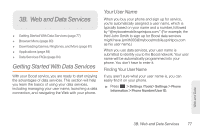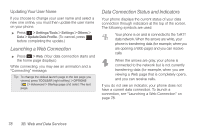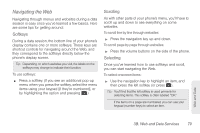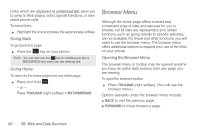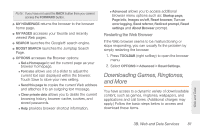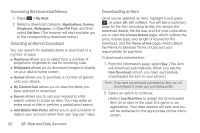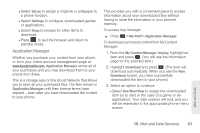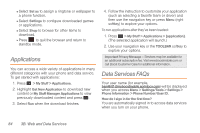Samsung SPH-M260 User Manual (user Manual) (ver.f6) (English) - Page 86
Navigating the Web, Softkeys, Scrolling, Selecting
 |
View all Samsung SPH-M260 manuals
Add to My Manuals
Save this manual to your list of manuals |
Page 86 highlights
Navigating the Web Navigating through menus and websites during a data session is easy once you've learned a few basics. Here are some tips for getting around: Softkeys During a data session, the bottom line of your phone's display contains one or more softkeys. These keys are shortcut controls for navigating around the Web, and they correspond to the softkeys directly below the phone's display screen. Tip: Depending on which websites you visit, the labels on the softkeys may change to indicate their function. To use softkeys: ᮣ Press a softkey. (If you see an additional pop-up menu when you press the softkey, select the menu items using your keypad [if they're numbered], or by highlighting the option and pressing .) Scrolling As with other parts of your phone's menu, you'll have to scroll up and down to see everything on some websites. To scroll line by line through websites: ᮣ Press the navigation key up and down. To scroll page by page through websites: ᮣ Press the volume buttons on the side of the phone. Selecting Once you've learned how to use softkeys and scroll, you can start navigating the Web. To select onscreen items: ᮣ Use the navigation key to highlight an item, and then press the left softkey (or press ). Tip: You'll find that the left softkey is used primarily for selecting items. This softkey is often labeled "OK." If the items on a page are numbered, you can use your keypad (number keys) to select an item. Web and Data 3B. Web and Data Services 79