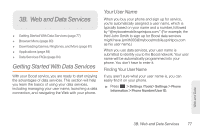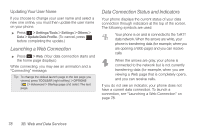Samsung SPH-M260 User Manual (user Manual) (ver.f6) (English) - Page 80
A. Service: The Basics, to assign a high importance to
 |
View all Samsung SPH-M260 manuals
Add to My Manuals
Save this manual to your list of manuals |
Page 80 highlights
Press NEW ADDR (right softkey) to enter new recipient information. To select multiple recipients: 1. Press MULTIPLE (left softkey) to select multiple contacts. 2. Highlight an entry and press . Repeat the process for each entry in the list. 3. Press CONTINUE (left softkey). To compose a message: 1. From a screen where you can enter text, press OPTIONS (right softkey) to change the text input mode. 2. Select one of the following options: Ⅲ Text Mode ● Predictive Text to enter text using a predictive text system that reduces the number of key presses required while entering a word. ● Abc to use multi-tap entry - press once for "a," twice for "b", three times for "c". ● 123 to enter numbers by pressing the numbers on the keypad. ● Symbols to enter symbols. ● Smileys to enter "emoticons". ● Text Settings to turn On or Off the following: Auto-Capital, Auto-Space, Dual Language, Word Choice List, Word Prediction, Word Completion, and Use My Words. Ⅲ Add Preset Message to enter preprogrammed messages. Ⅲ Add/Change Recipients to add a new recipient using the NEW ADDR key (right softkey) or change the current message recipient to one currently saved in the Contacts List. Ⅲ Add/Change Attachments to change or add a new attachment. To add, select one of the following: My album, Take new picture or Voice. Change the current attachment by selecting or de-selecting it from the CHANGE ATTACHMENTS screen. Ⅲ Add/Change Subject Line to enter a new subject or modify the existing subject text. Ⅲ Save as Draft to save the message in the Messages folder before sending it to the recipient. Ⅲ Mark as Urgent to assign a high importance to the message. Ⅲ Set Callback # to add a phone number in the heading informing the recipient of alternate means to respond to the message. ● None 3A. Service: The Basics 73 Service: The Basics