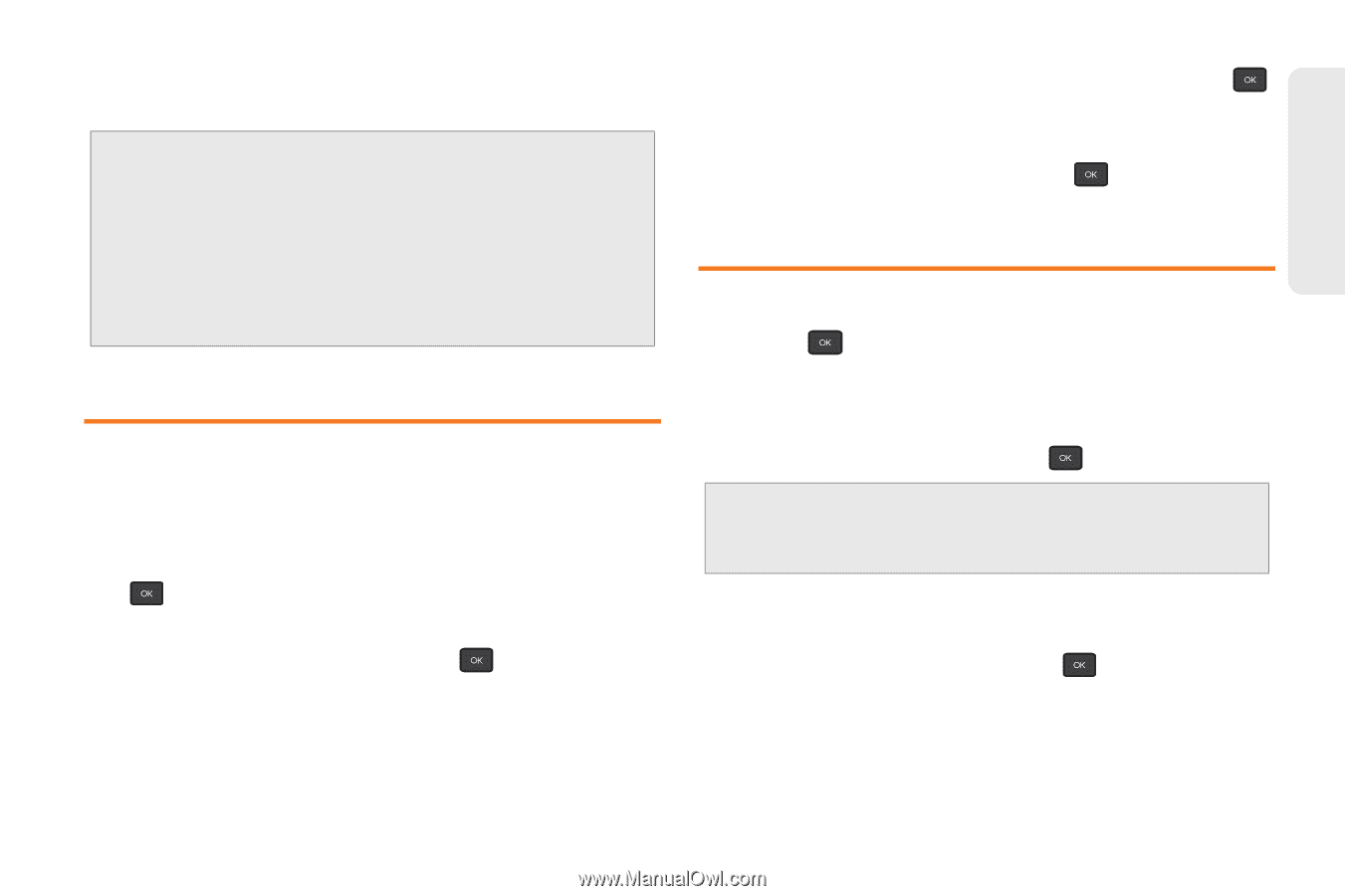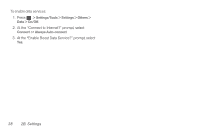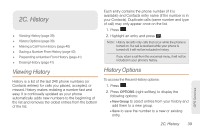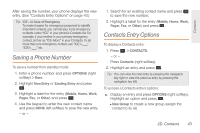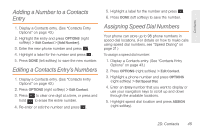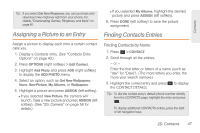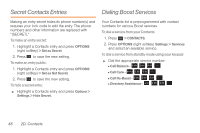Samsung SPH-M260 User Manual (user Manual) (ver.f6) (English) - Page 50
Saving a Phone Number, Contacts Entry Options
 |
View all Samsung SPH-M260 manuals
Add to My Manuals
Save this manual to your list of manuals |
Page 50 highlights
Contacts After saving the number, your phone displays the new entry. (See "Contacts Entry Options" on page 43.) Tip: ICE - In Case of Emergency To make it easier for emergency personnel to identify important contacts, you can list your local emergency contacts under "ICE" in your phone's Contacts list. For example, if your mother is your primary emergency contact, list her as "ICE-Mom" in your Contacts. To list more than one emergency contact, use "ICE1-___," "ICE2-___," etc. Saving a Phone Number To save a number from standby mode: 1. Enter a phone number and press OPTIONS (right softkey) > Save. 2. Highlight New Entry or Existing Entry and press . 3. Highlight a label for the entry (Mobile, Home, Work, Pager, Fax, or Other) and press . 4. Use the keypad to enter the new contact name and press DONE (left softkey) to save the new entry. - or - 1. Search for an existing contact name and press to save the new number. 2. Highlight a label for the entry (Mobile, Home, Work, Pager, Fax, or Other) and press . Contacts Entry Options To display a Contacts entry: 1. Press > CONTACTS. - or - Press Contacts (right softkey). 2. Highlight an entry and press . Tip: You can view the next entry by pressing the navigation key right or view the previous entry by pressing the navigation key left. To access a Contacts entry's options: ᮣ Display an entry and press OPTIONS (right softkey). Highlight an option and press . Ⅲ New Group to create a new group assign the contact to its list. 2D. Contacts 43