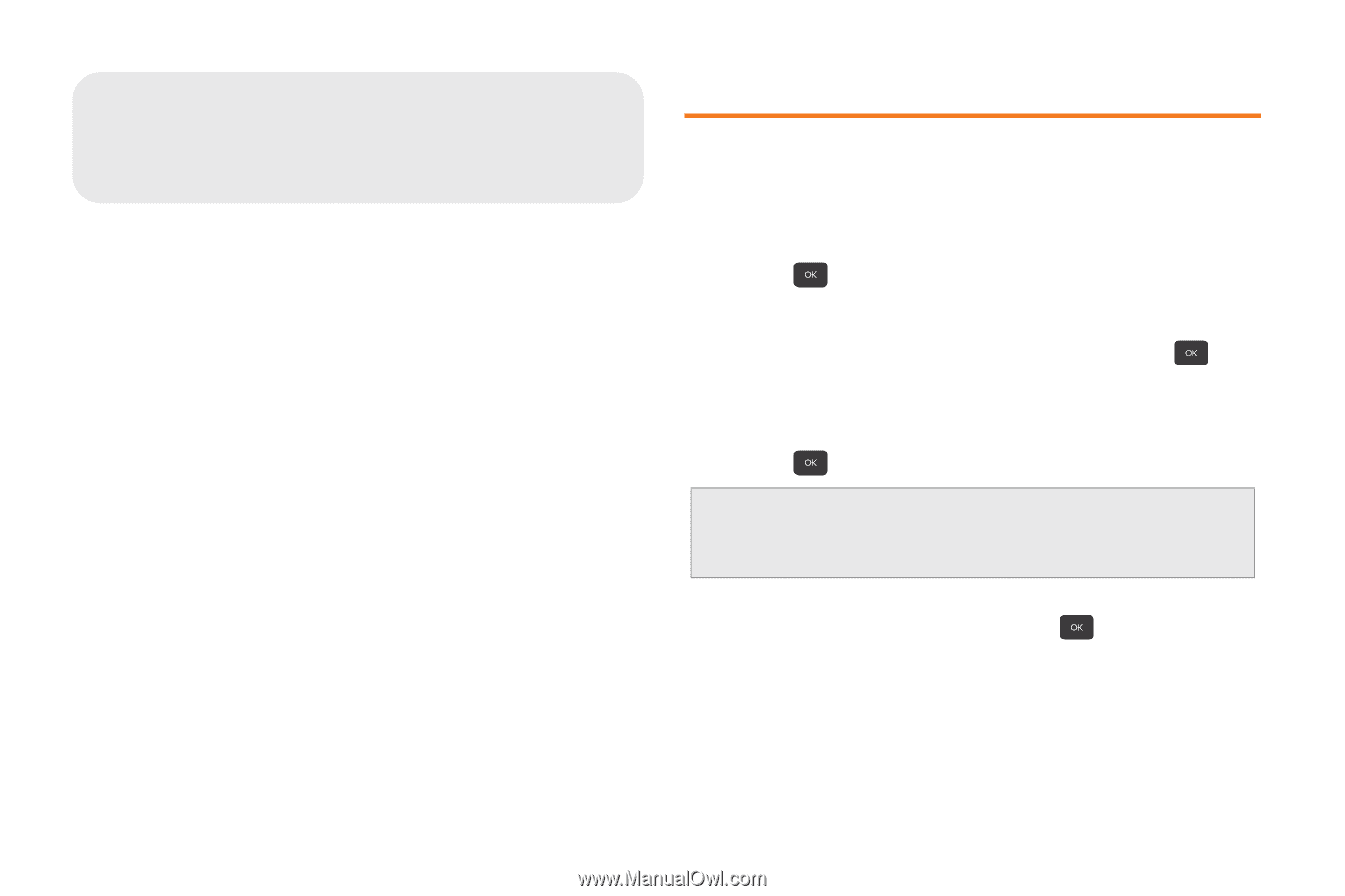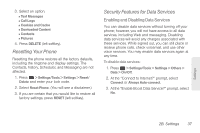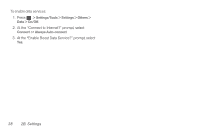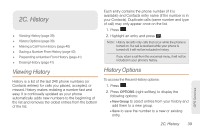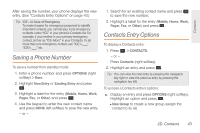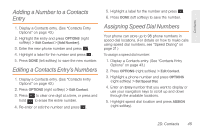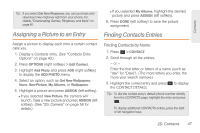Samsung SPH-M260 User Manual (user Manual) (ver.f6) (English) - Page 49
D. Contacts, Adding a New Contacts Entry
 |
View all Samsung SPH-M260 manuals
Add to My Manuals
Save this manual to your list of manuals |
Page 49 highlights
2D. Contacts ࡗ Adding a New Contacts Entry (page 42) ࡗ Saving a Phone Number (page 43) ࡗ Contacts Entry Options (page 43) ࡗ Editing a Contacts Entry (page 44) ࡗ Adding a Number to a Contacts Entry (page 45) ࡗ Editing a Contacts Entry's Numbers (page 45) ࡗ Assigning Speed Dial Numbers (page 45) ࡗ Finding Speed Dial Numbers (page 46) ࡗ Selecting a Ringtone Type for an Entry (page 46) ࡗ Assigning a Picture to an Entry (page 47) ࡗ Finding Contacts Entries (page 47) ࡗ Secret Contacts Entries (page 48) ࡗ Dialing Boost Services (page 48) 42 2D. Contacts Adding a New Contacts Entry Your phone can store up to 600 Contacts entries. Contacts entries can store up to a total of 4200 phone numbers, and each entry's name can contain 64 characters. 1. Press > CONTACTS > Add New. 2. Select New Contact. 3. Enter a name for the new entry and press . (See "Entering Text" on page 22.) 4. Enter a phone number. 5. Press . Shortcut: Enter the phone number in standby mode and press OPTIONS (right softkey) > Save > New Entry. Proceed with steps 5-7. 6. Highlight a label for the entry (Mobile, Home, Work, Pager, Fax, or Other) and press . 7. To assign a speed dial number, highlight the new phone number and OPTIONS (right softkey) > Set Speed Dial. (See "Assigning Speed Dial Numbers" on page 45.)