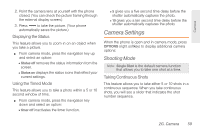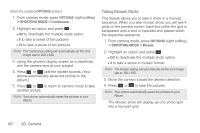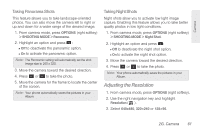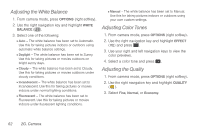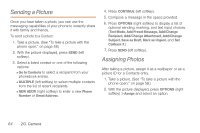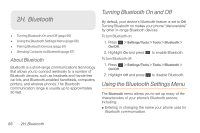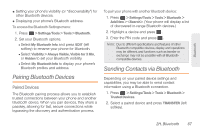Samsung SPH-M260 User Manual (user Manual) (ver.f6) (English) - Page 71
Sending a Picture, Assigning Photos
 |
View all Samsung SPH-M260 manuals
Add to My Manuals
Save this manual to your list of manuals |
Page 71 highlights
Sending a Picture Once you have taken a photo, you can use the messaging capabilities of your phone to instantly share it with family and friends. To send a photo to a Contact: 1. Take a picture. (See "To take a picture with the phone open:" on page 58.) 2. With the picture displayed, press SEND (left softkey). 3. Select a listed contact or one of the following options: Ⅲ Go to Contacts to select a recipient from your phonebook entries. Ⅲ MULTIPLE (left softkey) to select multiple contacts from the list of recent recipients. Ⅲ NEW ADDR (right softkey) to enter a new Phone Number or Email Address. 4. Press CONTINUE (left softkey). 5. Compose a message in the space provided. 6. Press OPTIONS (right softkey) to display a list of optional sending, marking, and text input choices. (Text Mode, Add Preset Message, Add/Change Recipient, Add/Change Attachment, Add/Change Subject, Save as Draft, Mark as Urgent, and Set Callback #.) 7. Press SEND (left softkey). Assigning Photos After taking a picture, assign it as a wallpaper or as a picture ID for a Contacts entry. 1. Take a picture. (See "To take a picture with the phone open:" on page 58.) 2. With the picture displayed, press OPTIONS (right softkey) > Assign and select an option. 64 2G. Camera