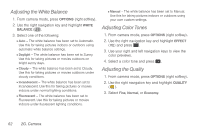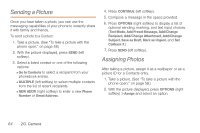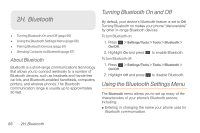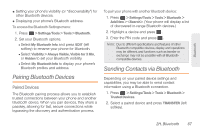Samsung SPH-M260 User Manual (user Manual) (ver.f6) (English) - Page 74
Pairing Bluetooth Devices, Sending Contacts via Bluetooth, Paired Devices
 |
View all Samsung SPH-M260 manuals
Add to My Manuals
Save this manual to your list of manuals |
Page 74 highlights
Bluetooth ⅷ Setting your phone's visibility (or "discoverability") for other Bluetooth devices. ⅷ Displaying your phone's Bluetooth address. To access the Bluetooth Settings menu: 1. Press > Settings/Tools > Tools > Bluetooth. 2. Set your Bluetooth options. Ⅲ Select My Bluetooth Info and press EDIT (left softkey) to rename your phone for Bluetooth. Ⅲ Select Visibility > Always Visible, Visible for 3 Min, or Hidden to set your Bluetooth visibility. Ⅲ Select My Bluetooth Info to display your phone's Bluetooth profiles and address. Pairing Bluetooth Devices Paired Devices The Bluetooth pairing process allows you to establish trusted connections between your phone and another Bluetooth device. When you pair devices, they share a passkey, allowing for fast, secure connections while bypassing the discovery and authentication process. To pair your phone with another Bluetooth device: 1. Press > Settings/Tools > Tools > Bluetooth > Add New > . (Your phone will display a list of discovered in-range Bluetooth devices.) 2. Highlight a device and press . 3. Enter the PIN code and press . Note: Due to different specifications and features of other Bluetooth-compatible devices, display and operations may be different, and functions such as transfer or exchange may not be possible with all Bluetoothcompatible devices. Sending Contacts via Bluetooth Depending on your paired device settings and capabilities, you may be able to send contact information using a Bluetooth connection. 1. Press > Settings/Tools > Tools > Bluetooth > Trusted Devices. 2. Select a paired device and press TRANSFER (left softkey). 2H. Bluetooth 67