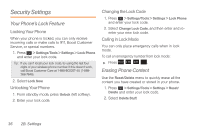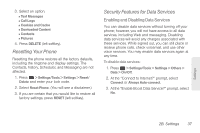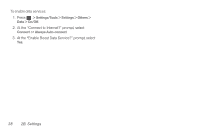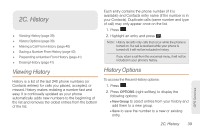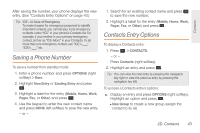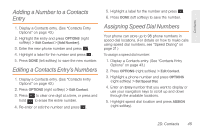Samsung SPH-M260 User Manual (user Manual) (ver.f6) (English) - Page 47
Making a Call From History, Saving a Number From History
 |
View all Samsung SPH-M260 manuals
Add to My Manuals
Save this manual to your list of manuals |
Page 47 highlights
Note: This option displays only when the number has not been saved as a new contact or appended to an existing one. Ⅲ Contact Details to view contact information. Note: This option displays only when the number is saved to the list of Contacts. Ⅲ Delete to delete the entry. Ⅲ Delete All to delete all entries. To access options for a specific entry: 1. Press . 2. Highlight a History entry and press 3. Press OPTIONS (right softkey) to display the following options: Ⅲ Delete to delete the entry. Ⅲ Delete All to delete all entries. Ⅲ Prepend to add numbers to the beginning of the selected number. (See "Prepending a Number From History" on page 41.) Ⅲ Save Contact to save the number to a new or existing entry. 40 2C. History Note: This option displays only when the number has not been saved as a new contact or appended to an existing one. Ⅲ Contact Details to view contact information. Note: This option displays only when the number is saved to the list of Contacts. Making a Call From History 1. Press . 2. Highlight an entry and press . Note: You cannot make calls from History to entries identified as No Caller ID or Restricted. Saving a Number From History Your phone can store up to 600 Contacts entries. Contacts entries can store up to a total of 4200 phone numbers, and each entry's name can contain 64 characters. 1. Highlight a History entry and press OPTIONS (right softkey) > Save.