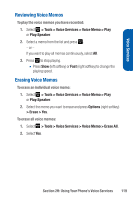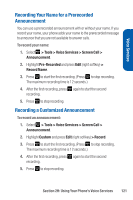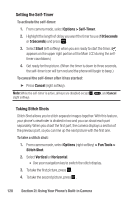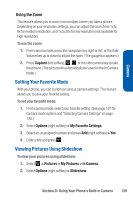Sanyo Katana Blue User Guide - Page 138
Taking Pictures
 |
View all Sanyo Katana Blue manuals
Add to My Manuals
Save this manual to your list of manuals |
Page 138 highlights
Taking Pictures Taking pictures with your phone's built-in camera is as simple as choosing a subject, pointing the lens, and pressing a button.You can activate the phone's camera mode whether the phone is open or closed. To take a picture with the phone open: 1. Select > Pictures > Camera to activate camera mode. (Additional camera options are available through the camera mode Options menu. See "Camera Mode Options" on page 127 for more information.) Shortcut: To activate camera mode, you can also press the camera button twice or press and hold the side camera key. (See illustration on page 9.) 2. Using the phone's Main LCD as a viewfinder, aim the camera lens at your subject. 3. Press Capture (left softkey), , , or the side camera key until the shutter sounds. (The picture will automatically be saved in the In Camera folder.) Ⅲ To return to camera mode to take another picture, press . 4. Press Next (right softkey) for more options: Ⅲ Take New Picture to return to camera mode to take another picture. Ⅲ Send to send the picture to up to 16 contacts at one time. (See page 135 for details.) Ⅲ Upload to upload the picture you just took to the Sprint PCS Picture Mail Web site (http://pictures.qwest.com). Ⅲ Set as to assign the picture. Select an option and press . 124 Section 2I: Using Your Phone's Built-in Camera