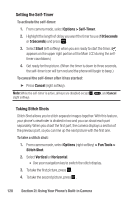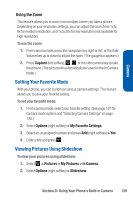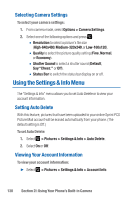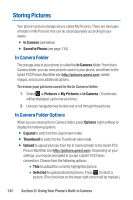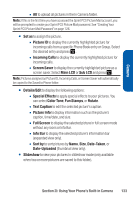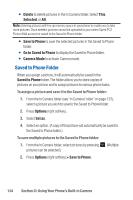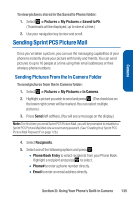Sanyo Katana Blue User Guide - Page 144
Using the Settings & Info Menu, Selecting Camera Settings, Setting Auto Delete
 |
View all Sanyo Katana Blue manuals
Add to My Manuals
Save this manual to your list of manuals |
Page 144 highlights
Selecting Camera Settings To select your camera settings: 1. From camera mode, select Options > Camera Settings. 2. Select one of the following options and press : Ⅲ Resolution to select a picture's file size (High-640x480,Medium-320x240,or Low-160x120). Ⅲ Quality to select the picture quality setting (Fine, Normal, or Economy). Ⅲ Shutter Sound to select a shutter sound (Default, Say "Cheez," or Off). Ⅲ Status Bar to switch the status bar display on or off. Using the Settings & Info Menu The "Settings & Info" menu allows you to set Auto Delete or to view your account information. Setting Auto Delete With this feature, pictures that have been uploaded to your online Sprint PCS Picture Mail account will be erased automatically from your phone. (The default setting is Off.) To set Auto Delete: 1. Select > Pictures > Settings & Info > Auto Delete. 2. Select On or Off. Viewing Your Account Information To view your account information: ᮣ Select > Pictures > Settings & Info > Account Info. 130 Section 2I: Using Your Phone's Built-in Camera