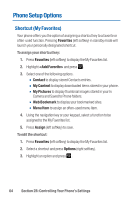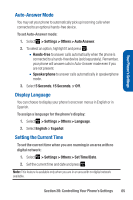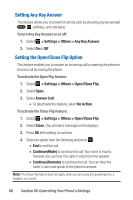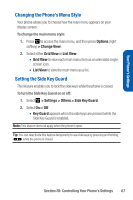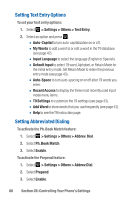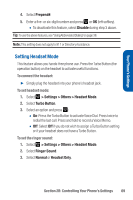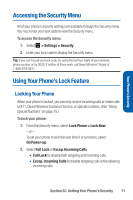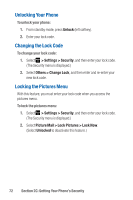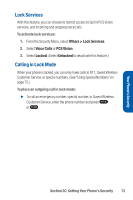Sanyo Katana Blue User Guide - Page 82
Setting Text Entry Options, Setting Abbreviated Dialing, B: Controlling Your Phone's Settings
 |
View all Sanyo Katana Blue manuals
Add to My Manuals
Save this manual to your list of manuals |
Page 82 highlights
Setting Text Entry Options To set your text entry options: 1. Select > Settings > Others > Text Entry. 2. Select an option and press . Ⅲ Auto-Capital to turn auto-capitalization on or off. Ⅲ My Words to add a word to or edit a word in the T9 database (see page 42). Ⅲ Input Language to select the language (English or Spanish). Ⅲ Default Input to select T9 word,Alphabet, or Retain Mode for the initial entry mode. Set Retain Mode to retain the previous entry mode (see page 43). Ⅲ Auto-Space to turn auto-spacing on or off after T9 words you enter. Ⅲ Recent Access to display the three most recently used input mode menu items. Ⅲ T9 Settings to customize the T9 settings (see page 43). Ⅲ Add Word to store words that you use frequently (see page 42). Ⅲ Help to see the T9 instruction page. Setting Abbreviated Dialing To activate the Ph. Book Match feature: 1. Select > Settings > Others > Abbrev. Dial. 2. Select Ph. Book Match. 3. Select Enable. To activate the Prepend feature: 1. Select > Settings > Others > Abbrev.Dial. 2. Select Prepend. 3. Select Enable. 68 Section 2B: Controlling Your Phone's Settings