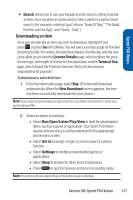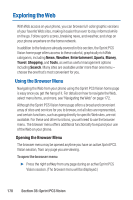Sanyo Katana Blue User Guide - Page 187
Selecting, Going Back, Going Home
 |
View all Sanyo Katana Blue manuals
Add to My Manuals
Save this manual to your list of manuals |
Page 187 highlights
Sprint PCS Vision Selecting Once you've learned how to use softkeys and scroll, you can start navigating the Web. To select onscreen items: ᮣ Use the navigation key to highlight the desired item, and then press the desired softkey button (or press ). Tip: You'll find that the left softkey is used primarily for selecting items. This softkey is often labeled "Go." Tip: If the items on a page are numbered, you can use your keypad (number keys) to select an item. (The tenth item in a numbered list may be selected by pressing the key on your phone's keypad, even though the number 0 doesn't appear on the screen.) Links, which appear as underlined text, allow you to jump to different Web pages, select special functions, or even place phone calls. To select links: ᮣ Highlight the link and press the appropriate softkey. Going Back To go back one page: ᮣ Press the key on your phone. Note: The key is also used for deleting text (like a BACKSPACE key) when you are entering text. Going Home To return to the Sprint PCS Vision home page from any other Web page: ᮣ Press and hold . - or - Press the right softkey > Home > OK (left softkey). Section 3B: Sprint PCS Vision 173