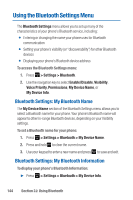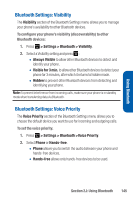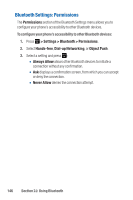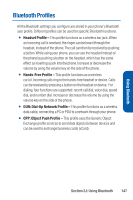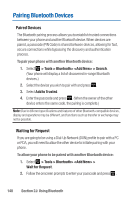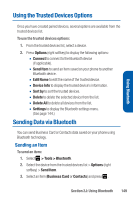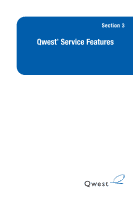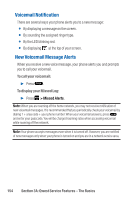Sanyo Katana Blue User Guide - Page 163
Using the Trusted Devices Op..., Sending Data via Bluetooth, Sending an Item
 |
View all Sanyo Katana Blue manuals
Add to My Manuals
Save this manual to your list of manuals |
Page 163 highlights
Using Bluetooth Using the Trusted Devices Options Once you have created paired devices, several options are available from the trusted devices list. To use the trusted devices options: 1. From the trusted devices list, select a device. 2. Press Options (right softkey) to display the following options: Ⅲ Connect to connect to the Bluetooth device (if applicable). Ⅲ Send Item to send an item saved on your phone to another Bluetooth device. Ⅲ Edit Name to edit the name of the trusted device. Ⅲ Device Info to display the trusted device's information. Ⅲ Sort by to sort the trusted devices. Ⅲ Delete to delete the selected device from the list. Ⅲ Delete All to delete all devices from the list. Ⅲ Settings to display the Bluetooth settings menu. (See page 144.) Sending Data via Bluetooth You can send Business Card or Contacts data saved on your phone using Bluetooth technology. Sending an Item To send an item: 1. Select > Tools > Bluetooth. 2. Select the device from the trusted devices list > Options (right softkey) > Send Item. 3. Select an item (Business Card or Contacts) and press . Section 2J: Using Bluetooth 149