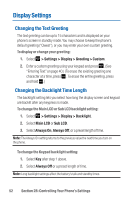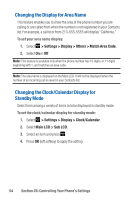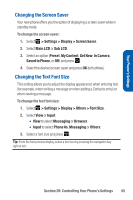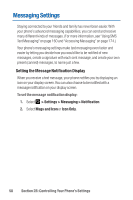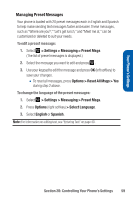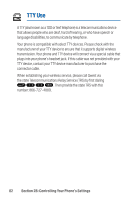Sanyo Katana Blue User Guide - Page 71
Location Settings - cell phone
 |
View all Sanyo Katana Blue manuals
Add to My Manuals
Save this manual to your list of manuals |
Page 71 highlights
Your Phone's Settings Location Settings Your phone is equipped with a Location feature for use in connection with location-based services. The Location feature allows the network to detect your position. Turning Location off will hide your location from everyone except 911. Note: Turning Location on will allow the network to detect your position using GPS technology, making some applications and services easier to use.Turning Location off will disable the GPS location function for all purposes except 911,but will not hide your general location based on the cell site serving your call.No application or service may use your location without your request or permission.GPS-enhanced 911 is not available in all areas. To enable your phone's Location feature: 1. Select > Settings > Location. (The Location disclaimer is displayed.) 2. Read the disclaimer and press OK (left softkey). 3. Select On or Off. When the Location feature is on, your phone's standby screen will display the icon.When Location is turned off, the icon will be displayed. Section 2B: Controlling Your Phone's Settings 57