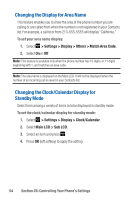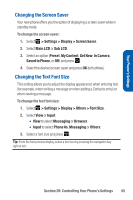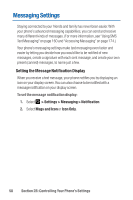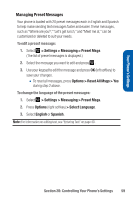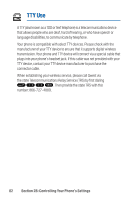Sanyo Katana Blue User Guide - Page 72
Messaging Settings, Setting the Message Notification Display
 |
View all Sanyo Katana Blue manuals
Add to My Manuals
Save this manual to your list of manuals |
Page 72 highlights
Messaging Settings Staying connected to your friends and family has never been easier. With your phone's advanced messaging capabilities, you can send and receive many different kinds of messages. (For more information, see "Using SMS Text Messaging" on page 160 and "Accessing Messaging" on page 174.) Your phone's messaging settings make text messaging even faster and easier by letting you decide how you would like to be notified of new messages, create a signature with each sent message, and create your own preset (canned) messages, to name just a few. Setting the Message Notification Display When you receive a text message, your phone notifies you by displaying an icon on your display screen. You can also choose to be notified with a message notification on your display screen. To set the message notification display: 1. Select > Settings > Messaging > Notification. 2. Select Msgs and Icon or Icon Only. 58 Section 2B: Controlling Your Phone's Settings