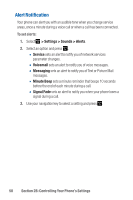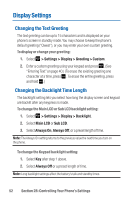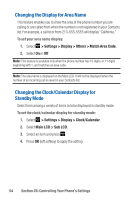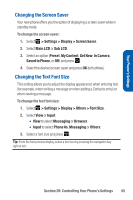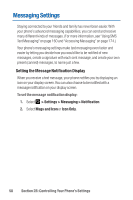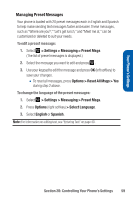Sanyo Katana Blue User Guide - Page 69
Changing the Screen Saver, Changing the Text Font Size
 |
View all Sanyo Katana Blue manuals
Add to My Manuals
Save this manual to your list of manuals |
Page 69 highlights
Your Phone's Settings Changing the Screen Saver Your new phone offers you the option of displaying a screen saver while in standby mode. To change the screen saver: 1. Select > Settings > Display > Screen Saver. 2. Select Main LCD or Sub LCD. 3. Select an option (Preset, My Content, Get New, In Camera, Saved to Phone, or Off) and press . 4. Select the desired screen saver and press OK (left softkey). Changing the Text Font Size This setting allows you to adjust the display appearance when entering text (for example, when writing a message or when adding a Contacts entry) or when viewing a message. To change the text font size: 1. Select > Settings > Display > Others > Font Size. 2. Select View or Input. Ⅲ View to select Messaging or Browser. Ⅲ Input to select Phone #s, Messaging or Others. 3. Select a font size and press . Tip: From the font preview display, select a font size by pressing the navigation key right or left. Section 2B: Controlling Your Phone's Settings 55