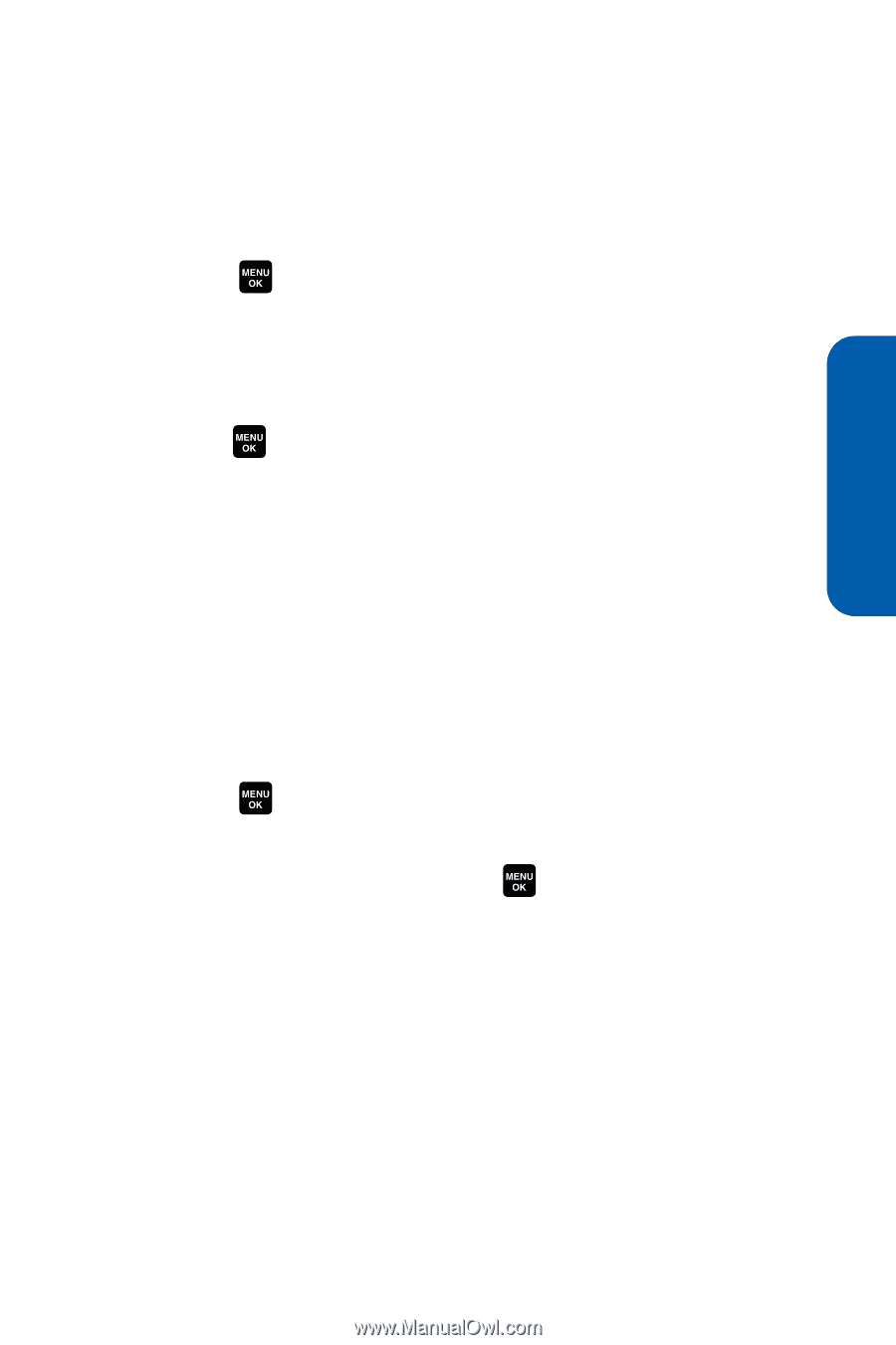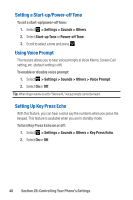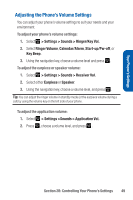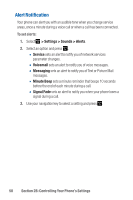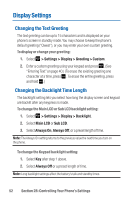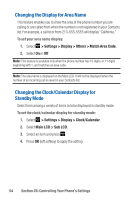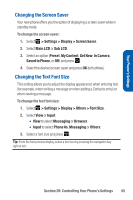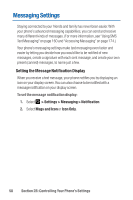Sanyo Katana Blue User Guide - Page 67
Changing the Display Screen Animation, Changing the Display for Incoming Calls
 |
View all Sanyo Katana Blue manuals
Add to My Manuals
Save this manual to your list of manuals |
Page 67 highlights
Your Phone's Settings Changing the Display Screen Animation Your new phone offers options for what you see on the display screen during various phone functions. To change the animation display: 1. Select > Settings > Display > Animation. 2. Select Standby, Outgoing Calls, or Service Search. (Select Set if you have selected Standby.) 3. Select an option (Preset, My Content, Get New, or Off) and press . Ⅲ For standby, you can select Time to set the animation starting time. 4. Select the desired animation display and press OK (left softkey). Changing the Display for Incoming Calls You can set the color or downloaded image to be shown on the Incoming Calls display. To change the incoming calls display: 1. Select > Settings > Display > Incoming Calls. 2. Select an option (Preset, My Content, Get New, In Camera, Saved to Phone, or Off) and press . 3. Select the desired color or image and press OK (left softkey). Section 2B: Controlling Your Phone's Settings 53