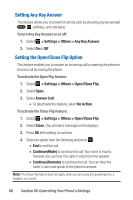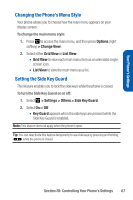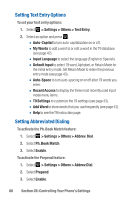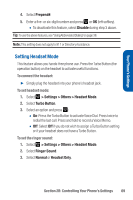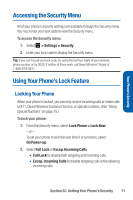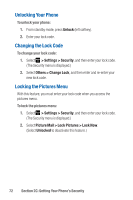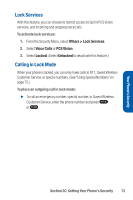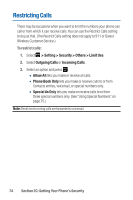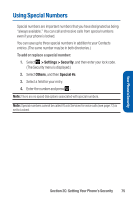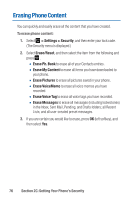Sanyo Katana Blue User Guide - Page 85
Accessing the Security Menu, Using Your Phone’s Lock Feature, Locking Your Phone
 |
View all Sanyo Katana Blue manuals
Add to My Manuals
Save this manual to your list of manuals |
Page 85 highlights
Your Phone's Security Accessing the Security Menu All of your phone's security settings are available through the Security menu. You must enter your lock code to view the Security menu. To access the Security menu: 1. Select > Settings > Security. 2. Enter your lock code to display the Security menu. Tip: If you can't recall your lock code, try using the last four digits of your wireless phone number or try 0000. If neither of these work, call Qwest Wireless® Repair at 1-888-879-0611. Using Your Phone's Lock Feature Locking Your Phone When your phone is locked, you can only receive incoming calls or make calls to 911, Qwest Wireless Customer Service, or special numbers. (See "Using Special Numbers" on page 75.) To lock your phone: 1. From the Security menu, select Lock Phone > Lock Now. - or - To set your phone to lock the next time it is turned on, select On Power-up. 2. Select Full Lock or Excep. Incoming Calls. Ⅲ Full Lock to disable both outgoing and incoming calls. Ⅲ Excep. Incoming Calls to disable outgoing calls while allowing incoming calls. Section 2C: Setting Your Phone's Security 71