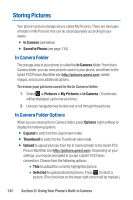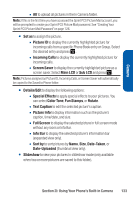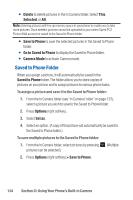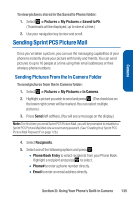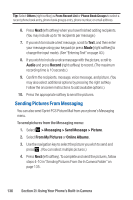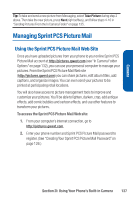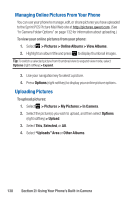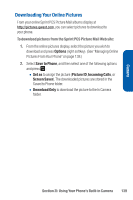Sanyo Katana Blue User Guide - Page 150
Sending Pictures From Messaging, I: Using Your Phone's Built-in Camera
 |
View all Sanyo Katana Blue manuals
Add to My Manuals
Save this manual to your list of manuals |
Page 150 highlights
Tip: Select Others (right softkey) > From Recent List or Phone Book Groups to select a recent phone book entry, phone book groups entry, phone number, or email address. 6. Press Next (left softkey) when you have finished adding recipients. (You may include up to 16 recipients per message.) 7. If you wish to include a text message, scroll to Text, and then enter your message using your keypad (or press Mode [right softkey] to change the input mode). (See "Entering Text" on page 40.) 8. If you wish to include a voice message with the picture, scroll to Audio and press Record (right softkey) to record. (The maximum recording time is 10 seconds.) 9. Confirm the recipients, message, voice message, and picture. (You may also select additional options by pressing the right softkey. Follow the onscreen instructions to add available options.) 10. Press the appropriate softkey to send the pictures. Sending Pictures From Messaging You can also send Sprint PCS Picture Mail from your phone's Messaging menu. To send pictures from the Messaging menu: 1. Select > Messaging > Send Message > Picture. 2. Select From My Pictures or Online Albums. 3. Use the navigation key to select the picture you wish to send and press . (You can select multiple pictures.) 4. Press Next (left softkey).To complete and send the pictures, follow steps 4-10 in "Sending Pictures From the In Camera Folder" on page 135. 136 Section 2I: Using Your Phone's Built-in Camera