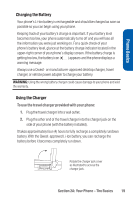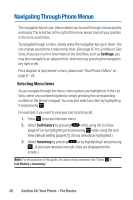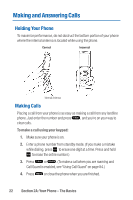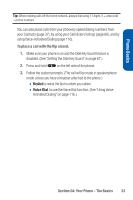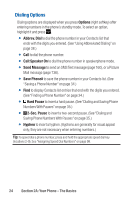Sanyo Katana Blue User Guide - Page 38
Dialing Options, Options, Abbrev.Dial, Call:Speaker On, Send Message, Save Phone, Hard Pause
 |
View all Sanyo Katana Blue manuals
Add to My Manuals
Save this manual to your list of manuals |
Page 38 highlights
Dialing Options Dialing options are displayed when you press Options (right softkey) after entering numbers in the phone's standby mode. To select an option, highlight it and press . ⅷ Abbrev. Dial to dial the phone number in your Contacts list that ends with the digits you entered. (See "Using Abbreviated Dialing" on page 38.) ⅷ Call to dial the phone number. ⅷ Call:Speaker On to dial the phone number in speakerphone mode. ⅷ Send Message to send an SMS Text message (page 160), or a Picture Mail message (page 136). ⅷ Save Phone# to save the phone number in your Contacts list. (See "Saving a Phone Number" on page 34.) ⅷ Find to display Contacts list entries that end with the digits you entered. (See "Finding a Phone Number" on page 34.) ⅷ Hard Pause to insert a hard pause. (See "Dialing and Saving Phone Numbers With Pauses" on page 35.) ⅷ T 2-Sec. Pause to insert a two-second pause. (See "Dialing and Saving Phone Numbers With Pauses" on page 35.) ⅷ Hyphen to insert a hyphen. (Hyphens are generally for visual appeal only; they are not necessary when entering numbers.) Tip: To speed dial a phone number, press and hold the appropriate speed dial key (locations 2-9). See "Assigning Speed Dial Numbers" on page 98. 24 Section 2A: Your Phone - The Basics