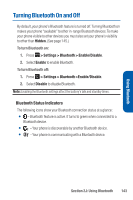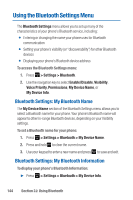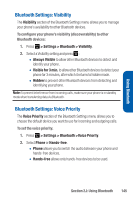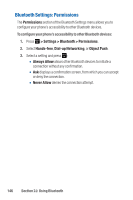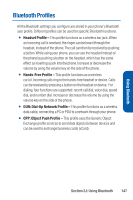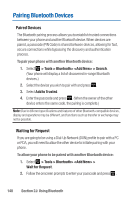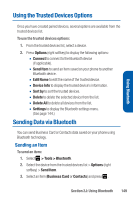Sanyo Katana Blue User Guide - Page 159
Bluetooth Settings: Visibility, > Settings > Bluetooth >Voice Priority
 |
View all Sanyo Katana Blue manuals
Add to My Manuals
Save this manual to your list of manuals |
Page 159 highlights
Using Bluetooth Bluetooth Settings: Visibility The Visibility section of the Bluetooth Settings menu allows you to manage your phone's availability to other Bluetooth devices. To configure your phone's visibility (discoverability) to other Bluetooth devices: 1. Press > Settings > Bluetooth > Visibility. 2. Select a Visibility setting and press : Ⅲ Always Visible to allow other Bluetooth devices to detect and identify your phone. Ⅲ Visible for 3 min. to allow other Bluetooth devices to detect your phone for 3 minutes, after which it returns to hidden mode. Ⅲ Hidden to prevent other Bluetooth devices from detecting and identifying your phone. Note: To prevent interference from incoming calls, make sure your phone is in standby mode when transferring data via Bluetooth. Bluetooth Settings: Voice Priority The Voice Priority section of the Bluetooth Settings menu allows you to choose the default device you want to use for incoming and outgoing calls. To set the voice priority: 1. Press > Settings > Bluetooth >Voice Priority. 2. Select Phone or Hands-free. Ⅲ Phone allows you to switch the audio between your phone and hands-free devices. Ⅲ Hands-free allows only hands-free devices to be used. Section 2J: Using Bluetooth 145