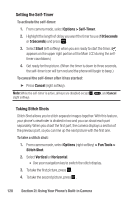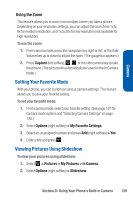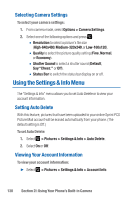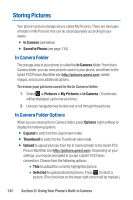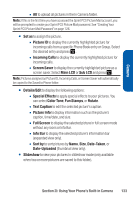Sanyo Katana Blue User Guide - Page 142
Setting the Self-Timer, Taking Stitch Shots, Options > Self-Timer, Seconds, Start, Cancel, Options - red
 |
View all Sanyo Katana Blue manuals
Add to My Manuals
Save this manual to your list of manuals |
Page 142 highlights
Setting the Self-Timer To activate the self-timer: 1. From camera mode, select Options > Self-Timer. 2. Highlight the length of delay you want the timer to use (10 Seconds or 5 Seconds) and press . 3. Select Start (left softkey) when you are ready to start the timer. ( appears on the upper right portion of the Main LCD during the selftimer countdown.) 4. Get ready for the picture. (When the timer is down to three seconds, the self-timer icon will turn red and the phone will begin to beep.) To cancel the self-timer after it has started: ᮣ Press Cancel (right softkey). Note: While the self-timer is active, all keys are disabled except , (right softkey). , and Cancel Taking Stitch Shots Stitch Shot allows you to stitch separate images together.With this feature, your phone's viewfinder is divided in two and you can shoot each part separately.When you shoot the first part, the camera displays a section of the previous part, so you can line up the next picture with the first one. To take a stitch shot: 1. From camera mode, select Options (right softkey) > Fun Tools > Stitch Shot. 2. Select Vertical or Horizontal. Ⅲ Use your navigation key to switch the stitch display. 3. To take the first picture, press . 4. To take the second picture, press . 128 Section 2I: Using Your Phone's Built-in Camera