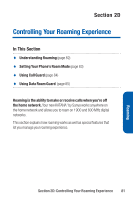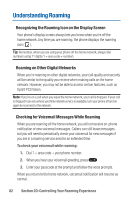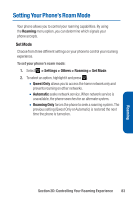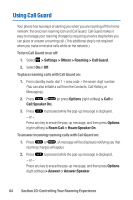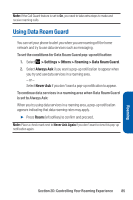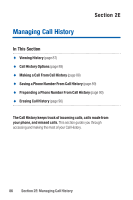Sanyo Katana Blue User Guide - Page 99
Using Data Roam Guard
 |
View all Sanyo Katana Blue manuals
Add to My Manuals
Save this manual to your list of manuals |
Page 99 highlights
Note: If the Call Guard feature is set to On, you need to take extra steps to make and receive roaming calls. Using Data Roam Guard You can set your phone to alert you when you are roaming off the home network and try to use data services such as messaging. To set the conditions for Data Roam Guard pop-up notification: 1. Select > Settings > Others > Roaming > Data Roam Guard. 2. Select Always Ask if you want a pop-up notification to appear when you try and use data services in a roaming area. - or - Select Never Ask if you don't want a pop-up notification to appear. To continue data services in a roaming area when Data Roam Guard is set to Always Ask: When you try using data services in a roaming area, a pop-up notification appears indicating that data roaming rates may apply. ᮣ Press Roam (left softkey) to confirm and proceed. Note: Place a check mark next to Never Ask Again if you don't want to view this pop-up notification again. Section 2D: Controlling Your Roaming Experience 85 Roaming