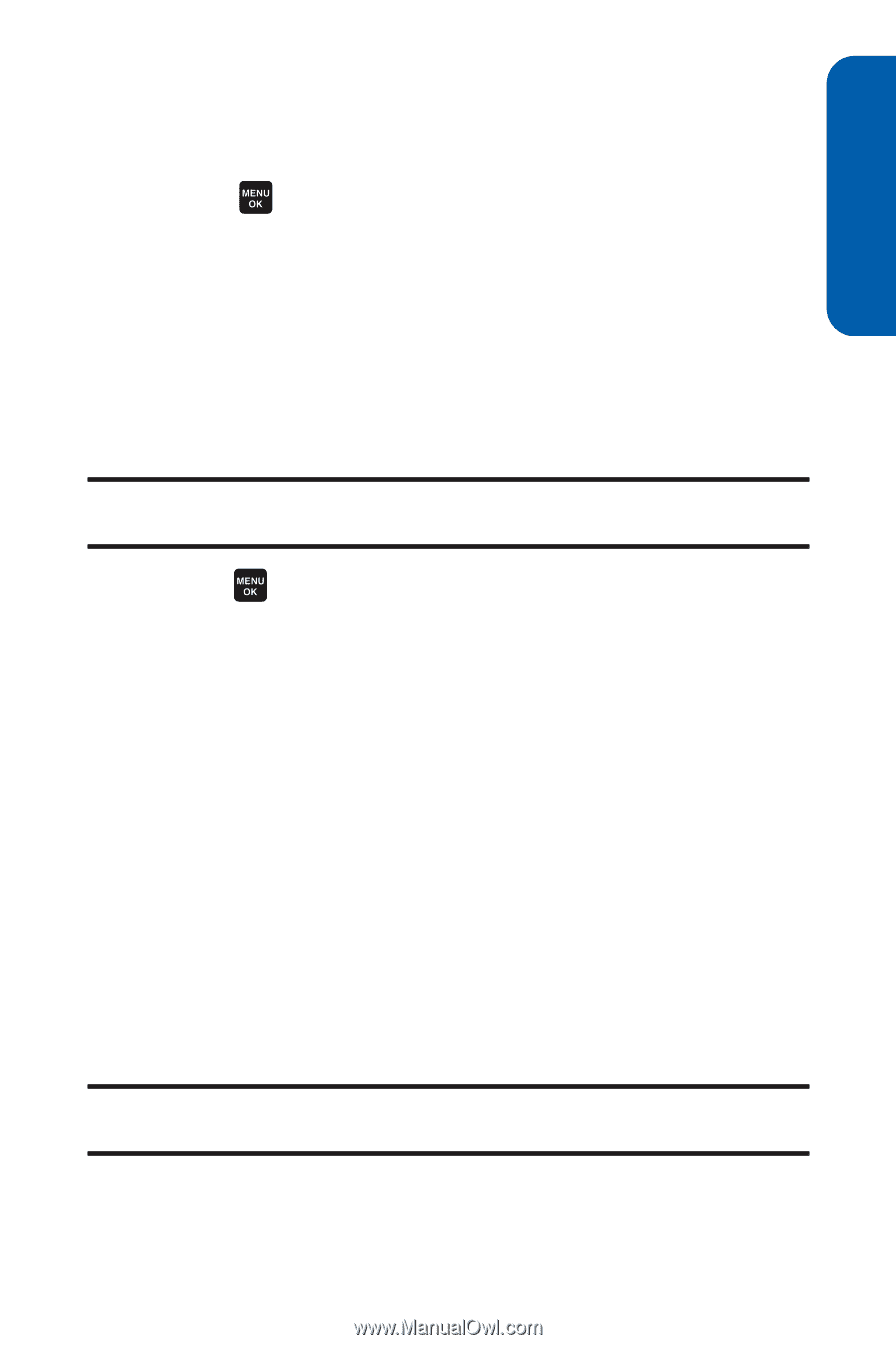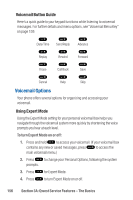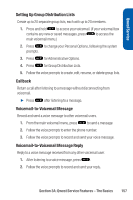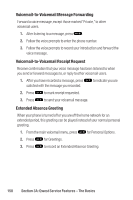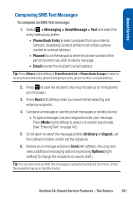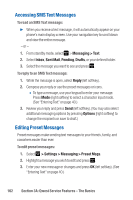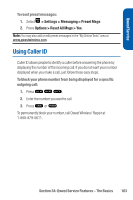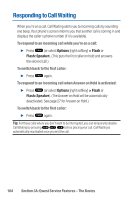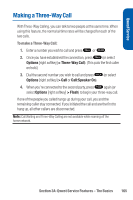Sanyo Katana Blue User Guide - Page 175
Composing SMS Text Messages
 |
View all Sanyo Katana Blue manuals
Add to My Manuals
Save this manual to your list of manuals |
Page 175 highlights
Qwest Service Composing SMS Text Messages To compose an SMS Text message: 1. Select > Messaging > Send Message > Text and select the entry method you prefer: Ⅲ Phone Book Entry to select a recipient from your internal Contacts.(Qualifying Contacts entries must contain a phone number or an email address.) Ⅲ Phone# to use the keypad to enter the phone number of the person to whom you wish to send a message. Ⅲ Email to enter the recipient's email address. Tip: Press Others (right softkey) > From Recent List or Phone Book Groups to select a recent phone book entry, phone book groups entry, phone number, or email address. 2. Press to save the recipient. (You may include up to 16 recipients per message.) 3. Press Next (left softkey) when you have finished selecting and entering recipients. 4. Compose a message or use the preset messages or smileys (icons). Ⅲ To type a message, use your keypad to enter your message. Press Mode (right softkey) to select a character input mode. (See "Entering Text" on page 40.) 5. Scroll down to select the message priority (Ordinary or Urgent), set the callback number, and/or set the signature. 6. Review your message and press Send (left softkey). (You may also select additional messaging options by pressing Options [right softkey] to change the recipients or save to draft.) Tip: You can also send an SMS Text message by using the Send Quick Text menu. (Press the navigation key up in standby mode.) Section 3A: Qwest Service Features - The Basics 161