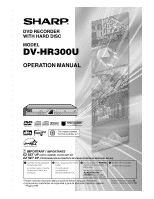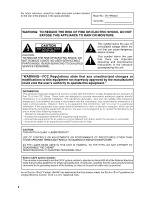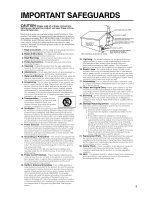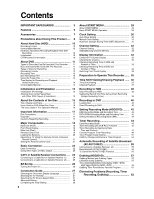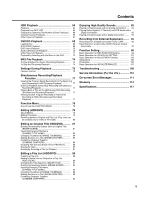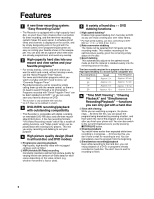Sharp DV-HR300U DV-HR300U Operation Manual
Sharp DV-HR300U Manual
 |
View all Sharp DV-HR300U manuals
Add to My Manuals
Save this manual to your list of manuals |
Sharp DV-HR300U manual content summary:
- Sharp DV-HR300U | DV-HR300U Operation Manual - Page 1
DVD RECORDER WITH HARD DISC MODEL DV-HR300U OPERATION MANUAL 1 • The region number for this recorder is 1 IMPORTANT / IMPORTANTE EZ SET UP (AUTO CHANNEL /CLOCK SET UP) EZ SET UP (PROGRAMACIÓN AUTOMÁTICA DE CANAL/PUESTA EN HORA DEL RELOJ) 1 Connect Antenna/Cable to Recorder first. En primer lugar - Sharp DV-HR300U | DV-HR300U Operation Manual - Page 2
PARTS INSIDE. REFER SERVICING TO QUALIFIED SERVICE PERSONNEL. This symbol warns the user of uninsulated voltage within the unit that can cause dangerous electric shocks. This symbol alerts the user that there are important operating and maintenance instructions in the literature accompanying - Sharp DV-HR300U | DV-HR300U Operation Manual - Page 3
the following basic rules for its installation, use and servicing. 1. Read Instructions - All the safety and operating instructions should be read before the product is operated. 2. Retain Instructions - The safety and operating instructions should be retained for future reference. 3. Heed Warnings - Sharp DV-HR300U | DV-HR300U Operation Manual - Page 4
39 Recording to DVD 40 Loading Disc 40 Direct Recording to DVD 40 Setting Recording Mode (HDD/DVD) ......... 42 HDD Recording Mode and Recording Time 42 DVD-R/RW Recording Mode and Recording Time ........ 42 Setting the Manual Recording Mode (MN 42 Timer Recording 43 Easy Recording Guide 43 - Sharp DV-HR300U | DV-HR300U Operation Manual - Page 5
Recorded from the Beginning while Recording to HDD (Chasing Playback 77 DVD/CD Playback during HDD Recording (Simultaneous Recording/Playback 77 Playing Back a Title on the HDD during DVD Recording (Simultaneous Recording/Playback 77 Viewing Another Program Recorded Troubleshooting 108 Service - Sharp DV-HR300U | DV-HR300U Operation Manual - Page 6
5 titles can be dubbed in a batch. 3 DVD-R/RW recording/playback with outstanding compatibility • This Recorder is compatible with digital recording on rewritable DVD-RW discs and one-time recordable DVD-R discs. It has two recording formats: "VR (Video Recording) mode" which has a wealth of editing - Sharp DV-HR300U | DV-HR300U Operation Manual - Page 7
(i.LINK) with a digital video/audio source equipment • The DV IN terminal allows you to capture, edit and store material from a digital camcorder equipped with a DV terminal. 10 MP3 file playback • This Recorder allows you to playback MP3 files recorded on CD-R/RW. 11 VCR Plus+*5 System • The VCR - Sharp DV-HR300U | DV-HR300U Operation Manual - Page 8
in electric shock and/or damage to the Recorder. For service and adjustment inside the cabinet, please contact the nearest Sharp Authorized Service Center. Do not cover the fan or ventilation holes on the back of the Recorder. • When setting up the Recorder, do not cover the fan or ventilation holes - Sharp DV-HR300U | DV-HR300U Operation Manual - Page 9
the Recorder you will void the warranty. Please contact the nearest Sharp Authorized Service Center Recorder is performing system adjustment. Notes about this operation manual • In this operation manual, the terms "the Recorder", "this Recorder" or "your Recorder" refer to the "DV-HR300U DVD Recorder - Sharp DV-HR300U | DV-HR300U Operation Manual - Page 10
of data is impossible. If playback is possible, re-record the recorded content onto a DVD-R/RW disc, and contact your nearest Sharp Authorized Service Center. Hard Disc Operation (Recording / Playback / Time Shift Recording) • If the Recorder is used in a cold location (a location at low temperature - Sharp DV-HR300U | DV-HR300U Operation Manual - Page 11
copy control signal) may not be able to be played back with this Recorder. • DVD video players and discs have region numbers, which dictate the regions in disc or Recorder is prohibiting the function. Read the disc's manual along with this manual. • If a menu screen or operating instructions are - Sharp DV-HR300U | DV-HR300U Operation Manual - Page 12
is recognized to be an Audio CD and only tracks in the Audio CD format are played back.) Types of Discs for Recording • DVD-RW and DVD-R discs can be recorded with this Recorder. The recording format that can be selected may vary according to the disc version and type of disc. • Make sure to use - Sharp DV-HR300U | DV-HR300U Operation Manual - Page 13
may be cases where there is much more disc space remaining on the disc when recording is completed. • Refer to page 42 about the recordable times when you choose "MN" (manual) Recording mode. * Since recording to DVD is performed using VBR (variable bit rate, refer to the section on VBR Control on - Sharp DV-HR300U | DV-HR300U Operation Manual - Page 14
so forth. Example: • DVD videos • PPV (pay-per-view) broadcasts Æ The proper image may not be obtained in the case a copy guard signal is contained in the images input from equipment connected to the external input jacks (LINE IN 1, LINE IN 2, LINE IN 3 or DV IN) of this Recorder. Example: • Images - Sharp DV-HR300U | DV-HR300U Operation Manual - Page 15
takes longer if there is considerable available space on the disc.) The following operations may cause malfunction. • Operating discs recorded or edited by this Recorder in a DVD recorder or PC's DVD drive manufactured by other manu- facturers. • Using the discs in above situation again with this - Sharp DV-HR300U | DV-HR300U Operation Manual - Page 16
shot in a variety of screen modes. v Camera angle Recorded onto some DVD discs are scenes which have been simultaneously shot from Manual HDD Indicates the functions that can be performed for the hard disc. DVD VIDEO Indicates the functions that can be performed for DVD Video discs. DVD-RW DVD - Sharp DV-HR300U | DV-HR300U Operation Manual - Page 17
nearest Sharp Authorized Service Center. recording with a DVD-RW disc first before making any important recordings to confirm whether or not the recorded material is recorded properly. Æ Compensation for Recordings • In the event a recording is unable to be made due to a problem with this Recorder - Sharp DV-HR300U | DV-HR300U Operation Manual - Page 18
VIDEO Input jack • S-VIDEO Input jack 11 DV IN terminal (p. 95) Front Panel Display 16 pp. 39, 41) 15 HDD (p. 35) 16 DVD (p. 35) 17 | PLAY (pp. 64, 70 Recording Timer indicator (p. 39) Main Unit (Rear) 1 2 3 6 4 5 7 89 1 PASS THROUGH jack (p. 22) 2 IN FROM ANTENNA jack (antenna or cable - Sharp DV-HR300U | DV-HR300U Operation Manual - Page 19
) 24 P IN P (p. 77) 25 INPUT/ Repeat (pp. 68, 71, 96) 26* DVD (p. 35) 27* ORIGINAL/PLAY LIST / DVD MENU (pp. 65, 73, 80) 28* SET/ENTER (pp. 27, 29) 29* n FAVORITE PROG. LIST/AV AUTO REC (pp. 50, 55, 66) 40 CHAPTER MARK / CONNECTION GUIDE/ RESET (pp. 27, 39, 41, 64, 69) 41 AUDIO (pp. 33, 68, - Sharp DV-HR300U | DV-HR300U Operation Manual - Page 20
indicated. NOTE • Do not subject the remote control unit to shock, water or excessive humidity. • The remote control unit may not function if the Recorder's remote sensor is in direct sunlight or any other strong light. • Incorrect use of batteries may cause them to leak or burst. Read the battery - Sharp DV-HR300U | DV-HR300U Operation Manual - Page 21
TVs. To enter the Manufacturer's Code for your TV, follow the instructions below. There is no guarantee that the universal remote control will function operate this Recorder: RC-1 and RC-2. If you operate this Recorder by remote control along with another SHARP DVD recorder or DVD player placed next - Sharp DV-HR300U | DV-HR300U Operation Manual - Page 22
output jack on your VCR to antenna input jack on your TV using a coaxial cable. 4 Connect the VIDEO/AUDIO Output jacks on this Recorder to the video/audio input jacks on your TV using the supplied video/audio cable. Be sure that the colors of the jacks and plugs match up when connecting - Sharp DV-HR300U | DV-HR300U Operation Manual - Page 23
Video Output In order to view clearer DVD images, it is recommended that you use a commercially available S-video or component video cable when connecting your TV to the video output. TV The Recorder To S-video input jack S-video cable (commercially available) Connecting Using an S-VIDEO Output - Sharp DV-HR300U | DV-HR300U Operation Manual - Page 24
are standard video connec- tions. You can use S-video or component connections if they are available. Important! •Connect this Recorder directly to your TV and not via the cable box, satellite receiver, or a VCR. •When using this connection, set "PROGRESSIVE OUT" to "PROGRESSIVE SCAN OFF" (see page - Sharp DV-HR300U | DV-HR300U Operation Manual - Page 25
VIDEO/AUDIO Output jacks To IN 1 (AUTO REC) VIDEO/AUDIO jacks Video/audio cable (commercially available) 3 The Recorder To IN FROM ANTENNA Coaxial cable (supplied) 1 1 Connect the TV antenna/ CATV cable and coaxial cables as shown on the left. You can watch TV channels. 2 Connect the VIDEO/AUDIO - Sharp DV-HR300U | DV-HR300U Operation Manual - Page 26
the procedure in "Auto Clock Setting" (page 30) or "Manual Clock Setting" (page 31). During Auto Channel Setting During Auto Clock Setting EZ Set Up complete • Channel number is increasing. NOTE • If power is supplied to the Recorder before the cable is connected, EZ Set Up will not be able to - Sharp DV-HR300U | DV-HR300U Operation Manual - Page 27
-screen language, etc. Preparation •Turn on the power of TV. •Switch TV input to the AV input used to connect to the Recorder. 1 Press and hold CONNECTION GUIDE for more than 2 seconds. Selecting the On-screen Display Language 2 Press ' / " to select the lan- guage you want to use. OSD LANGUAGE - Sharp DV-HR300U | DV-HR300U Operation Manual - Page 28
•The display returns to the "IMAGE/ SOUND SET LIST/ADV SET" screen. 14 Press ' / " to select "DIGITAL AUDIO OUT", then press SET/ ENTER. CONNECTION GUIDE 12 / 25 SAT 10 : 28 AM IMAGE/SOUND SET LIST/ADV SET TV MODE [ NORMAL (4:3) ] SET PROGRESSIVE OUT [ OFF ] SET DD OUTPUT LEVEL [ NO - Sharp DV-HR300U | DV-HR300U Operation Manual - Page 29
Guide... page 43 Timer recording with VCR Plus+®... page 45 Timer recording by designating date and time... page 47 Timer recording favorite programs... page 49 Checking/Changing timer settings... page 54 5 INITIALIZE/FINALIZE DVD/HDD initialization... page 106 DVD finalization... page 106 6 OTHER - Sharp DV-HR300U | DV-HR300U Operation Manual - Page 30
CHANNEL PRESET" screen. See NOTE. When using a cable box: • Input the output channel (02, 03, or 04) of the cable box. 8 Press SET/ENTER to select "TIME ZONE off the Recorder. • The Auto Clock Setting function will automatically set the clock. NOTE • If the EDS CH SET mode is set to "MANUAL" in - Sharp DV-HR300U | DV-HR300U Operation Manual - Page 31
Example: Dec. 25, 2004, DST: ON OTHER SETTINGS[CLOCK SETTING] AUTO SETTING MANUAL SETTING SET CLOCK MANUALLY TIME DATE 12 / 25 SAT 10 : 28 AM YEAR DST 10 : 28 automatically set back 1 hour. 2:00 AM NOTE • If the timer recording program is affected by the DST time change, check your TV listing - Sharp DV-HR300U | DV-HR300U Operation Manual - Page 32
Channel Setting Channel Setting This Recorder can receive a maximum of 181 channels as shown below by is pressed before the screen returns to normal. Adding/Erasing Channel Memory Use this function to manually add or erase channels to/from the memory. 1 Select the channel to be added with - Sharp DV-HR300U | DV-HR300U Operation Manual - Page 33
and change the audio output mode to MONO. Checking the Channel 1 Press CH DISPLAY while view- ing a live program (HDD/DVD stopping) or recording (HDD/DVD recording). • Channel information is displayed. 3 STEREO L R SAP SAP ON • Each time you press CH DISPLAY, the channel information display is - Sharp DV-HR300U | DV-HR300U Operation Manual - Page 34
1 minute. • The counter display (step 2) will not disappear automatically. Press ON SCREEN (under the cover) or DVD to turn it off. • Counter display (during playback/ recording) Hour Minute Second 2 Press DISPLAY (under the cover). • Remaining time display (when watching TV) Hour Minute • Current - Sharp DV-HR300U | DV-HR300U Operation Manual - Page 35
displayed. 4 Operating HDD Press . • The HDD button on the front of the Recorder lights up, and HDD operation is enabled. Operating DVD Press . • The DVD button on the front of the Recorder lights up, and DVD operation is enabled. Recording and Playback • Refer to pages 38 to 77 for details about - Sharp DV-HR300U | DV-HR300U Operation Manual - Page 36
a button and watch the rest later. NOTE • Some programs may not allow you to time shift view due to copyright of the programs. • Programs recorded for Time Shift Viewing will be erased automatically if Time Shift Viewing is canceled. Time Shift Viewing (Pause) You can pause during sudden phone call - Sharp DV-HR300U | DV-HR300U Operation Manual - Page 37
Forward Playback 2✕ icon • Press | PLAY to return to the normal playback speed. 3 Press ■STOP/LIVE to return to the live broadcast which is being recorded. Example: When J FWD is pressed once Fast Forward Playback 2✕ icon • Press |PLAY to return to the normal playback speed. 4 Press ■STOP/LIVE to - Sharp DV-HR300U | DV-HR300U Operation Manual - Page 38
. Guide to Recordable Length of Time Recording Mode Recording mode FINE SP LP EP Recording time 20 hr 33 hr 67 hr 100 hr • Remaining time for recording differs according to the recording mode. • Recordable time might be less than above figures depending on the program to be recorded. • MN (manual - Sharp DV-HR300U | DV-HR300U Operation Manual - Page 39
and recording stops. NOTE • You cannot record programs whose recording is prohibited. • Timer recording cannot be performed during direct recording. To perform timer recording, stop direct recording before the preset time for timer recording. Inserting Chapter Marks Manually during Recording Press - Sharp DV-HR300U | DV-HR300U Operation Manual - Page 40
4 Press OPEN/CLOSE to close the disc tray. Direct Recording to DVD DVD-RW DVD-RW DVD-R VR MODE VIDEO MODE Explained below is the standard procedure for recording the program being viewed onto DVD. • You can create a maximum of 99 original titles. • Record in VR mode when you want to edit later. Edit - Sharp DV-HR300U | DV-HR300U Operation Manual - Page 41
• You can only record chapter marks manually when recording to DVD-RW (VR mode). • You cannot record chapter marks manually when recording to DVD-RW (Video mode) or DVD-R, or during Simultaneous Recording/Playback. Setting Record End Time during Direct Recording • You can set record end time during - Sharp DV-HR300U | DV-HR300U Operation Manual - Page 42
time will be longer. Setting the Manual Recording Mode (MN) DVD-R/RW Recording Mode and Recording Time HDD DVD-RW DVD-RW DVD-R VR MODE VIDEO MODE You can set the manual recording mode which is used when you select "MN XX" with DVD-RW VR MODE DVD-RW DVD-R VIDEO MODE REC MODE. 1 Press START - Sharp DV-HR300U | DV-HR300U Operation Manual - Page 43
Timer Recording Easy Recording Guide HDD DVD-RW DVD-RW DVD-R VR MODE VIDEO MODE The operation method is the same for both HDD and DVD. • This lets you set the timer recording schedule for the next 7 days simply by filling in the pertinent blocks in the onscreen time schedule. • You can set timer - Sharp DV-HR300U | DV-HR300U Operation Manual - Page 44
11 Press START MENU or EXIT to complete EASY REC. GUIDE timer setting. • Timer recording will function even after you turn the power off. NOTE • When you set DVD as recording media, timer recording will not start during disc playback. If "ALTERNATE RECORDING" (page 104) is set to "YES", the program - Sharp DV-HR300U | DV-HR300U Operation Manual - Page 45
The operation method is the same for both HDD and DVD. • The VCR Plus+® System allows you to program your Recorder for timer recording simply by inputting the PlusCode number. • The PlusCode numbers are listed in most newspapers, television guides, and local CATV listings. Simply by inputting this - Sharp DV-HR300U | DV-HR300U Operation Manual - Page 46
. Convenient Functions When Recording to DVD Exact Recording (page 98) • If you set EXACT RECORDING to "YES", the Recorder will automatically adjust the recording mode of timer recording so the recorded programs will fit on one disc. Alternate Recording (page 104) • You can record timer programs to - Sharp DV-HR300U | DV-HR300U Operation Manual - Page 47
operation method is the same for both HDD and DVD. • You can timer record up to 32 programs scheduled within a year, including Favorite Programs and programs set by Timer Dubbing, VCR Plus+ System, and Easy Recording Guide. • You can consecutively record up to 12 hours to HDD. Preparation for Timer - Sharp DV-HR300U | DV-HR300U Operation Manual - Page 48
. • If there is not enough empty space (time), a message is displayed. Select the recording mode again. When "MANUAL SETTING (MN)" is selected: • Select the recording mode with \ / |, then press SET/ENTER. (The recording mode can be selected from 32 levels.) 13 Confirm the setting of timer program - Sharp DV-HR300U | DV-HR300U Operation Manual - Page 49
Program. • Refer to page 66 on how to view. • Recorded programs can be recorded (dubbed) to DVD. Refer to page 61 on how to dub. 1 Press HDD 25 SAT 10 : 28 AM SELECT AN ITEM BELOW FOR TIMER RECORDING OPERATION. EASY REC GUIDE VCR Plus+ TIMER PROGRAM FAVORITE PROGRAM TIMER PROGRAM LIST 5 Press - Sharp DV-HR300U | DV-HR300U Operation Manual - Page 50
• If there is not enough empty space (time), a message is displayed. Select the recording mode again. When "MANUAL SETTING (MN)" is selected: • Select the recording mode with \ / |, then press SET/ENTER. (The recording mode can be selected from 32 levels.) TIMER PROGRAM DAILY 9:30 PM ~ 10:00 PM - Sharp DV-HR300U | DV-HR300U Operation Manual - Page 51
Priority (page 52) • You can high speed dub programs timer recorded on HDD to DVD in Video mode if you set "HI SP DUB PRIORITY". Favorite Program Registration (page 53) • You can register favorite programs timer recorded by Easy Recording Guide, VCR Plus+ and Timer Program. • You can call up Timer - Sharp DV-HR300U | DV-HR300U Operation Manual - Page 52
Edit feature (page 83) by the same sequence of operations. Recording to Prepare for Dubbing to DVD in Video Mode 1 When you set a timer program, select PRIORITY] FOR HIGH SPEED DUBBING? HIGH SPEED DUBBING HAS CERTAIN RESTRICTIONS. SEE MANUAL FOR DETAILS. YES NO 3 Press \ / | to select "YES", - Sharp DV-HR300U | DV-HR300U Operation Manual - Page 53
DATE, TIME, CHANNEL AND MEDIA. 12/26 [SUN] 10 : 31 AM - 10 : 33 AM AIR/CATV CH 1 HDD - - - TIMER PROG INFO - - - HDD TIMER RECORDING MODE: FINE HDD REMAIN: 19h47m REC. TIME: 0h02m HI SP DUBBING: OFF FAVORITE PROGRAM: OVRWRITE COMPLETE REC. MODE ADVANCED 2 Press ' / " to select "FAVORITE - Sharp DV-HR300U | DV-HR300U Operation Manual - Page 54
Timer Recording ➡ ➡ Confirm, Change and Cancel a Timer Program HDD DVD-RW DVD-RW DVD-R VR MODE VIDEO MODE The operation method is the same for both HDD and DVD. • You can confirm, change and cancel the content of timer programs set by "EASY REC. GUIDE", "VCR Plus+", "TIMER PROGRAM" and "TIMER - Sharp DV-HR300U | DV-HR300U Operation Manual - Page 55
AUTO REC) HDD When connected to a satellite receiver, etc. with a timer recording function, this Recorder can be used to automatically record the timer program. (Refer to the operation manual of the satellite receiver, etc. for instructions on how to set the timer program.) Example: Use of AV AUTO - Sharp DV-HR300U | DV-HR300U Operation Manual - Page 56
(AV AUTO REC) To Cancel the AV AUTO REC Function Before Recording Press POWER. • The Recorder is turned on and the AV AUTO REC function will be canceled with the "AUTO REC" indicator on the front display panel turned off. During Recording Press REC STOP. • The "AUTO REC" indicator will be turned off - Sharp DV-HR300U | DV-HR300U Operation Manual - Page 57
titles of DVD-R/RW and dubs to HDD. • Selects picture quality (recording mode) for dubbing. You can select among 32 levels of recording modes so it is convenient when you want to fit the programs into one disc. • You can select among 32 levels of recording mode by using Manual setting but picture - Sharp DV-HR300U | DV-HR300U Operation Manual - Page 58
dubbing until there is no more capacity.) • Total number of titles in HDD reached 199 or total number of chapters reached 999. • HDD or DVD-R/RW is either recording or playing back. • When you try to do this, dubbing will be suspended. When you dub a title that has both "Copy Once" and - Sharp DV-HR300U | DV-HR300U Operation Manual - Page 59
DUBBING". 4 Press ' / " to select the record- ing mode (picture quality), then press SET/ENTER. DUBBING HDD ORIGINAL s DVD 12 / 25 SAT 10 : 28 AM SELECT THE RECORDING MODE FINE (HIGH QUALITY) SP (STANDARD) LP (2X) EP (3X) MANUAL SETTING (MN) ABLE TO MANUALLY SELECT 1 OF 32 LEVELS. EXACT - Sharp DV-HR300U | DV-HR300U Operation Manual - Page 60
(YES/NO) (ONLY IN CASE OF DVD DUBBING). DUB START TIME 0 : 00 recordings in total (including Easy Rec Guide, VCR Plus+, Timer Program). In such case cancel timer recording by selecting "TIMER PROGRAM/CHECK" (page 54). • "EXACT RECORDING several discs, stop dubbing manually and reload the disc. Front - Sharp DV-HR300U | DV-HR300U Operation Manual - Page 61
Dubbing (HDD/DVD) Dubbing Titles Recorded as Favorite Program HDD DVD-RW DVD-RW DVD-R VR MODE VIDEO MODE You can dub HDD recorded favorite programs to DVD and keep in a safe place. Dubbing SERIAL Program 1 Press FAVORITE PROG. LIST (under the cover). 2 Press Green (C) (SERIAL PRO- GRAM). 3 Press - Sharp DV-HR300U | DV-HR300U Operation Manual - Page 62
. • Cancel disc protection or change to new recordable DVD for recording. • Erase recorded programs you don't want from HDD to create necessary capacity to record. • You cannot record during dubbing. Stop dubbing before recording. When You Cannot Dub Problem • Title protection is set to copy once - Sharp DV-HR300U | DV-HR300U Operation Manual - Page 63
. When You Cannot Timer Dub Problem • In the middle of recording, timer recording, HDD playback, or disc playback. • Title protection is set to "Copy Once" enabled title (program). • Recorded "Copy Once" enabled title (program) to DVD. • No DVD in the Recorder. • Unrecordable disc is loaded. • Not - Sharp DV-HR300U | DV-HR300U Operation Manual - Page 64
. • For details on "SEAMLESS PLAYBACK" settings, see page 103. Playback HDD 1 Press HDD to select HDD mode. • The HDD button on the front of the Recorder lights up. • HDD mode is selected automatically when the power is turned on. SWITCHED TO HDD MODE. NOTE • The final few seconds may not be - Sharp DV-HR300U | DV-HR300U Operation Manual - Page 65
Playback begins. To Stop Playback Press ■STOP/LIVE. NOTE • A title which is recorded as an overwrite program will always be shown at the end of the list. If case you playback, edit, or set Title Protection.) TITLE PROTECTION (HDD, DVD-RW [VR mode] only) OVERWRITTEN PROGRAM (HDD only) SERIAL PROGRAM - Sharp DV-HR300U | DV-HR300U Operation Manual - Page 66
Press HDD to select HDD mode. • The HDD button on the front of the Recorder lights up. 2 Press DIRECT while playback stops or during playback. 3 Press ' Press HDD to select HDD mode. • The HDD button on the front of the Recorder lights up. 2 Press FAVORITE PROG. LIST (under the cover). 3 Press Green - Sharp DV-HR300U | DV-HR300U Operation Manual - Page 67
enables still playback and frame advance playback. 1 Press FSTILL/PAUSE during playback. • Playback pauses. • PLAY indicator (for HDD) on the front of Recorder blinks during Still Picture Playback. 2 Press Lor Kto advance or reverse playback image frame by frame. • Press Lto advance one frame. Press - Sharp DV-HR300U | DV-HR300U Operation Manual - Page 68
is pressed, the audio channels change. • The way audio channels change differs depending on the sound recorded on HDD. See the table of SAP on page 99 for details. NOTE • When you play a program recorded in dual mono, and if you are listening to the Dolby Digital sound via the digital output - Sharp DV-HR300U | DV-HR300U Operation Manual - Page 69
• Chapter marks can be set during playback only with DVD-RW (VR mode). • Chapter marks cannot be set manually for DVD-RW (Video mode), DVD-R or during Simultaneous Recording/Playback. NOTE • If a title was set with another DVD recorder, and it contains characters which cannot be displayed with this - Sharp DV-HR300U | DV-HR300U Operation Manual - Page 70
another DVD recorder, and it contains characters which cannot be displayed with this Recorder, then video CD discs have Playback Control (PBC) function which guides the playback by the menu displayed. Video CD (with differ depending on the disc. Refer to the manual of the video CD.) Turning off PBC - Sharp DV-HR300U | DV-HR300U Operation Manual - Page 71
Lor Kis pressed during Still Picture Playback. • Frame Reverse Playback will not work with DVD-RW (Video mode), DVD-R, DVD Video and Video CD discs. • PLAY indicator (for DVD) on the front of Recorder blinks during Still Picture Playback. Skip Search Playback skips 30 seconds ahead when SKIP SEARCH - Sharp DV-HR300U | DV-HR300U Operation Manual - Page 72
and the subtitles appear is displayed if a disc has no subtitles. Switching Angle DVD VIDEO If multiple angles are recorded, you can switch between them. Press ANGLE (under the cover) during playback. 75). • Operation for each function varies depending on the disc. See the manual for the disc. 72 - Sharp DV-HR300U | DV-HR300U Operation Manual - Page 73
page is the basic operation procedure. Procedures vary depending on the DVD video disc, so operate by following the instructions in the DVD video disc manual, or the instructions displayed on the screen. • A title menu is not displayed for a DVD-R/ RW (Video mode) if it has not been finalized. Title - Sharp DV-HR300U | DV-HR300U Operation Manual - Page 74
, discs cannot be played back if "DV LINK" is set to "ON". You can enjoy other sounds by switching to other channels. • See page 12 for details about the MP3 file format. 1 Press DVD to select DVD mode. 2 Load an MP3 recorded CD-R or the CD-RW, then press DVD MENU. CD MP3 1 WOLF 3 ANGEL - Sharp DV-HR300U | DV-HR300U Operation Manual - Page 75
For a description of each setting item, see "Functions which can be set" (page 76). DVD VIDEO VIDEO 1/3 5 / 25 00 : 00 : 00 2 ENGLISH 1 1 5 . 1ch vary depending on the setting item. Operate by following the operation guide instructions on the screen. 4 Press RETURN or FUNCTION (under the cover - Sharp DV-HR300U | DV-HR300U Operation Manual - Page 76
• There is one setting level on the "soft" side and 3 setting levels on the "sharp" side. • If you want to enjoy a more defined picture (with detailed pictures), press | from a DVD. - When playing back Dolby Digital audio while "DIGITAL AUDIO OUTPUT" (page 102) is set to "PCM". • This Recorder uses a - Sharp DV-HR300U | DV-HR300U Operation Manual - Page 77
: When J FWD is pressed once Fast Forward Playback 2✕ icon Playing Back a Title on the HDD during DVD Recording (Simultaneous Recording/Playback) 1 Press HDD during DVD recording. • The HDD button on the front of the Recorder lights up. 2 Play back the title in the HDD. Viewing Another Program - Sharp DV-HR300U | DV-HR300U Operation Manual - Page 78
YES NO SELECT ENTER ENTER n RETURN 6 Press EXIT to quit FUNCTION MENU. NOTE • This feature cancels High Speed Dubbing Priority setting for the title recorded with "HI SP DUB PRIORITY" set to "YES". When this is canceled, limitations during editing are relaxed, but the original state cannot be - Sharp DV-HR300U | DV-HR300U Operation Manual - Page 79
quence of originals, and it does not actually copy the originals. This makes it possible to perform editing while using only a little disc space. Recordings on DVD-R/RW in Video mode The following content can be edited. • Input (change) title name (page 83) • Erase title (page 87) NOTE • ERASE TITLE - Sharp DV-HR300U | DV-HR300U Operation Manual - Page 80
slight discrepancy may arise between the edit screen and actually edited video. • If you play back a disc edited at the frame level with another DVD recorder, there may be a shift in the start or end point, or the screen may show a different thumbnail. Switching between Original and Play List (Play - Sharp DV-HR300U | DV-HR300U Operation Manual - Page 81
• Switch to the drive (HDD or DVD) to be edited. 1 Press START MENU to display START MENU screen. 2 Press to select "EDIT/ ERASE", then press SET/ENTER. START MENU[EDIT/ERASE] 12 / 25 SAT 10 : 28 AM REC LIST EDIT/ ERASE EDITS/ERASES RECORDED TITLES TIMER PROGRAM/ CHECK INITIALIZE/ FINALIZE - Sharp DV-HR300U | DV-HR300U Operation Manual - Page 82
added and erased a maximum of 50 times per title. • If scenes have been added 51 or more times to a disc using another DVD recorder. Editing (Recording) may not function. Searching for the Start Point and End Point Scenes The following playback operations are available when searching for the start - Sharp DV-HR300U | DV-HR300U Operation Manual - Page 83
/Changing Title Name (CHANGE TITLE NAME) HDD DVD-RW DVD-RW DVD-R VR MODE VIDEO MODE • When you record, a title name including the date, time and title returns to original name. • Operate according to the instructions of the screen. 8 Press EXIT to quit editing. • Edit mode will terminate. 83 - Sharp DV-HR300U | DV-HR300U Operation Manual - Page 84
title. Before Starting Editing • Switch to the drive (HDD or DVD) to be edited. 1 Press START MENU. 2 Press to : 28 AM REC LIST EDIT/ ERASE EDITS/ERASES RECORDED TITLES TIMER PROGRAM/ CHECK INITIALIZE/ FINALIZE DUBBING OTHER instructions of the screen. 9 Press EXIT to quit Thumbnail edit. - Sharp DV-HR300U | DV-HR300U Operation Manual - Page 85
MARK (under the cover) during recording or playback. Before Starting Editing • Switch to the drive (HDD or DVD) to be edited. 1 Press cancel a chapter division, press Green (C) (UNDO). • Operate according to the instructions on the screen. 9 Press EXIT to quit editing. • Edit mode will terminate - Sharp DV-HR300U | DV-HR300U Operation Manual - Page 86
-RW VR MODE Combines two adjacent chapters into a single chapter. NOTE • You cannot combine chapters automati- cally recorded when a scene was erased. Before Starting Editing • Switch to the drive (HDD or DVD) to be edited. 1 Select "EDIT/ERASE" in START MENU screen, then press SET/ ENTER. 2 Press - Sharp DV-HR300U | DV-HR300U Operation Manual - Page 87
from Edit mode. Erasing by Selecting a Title (or Chapter) HDD DVD-RW DVD-RW DVD-R VR MODE VIDEO MODE Allows you to select titles to erase, and • Operate according to the instructions on the screen. 8 Press EXIT to exit from Edit mode. NOTE • A title which is recorded as an overwrite program will - Sharp DV-HR300U | DV-HR300U Operation Manual - Page 88
and chapter mark information are not copied. •You cannot create a play list of "Copy Once" titles (program) recorded on HDD. Before Starting Editing •Switch to the drive (HDD or DVD) to be edited. Creating from Original Titles Makes a single original title into a play list title. 1 Select "EDIT - Sharp DV-HR300U | DV-HR300U Operation Manual - Page 89
as the length of the title after adding is less than the maximum of 12 hours. Before Starting Editing •Switch to the drive (HDD or DVD) to be edited. 1 Select "EDIT/ERASE" in START MENU screen, then press SET/ ENTER. 2 Press ' / " to select "EDIT", then press SET/ENTER. 3 1 Press ORIGINAL/PLAY - Sharp DV-HR300U | DV-HR300U Operation Manual - Page 90
Editing a Play List (HDD/DVD) 5 Adding a Title or Chap- ter 1 Select "ADD CHAPTER/TITLE", then press SET/ENTER. 2 Select a title (chapter) at the . •If scenes have been added or erased 51 or more times to a single title in a disc using another DVD recorder, Editing (Recording) may not function. 90 - Sharp DV-HR300U | DV-HR300U Operation Manual - Page 91
TITLE LIST ENTER ENTER n RETURN Before Starting Editing •Switch to the drive (HDD or DVD) to be edited. 1 Select "EDIT/ERASE" in START MENU screen, then press SET to the state before the movement. Operate according to the instructions on the screen. EDIT(HDD PLAYLIST) TITLE: CH33 FINE 12 / - Sharp DV-HR300U | DV-HR300U Operation Manual - Page 92
an original title (steps 4 -7 on page 83). Changing Thumbnail (CHANGE THUMBNAIL) HDD DVD-RW VR MODE Changes the image of title displayed in REC LIST to a scene you like cannot combine chapters automati- cally recorded when a scene was erased, or chapters recorded due to adding (with ADD SCENE). 92 - Sharp DV-HR300U | DV-HR300U Operation Manual - Page 93
Channel Audio with an Analog Connection The Recorder (Red) To AUDIO Output jacks (White) Audio cable (commercially available) (Red) To amplifier enjoy DTS Digital Surround audio, select DTS audio at the disc menu during DVD playback, or select DTS audio using the AUDIO button (under the cover) - Sharp DV-HR300U | DV-HR300U Operation Manual - Page 94
terminal Optical digital cable or (commercially available) To optical digital input terminal Digital Connection to an MD Recorder or Other Audio not played back for discs recorded with DTS.) DVD Video Disc • There is no audio signal generated for DVD video discs recorded with DTS. A processor or - Sharp DV-HR300U | DV-HR300U Operation Manual - Page 95
. Connecting a Digital Camcorder Using the DV IN Terminal (i.LINK) Refer to the user's manual provided with the camcorder for information on the procedure for connecting the camcorder with this Recorder. The Recorder To DV IN terminal Digital camcorder DV cable To DV terminal (commercially - Sharp DV-HR300U | DV-HR300U Operation Manual - Page 96
External Equipment Recording with This Recorder (DV Capture) 1 Press HDD or DVD to select the media to record to. 2 Select audio to be input from the digital camcorder. • Before starting recording, check setting of "DV AUDIO INPUT" using "DV SETTING" (page 104). 3 Press INPUT to select "DV". • The - Sharp DV-HR300U | DV-HR300U Operation Manual - Page 97
by connecting the S- VIDEO IN jack on this Recorder with the S-video Out jack on the camcorder using an S-video cable. • Some camcorders may be required to be connected using a special cable. • Refer to the operation manual provided with the camcorder for further information on the procedure for - Sharp DV-HR300U | DV-HR300U Operation Manual - Page 98
REC. SET STEREO DUAL MONO • This lets you select whether to record the left or right audio channel when recording an L CH external source onto DVD-R/RW in Video mode. R CH * This does not apply when recording from the DV IN terminal. MANUAL REC. MODE • If you set by selecting one of the 32 - Sharp DV-HR300U | DV-HR300U Operation Manual - Page 99
RECORDING REC. AUDIO FORMAT EXTERNAL AUDIO DUAL MONO REC. SET MANUAL REC recording to a DVD-R/RW disc in Video mode, the SAP channel is recorded on this channel. When recording audio in the PCM format with the recording mode set to "FINE" or "MN32", audio is recorded in the same format as recorded - Sharp DV-HR300U | DV-HR300U Operation Manual - Page 100
level of restriction.) •When "PARENTAL CONTROL" is set to "OFF", DVD discs can be played back regardless of the parental level. The parental of an appropriate level, please check the level when you purchase your DVD disc equipped with the parental control feature. •Parental Control cannot be set - Sharp DV-HR300U | DV-HR300U Operation Manual - Page 101
Function Setting Basic Operation for VIEW/PLAY SETTING This operation is available in both HDD mode and DVD mode. Example: Setting "DVD PLAY SETTING" under "VIEW/PLAY SETTING" 1 1 Press START MENU to display START MENU screen. 2 Press to select "OTHER SETTINGS", then press SET/ENTER. START - Sharp DV-HR300U | DV-HR300U Operation Manual - Page 102
. See page 30. AUTO SETTING AUTO MANUAL TIME ZONE MANUAL SETTIING TIME: XX:XX DATE: Month/ TV whose screen aspect ratio is 4:3 and playback a DVD with 16:9 video, the video will be played back cable. PCM: This setting is for when you digitally connect with 2ch audio device or an MD recorder - Sharp DV-HR300U | DV-HR300U Operation Manual - Page 103
- corder. * This will not work with video input from the DV IN terminal or S-VIDEO jack (terminal). DNR (DIGITAL NOISE REDUCTION manually. AUTO MANUAL OPTION SETTING HI SP DUB PRIORITY •To perform high speed dubbing from the HDD to a DVD in Video YES mode, set this to "YES" before recording - Sharp DV-HR300U | DV-HR300U Operation Manual - Page 104
cases. * 1 When there is not enough disc capacity left in DVD. 2 When a disc which cannot record is loaded. 3 When you forget to load a disc. 4 broadcast. DV SETTING •This lets you operate the connected digital camcorder from the Recorder when capturing video into the Recorder via a DV connection. - Sharp DV-HR300U | DV-HR300U Operation Manual - Page 105
Basic Operation for ADJUSTMENT Setting Example: Setting "VIDEO/AUDIO SETTING" under "ADJUSTMENT" 1 1 Press START MENU to display START MENU screen. 2 Press to select "OTHER SETTINGS", then press SET/ENTER. START MENU[OTHER SETTINGS] 12 / 25 SAT 10 : 28 AM REC LIST EDIT/ ERASE DUBBING TIMER - Sharp DV-HR300U | DV-HR300U Operation Manual - Page 106
FINALIZE •Set this when you want to playback a VR mode or Video mode disc YES using another recorder capable of playback. NO If you finalize a recording on DVD-R disc, you will not be able to record any more on the disc. •Finalization can take anywhere from a few minutes to one hour. During - Sharp DV-HR300U | DV-HR300U Operation Manual - Page 107
TO UNUSED STATE (ALL STORED DATA ERASED). DVD FINALIZE ENABLES PLAYBACK OF RECORDED DVD DISC ON OTHER DVD PLAYERS. SELECT ENTER ENTER n RETURN 3 Press ' / " to select "DVD VR MODE INIT.", then press SET/ ENTER. INITIALIZE DVD VR MODE INIT. DVD VIDEO MODE INIT. AUTO INITIALIZE HDD INITIALIZE - Sharp DV-HR300U | DV-HR300U Operation Manual - Page 108
Troubleshooting The following problems do not always suggest a defect or malfunction of this Recorder. Perform the checks listed below before calling service. Problem Suggested Solution The Recorder , fast forward and fast reverse. • DVD audio recorded in DTS is only output from the DIGITAL - Sharp DV-HR300U | DV-HR300U Operation Manual - Page 109
Troubleshooting Problem Suggested Solution The playback screen will be disturbed if DVD video is recorded • This Recorder is compatible with the copy guard of analog copy protect system. Some discs contain a copy to a VCR, or played back through a VCR. prohibiting signal. If - Sharp DV-HR300U | DV-HR300U Operation Manual - Page 110
Troubleshooting Problem Suggested Solution Timer recording was set, but not executed. • Was there a power failure while standing by for timer recording? • Is the HDD or DVD full? Erase unnecessary titles from the list. • Were you performing dubbing? • If you use the Recorder at a location with - Sharp DV-HR300U | DV-HR300U Operation Manual - Page 111
load a disc which cannot be recorded to with this Recorder, or a disc which is scratched or dirty. • Occurs if you attempt operation when a tape has not been loaded in the digital camcorder linked via DV connection. • Occurs if the digital camcorder power goes off or the cable is pulled out while - Sharp DV-HR300U | DV-HR300U Operation Manual - Page 112
protection. Suggested Solution • Wait until DVD disc recovery is finished. • Remove the disc. • Record on CPRM compatible DVDRW disc in VR mode. • Initialize the HDD once. If initialization does not solve the problem, please contact the nearest Sharp Authorized Service Center as soon as possible - Sharp DV-HR300U | DV-HR300U Operation Manual - Page 113
. COPY PROTECTED PROGRAM WILL BE MOVED. • Occurs if you attempt to dub a title containing a "Copy Once" part to DVD-R or a non-CPRM compatible DVD-RW. • Occurs when you attempt to set timer recording for more than the maximum number (32) of timer programs. • Occurs if an unrecordable disc is loaded - Sharp DV-HR300U | DV-HR300U Operation Manual - Page 114
that device. This can be done by connecting with a receiver or other equipment with a timer programming function. Chapter Number These numbers are recorded on DVD discs. A title is subdivided into many sections, each of which is numbered, and specific parts of video presentations can be searched - Sharp DV-HR300U | DV-HR300U Operation Manual - Page 115
Finalization This is done to enable playback of discs (Video mode) recorded with this Recorder using other DVD-RW and DVD-R compatible DVD players. (We do not guarantee that playback will be possible with all DVD players.) The DVD players which can play back VR mode discs are those with an - Sharp DV-HR300U | DV-HR300U Operation Manual - Page 116
the next chapter.(or track) These are the printed lines appearing at the bottom of the screen which translate or transcribe the dialog. They are recorded on DVD discs. This indicates the play time which has elapsed from the start of a disc or a title. It can be used to find a specific scene - Sharp DV-HR300U | DV-HR300U Operation Manual - Page 117
. 100 hours MN (Manual): 32 levels between FINE and EP (However, the maximum continuous recording time is 12 hours.) Recording time (With 4.7GB DVD-R/RW FINE (High picture DV input: Terminal 4 pin (i.LINK/IEEE 1394 standard) LASER Specification Wave length DVD: 658 nm CD: 784 nm Laser power DVD: - Sharp DV-HR300U | DV-HR300U Operation Manual - Page 118
Note - Sharp DV-HR300U | DV-HR300U Operation Manual - Page 119
en español 122 Conexión básica 122 EZ Set Up 122 Antes de utilizar la grabadora 123 Grabación directa en HDD 123 Grabación directa en DVD 123 Reproducción HDD 124 Reproducción DVD-RW/R 125 Reproducción de DVD Vídeo 125 Reproducción de Audio CD/Vídeo CD 125 119 - Sharp DV-HR300U | DV-HR300U Operation Manual - Page 120
posterior este producto) en el espacio provisto. No. de modelo: DV-HR300U No. de serie: AVISO: PARA REDUCIR EL RIESGO DE INCENDIO O del edificio tan cerca del punto de entrada del cable como sea posible. Como socio de ENERGY STAR®, SHARP ha determinado que este producto cumple con las pautas - Sharp DV-HR300U | DV-HR300U Operation Manual - Page 121
al producto diseñado para utilizarse con pilas, o otras fuentes de suministro consulte el manual de instrucciones. 12. Puesta a tierra o polarización - Este producto dispone de un enchufe polarizado de dos cables (una cuchilla del enchufe es màs grande que la otra) o con un enchufe puesto a tierra - Sharp DV-HR300U | DV-HR300U Operation Manual - Page 122
esta grabadora. 2 Conecte el enchufe PASS THROUGH en la parte trasera de esta grabadora, al enchufe de entrada de antena en su VCR usando el cable coaxial sumimistrado. NOTA • Si conecta esta grabadora directamente a su TV, omita el paso siguiente. 3 Conecte el enchufe de salida de antena en su VCR - Sharp DV-HR300U | DV-HR300U Operation Manual - Page 123
TP FP MNgg • El modo de grabación establecido seleccionando "MN x x" es el modo de grabación establecido en la pantalla de selección MANUAL REC MODE. 2 Ponga un disco DVD-RW o DVD-R en la bandeja del disco. • Introduzca el disco con la cara de la etiqueta hacia arriba. • En el caso de un disco - Sharp DV-HR300U | DV-HR300U Operation Manual - Page 124
grabación establecido seleccionando "MN x x" es el modo de grabación establecido en la pantalla de selección MANUAL REC MODE. 7 Pulse Æ REC. • Empieza la grabación y se visualiza el icono REC. • El indicador REC (para DVD) de la parte delantera de la grabadora se enciende en rojo durante la grabaci - Sharp DV-HR300U | DV-HR300U Operation Manual - Page 125
grabado en ambas caras, ponga la cara que quiera ver hacia abajo. 3 Pulse OPEN/CLOSE para cerrar la bandeja del disco. 4 Pulse DVD para seleccionar el modo DVD. •El botón DVD de la parte delantera de la grabadora se enciende. •El modo HDD se selecciona automáticamente cuando se conecta la alimentaci - Sharp DV-HR300U | DV-HR300U Operation Manual - Page 126
on contract, negligence, strict liability or otherwise. In no event shall Sharp be liable, or in any way responsible, for any damages or Model Number & Description: DV-HR300U DVD RECORDER WITH HARD DISC (Be sure to have this information available when you need service for your Product.) Warranty
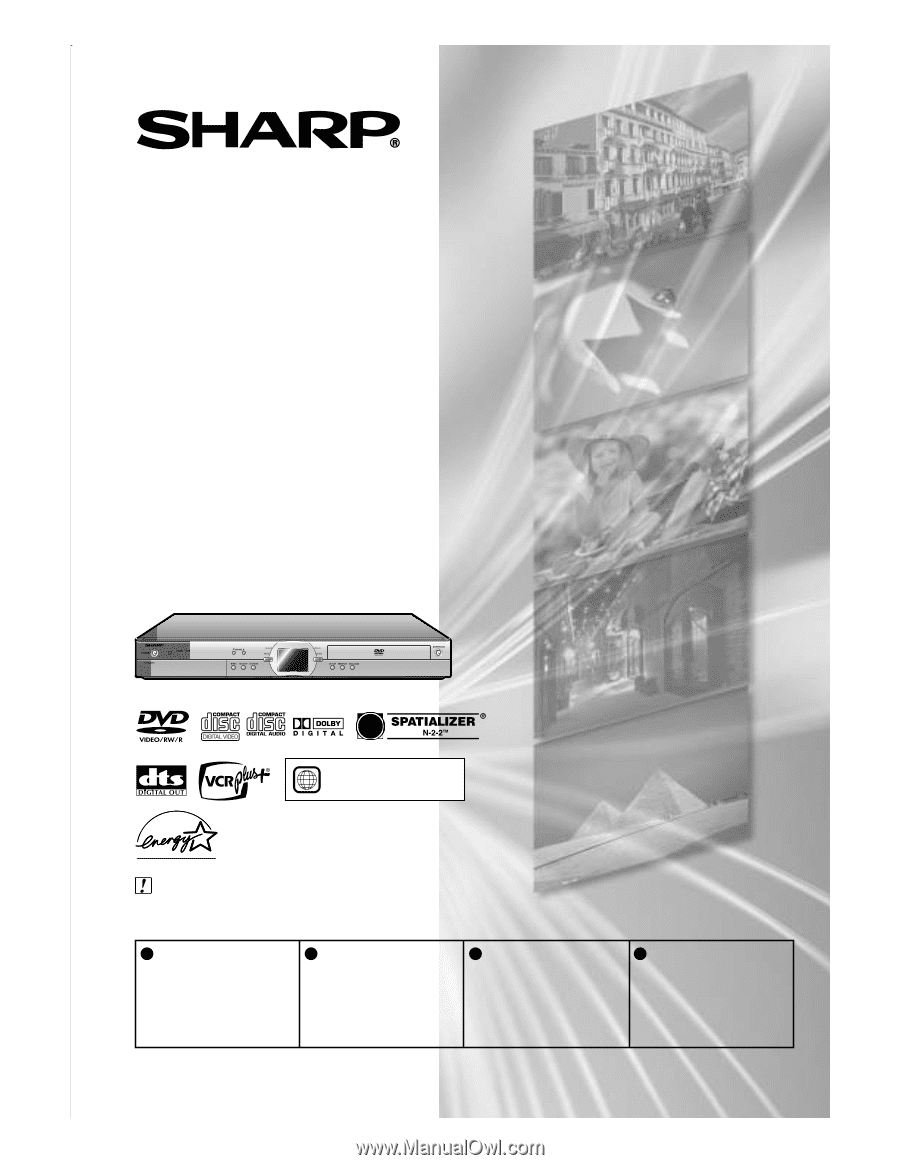
DVD RECORDER
WITH HARD DISC
• Please read this Operation Manual carefully before using your Recorder.
• Instrucciones importantes de seguridad y guía de operación rápida en español
➝
Página
119
IMPORTANT /
IMPORTANTE
EZ SET UP
(AUTO CHANNEL /CLOCK SET UP)
EZ SET UP
(PROGRAMACIÓN AUTOMÁTICA DE CANAL/PUESTA EN HORA DEL RELOJ)
Detail: Please see page
26.
Detalle: véase la página
122.
1
•
The region number
for this recorder is
1
1
Connect Antenna/Cable
to Recorder first.
En primer lugar conecte
la antena/el cable a el
producto.
2
Then, plug into AC Power
Outlet.
A continuación,
enchúfelos al
tomacorriente de CA.
3
Do not press the
POWER
button until completion of
EZ Set Up.
No pulse el botón de
ALIMENTACIÓN
(POWER)
hasta haber
terminado la EZ SET UP.
4
EZ SET UP complete.
EZ SET UP completo.
MODEL
DV-HR300U
OPERATION MANUAL