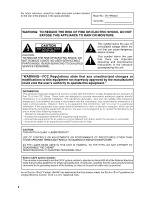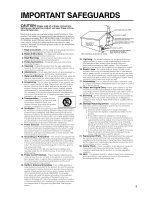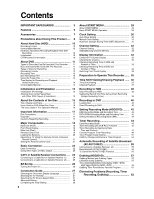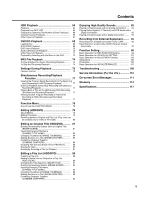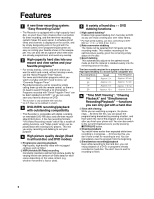Sharp DV-HR300U DV-HR300U Operation Manual - Page 7
Accessories - dv camcorder
 |
View all Sharp DV-HR300U manuals
Add to My Manuals
Save this manual to your list of manuals |
Page 7 highlights
Features 7 Comprehensive editing functions (Only titles recorded on the hard disc or in VR mode on DVD-RW can be edited.) 1Play list edit This lets you gather only the needed parts (i.e. a "Play List") from a recorded original video (title). You can rearrange scenes and combine them with other scenes, or rearrange titles. This is convenient when you want to dub and save only the necessary scenes and titles. 2Chapter edit This lets you divide a title into chapter units during recording/playback or using the edit screen. After dividing, a list of recordings (thumbnails) can be displayed in chapter units, so you can copy, erase or dub to the play list in chapter units. 3Erase scene This lets you erase unnecessary scenes. This is convenient when you want to cut out the commercials in a recorded program before dubbing. 4Batch erasing of titles/chapters Titles and chapters which become unnecessary after editing can be batch erased by selecting them from the list of recordings (thumbnails). 5Edit undo function*4 If you mistakenly erase data during editing, this function lets you restore it to its immediately preceding state, just like "Undo" on a PC, so you can edit worry-free. *4 Edit undo can only be used once. It only works when "UNDO" is assigned to a colored button (green) displayed on the screen. 8 Simple operation and user-friendly design using a new remote control 1START MENU Press START MENU button on the remote control, and display the list of main functions on the screen. After that, you can operate by using the Cursor buttons and SET/ENTER button on the remote control, so this Recorder can be used easily even by a person who is unfamiliar with operation. 2Colored buttons The remote control has colored buttons with four different colors. Functions are displayed in four different colors on the screen, and the Recorder can be operated by directly designating these functions. 3Luminous buttons Luminous buttons are used for key control buttons on the remote control so they are easy to see in the dark. 9 Digital connection (i.LINK) with a digital video/audio source equipment • The DV IN terminal allows you to capture, edit and store material from a digital camcorder equipped with a DV terminal. 10 MP3 file playback • This Recorder allows you to playback MP3 files recorded on CD-R/RW. 11 VCR Plus+*5 System • The VCR Plus+ System allows you to program your Recorder for timer recording simply by inputting the PlusCode Programming number. The PlusCode numbers are listed in most newspapers, television guides, and local CATV listings. Simply by inputting this PlusCode number, you can program your Recorder for timer recording, eliminating the need to input program start time, stop time, channel, date and other information which is necessary for ordinary timer programming. *5 VCR Plus+ and PlusCode are registered trademarks of Gemstar Development Corporation. The VCR Plus+ system is manufactured under license from Gemstar Development Corporation. Accessories Remote control unit (RRMCGA198WJSA) Two "AAA" size batteries (R-03, UM/SUM-4) for the remote control unit Video/audio cable (QCNW-B557WJPZ) Round coaxial cable (QCNW-B656WJPZ) 7