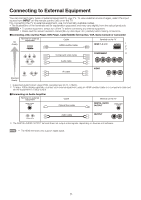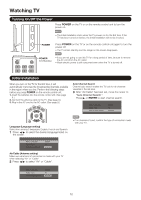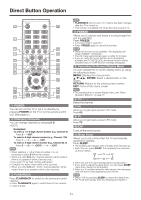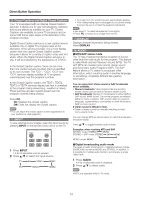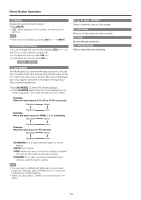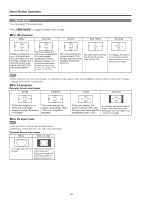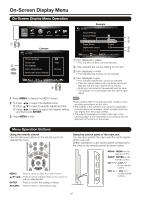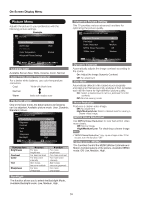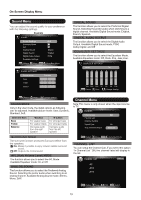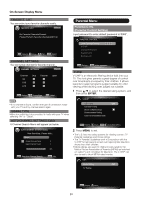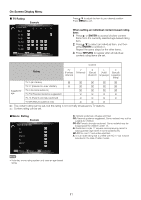Sharp LC60E69U Operation Manual - Page 16
different
 |
View all Sharp LC60E69U manuals
Add to My Manuals
Save this manual to your list of manuals |
Page 16 highlights
Direct Button Operation VIEW MODE You can select the screen size. Press VIEW MODE to toggle between view modes. ■ For HD programs Wide Cinema Zoom Full 100% Normal o u D■ C )u C O n Full screen display, the Refe ence signal is a 4:3, picture up and down 132%, so in 16:9 signal, and or so also amplifier about the same but 133% amplification at 132%, cut edge; enlarge If is 4:3, physical resolution 16:9 up and down the same screen as shown below signal, or so just 133% Suitable for viewing wide: full screen amplified screen 2.35:1 aspect-ratio programs in full screen. v )u C n o o u a 0 Full screen display, the picture is about 133%, and the upper and lower amplifier amplification and 133% The entire frame covered with the whole screen (both 16:9 or 4:3) 0 o I=I o 0 16:9 display, the picture is not cut side up and down, full screen, or so also don't cut edge • When using Dot by Dot or Full Screen, it is possible to see noise or bars around different outer portions of the screen. Please change view mode to correct this. ■ For 4:3 programs Example: Screen size images Wide Cinema Zoom Normal 0 ono o Full screen display, or so 133% but not enlarge images cut edge, fluctuation unchanged. k...) J❑ C n Full screen display, the picture up and down 176%, 176% or so magnified, amplified. O O. O o o o LI o o Full sc een display, the picture is about 133%, and the upper and lower amplifier amplification, also 133%. 4:3 display, the pictures are on either side of the black side, fluctuation don't cut edge, or so also don't cut edge. ■ For PC input mode • Connect the PC before making adjustments. • Selectable screen size may vary with input signal type. Example: Screen size images Wide Dot by Dot 0 An 'mage fully fills the screen. 0 Detects the resolution of the signal and displays an image with the same number of pixels on the screen. 16