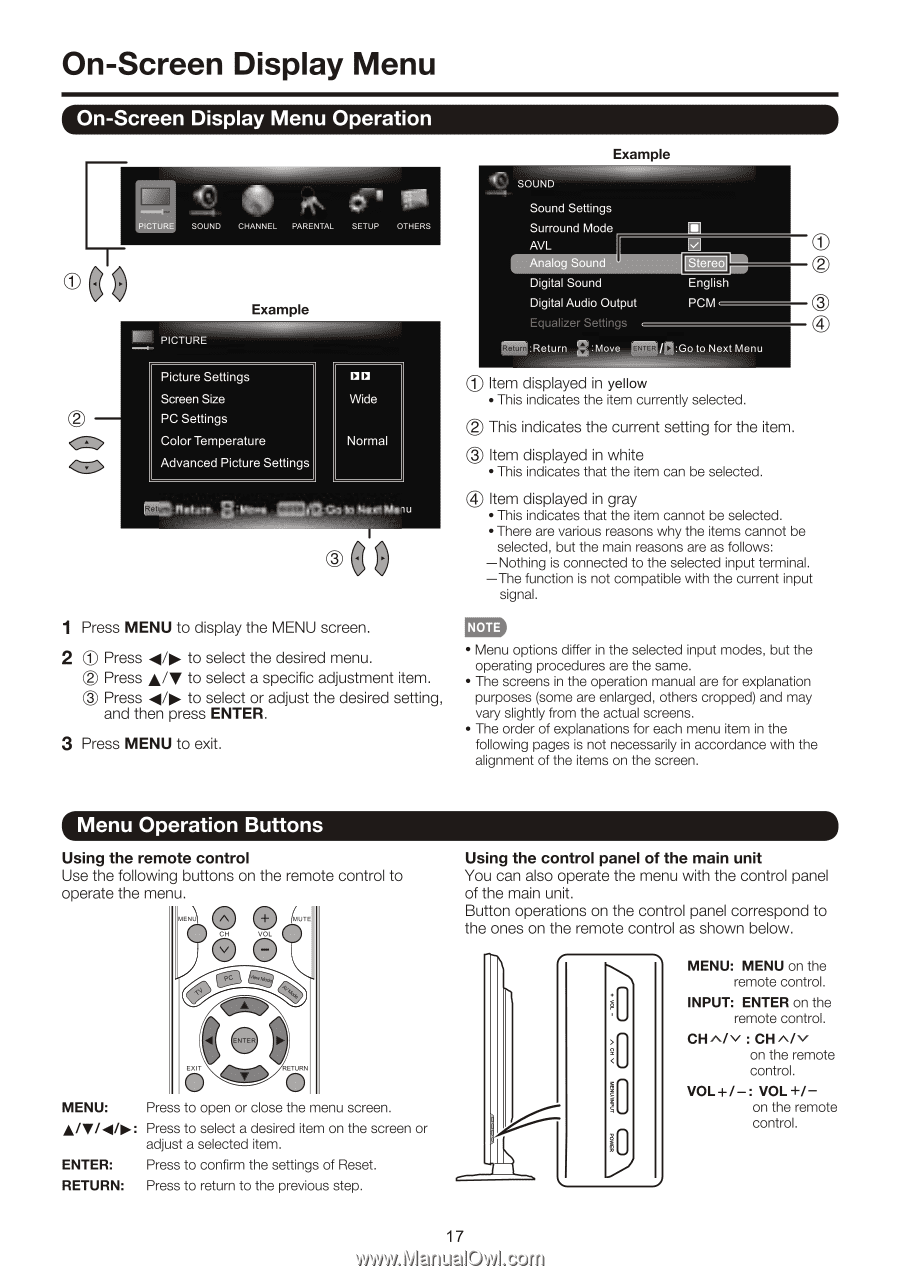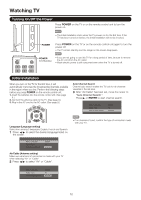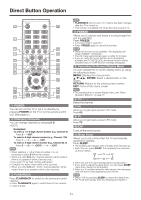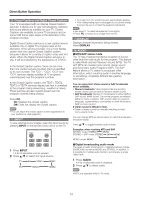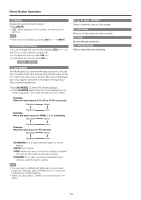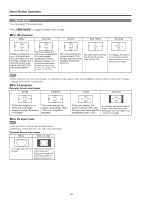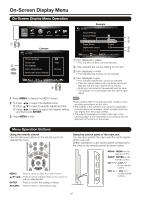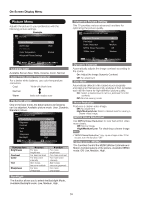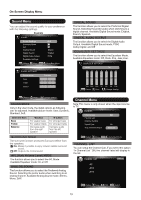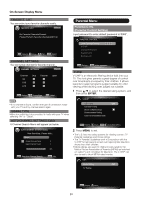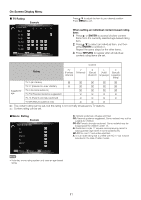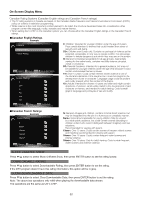Sharp LC60E69U Operation Manual - Page 17
Screen, Display, Operation, Buttons
 |
View all Sharp LC60E69U manuals
Add to My Manuals
Save this manual to your list of manuals |
Page 17 highlights
On-Screen Display Menu On-Screen Display Menu Operation Example 1 0'00 SOUND CHANNEL PARENTAL SETUP OTHERS PICTURE Example Picture Settings Screen Size PC Settings Color Temperature Advanced Picture Settings Wide Normal =poi., nu ®Cl9 SOUND Sound Settings Surround Mode AVL Analog Sound Digital Sound Digital Audio Output Equalizer Settings • English PCM ( 1:Return 8:Move =I/CI:Go to Next Menu © Item displayed in yellow • This indicates the item currently selected. © This indicates the current setting for the item. 0 Item displayed in white • This indicates that the item can be selected. ® Item displayed in gray • This indicates that the item cannot be selected. • There are various reasons why the items cannot be selected, but the main reasons are as follows: -Nothing is connected to the selected input terminal. -The function is not compatible with the current input signal. 1 Press MENU to display the MENU screen. 2 0 Press 4* to select the desired menu. © Press A/V to select a specific adjustment item. C) Press 4* to select or adjust the desired setting, and then press ENTER. 3 Press MENU to exit. • Menu options differ in the selected input modes, but the operating procedures are the same. • The screens in the operation manual are for explanation purposes (some are enlarged, others cropped) and may vary slightly from the actual screens. • The order of explanations for each menu item in the following pages is not necessarily in accordance with the alignment of the items on the screen. Menu Operation Buttons Using the remote control Use the following buttons on the remote control to operate the menu. O 0 DIU O MENU: Press to open or close the menu screen. A/V/4/ : Press to select a desired item on the screen or adjust a selected item. ENTER: Press to confirm the settings of Reset. RETURN: Press to return to the previous step. Using the control panel of the main unit You can also operate the menu with the control panel of the main unit. Button operations on the control panel correspond to the ones on the remote control as shown below. MENU: MENU on the remote control. 0 INPUT: ENTER on the remote control. CHA/v : CH^iv on the remote control. VOL+/-: VOL +/- on the remote control. 10 1 17