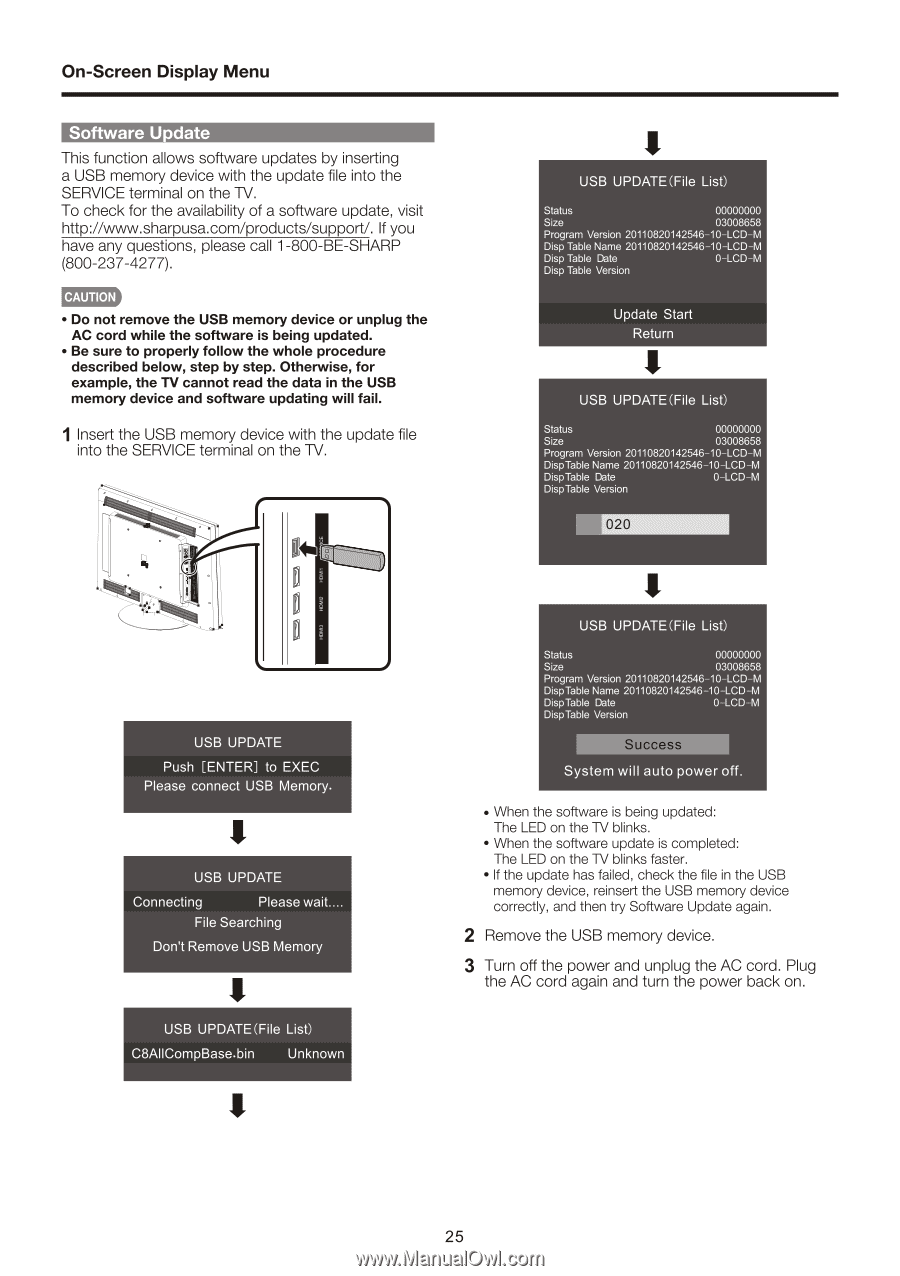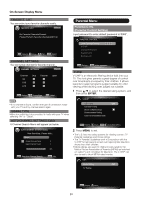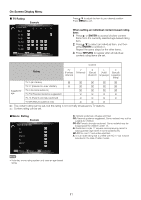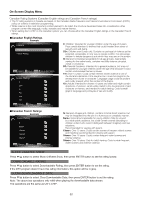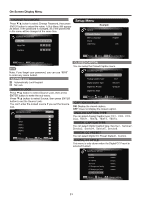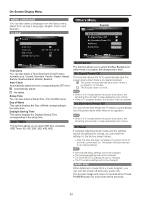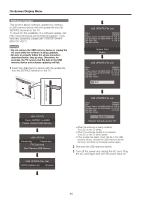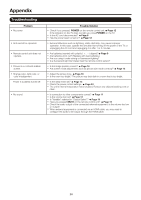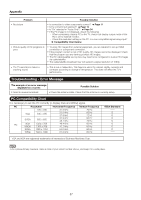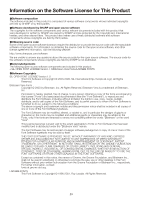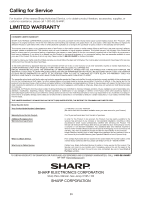Sharp LC60E69U Operation Manual - Page 25
availability
 |
View all Sharp LC60E69U manuals
Add to My Manuals
Save this manual to your list of manuals |
Page 25 highlights
On-Screen Display Menu So • - re Update This function allows software updates by inserting a USB memory device with the update file into the SERVICE terminal on the TV. To check for the availability of a software update, visit http://www.sharpusa.com/products/supporV. If you have any questions, please call 1-800-BE-SHARP (800-237-4277). CAUTION • Do not remove the USB memory device or unplug the AC cord while the software is being updated. • Be sure to properly follow the whole procedure described below, step by step. Otherwise, for example, the TV cannot read the data in the USB memory device and software updating will fail. 1 Insert the USB memory device with the update file into the SERVICE terminal on the TV. USB UPDATE(File List) Status 00000000 Size 03008658 Program Version 20110820142546-10-LCD-M Disp Table Name 20110820142546-10-LCD-M Disp Table Date 0-LCD-M Disp Table Version Update Start Return USB UPDATE(File List) Status 00000000 Size 03008658 Program Version 20110820142546-10-LCD-M DispTable Name 20110820142546-10-LCD-M DispTable Date 0-LCD41 DispTable Version 020 USB UPDATE Push [ENTER] to EXEC Please connect USB Memory. USB UPDATE Connecting Please wait.... File Searching Don't Remove USB Memory USB UPDATE(File List) C8AllCompBase.bin Unknown USB UPDATE(File List) Status 00000000 Size 03008658 Program Version 20110820142546-10-LCD-M DispTable Name 20110820142546-10-LCD4I DispTable Date 0-LCD-M DispTable Version ii112== System will auto power off. • When the software is being updated: The LED on the TV blinks. • When the software update is completed: The LED on the TV blinks faster. • If the update has failed, check the file in the USB memory device, reinsert the USB memory device correctly, and then try Software Update again. 2 Remove the USB memory device. 3 Turn off the power and unplug the AC cord. Plug the AC cord again and turn the power back on. 25