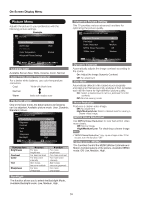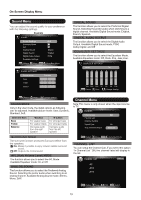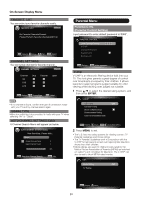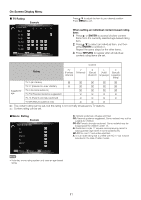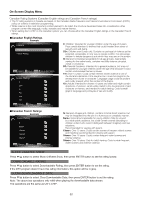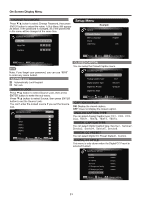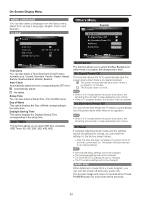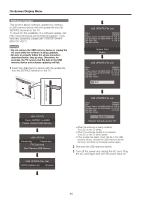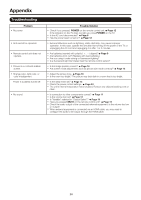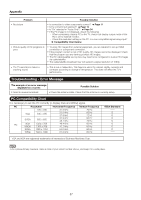Sharp LC60E69U Operation Manual - Page 23
Setup
 |
View all Sharp LC60E69U manuals
Add to My Manuals
Save this manual to your list of manuals |
Page 23 highlights
On-Screen Display Menu CHANGE PASSWORD Press V/A button to select Change Password, then press ENTER button to adjust the value. A Sub Menu Will appear as below. If the password is changed, all of the passwords in the menu will be changed at the same time. FT.,. CHANGE PASSWORD New PIN Confirm Al • El u = El u = Setup Menu Example 45 '1 ' SETUP Menu Language Clock OSD Timer I It English 20S E: ( 1 Return Move (=I/0:Go to Next Menu :Return :Enter password CLOSED CAPTON You can setup the Closed Caption menu. Note: If you forget your password, you can use "8899" to enter any menu locked. CLOSED CAPTION Caption Display On KEYPAD Lock El Automatically Lock Keypad. O No Lock. Analog Caption Type Digital Caption Type Digital CC Preset CC1 Servioe1 Default Press V/A button to select Source Lock, then press ENTER button to enter the sub menu. Press V/A button to select Source, then press ENTER button to set the Source Lock . You can't enter the locked source if you set the Source lock. pil!, SOURCE LOCK Digital CC Style I=I:Return 8:Move 00:0n/Off ON: Display the closed caption. OFF: Does not display the closed caption. AV • YPbPr • HDMI1 • HDMI2 • HDMI3 • PC • I Return :Move You can selectAnalog Caption type: CC1, CC2, CC3, CC4, TEXT1, TEXT2, TEXT3, TEXT4. You can select Digital Caption type: Service1, Service2, Service3, Service4, Service5, Service6. You can select Digital CC Preset: Default, Custom. This menu is only shown when the Digital CC Preset is selected Custom. DIGITAL CC STYLE ut- CC Size CC Font Default Default CC Openly Default Text Color CC Background Opacity Default Default CC Background Color CLOSED CAPTION Default nn:Change :Return 0:Move Setting 23