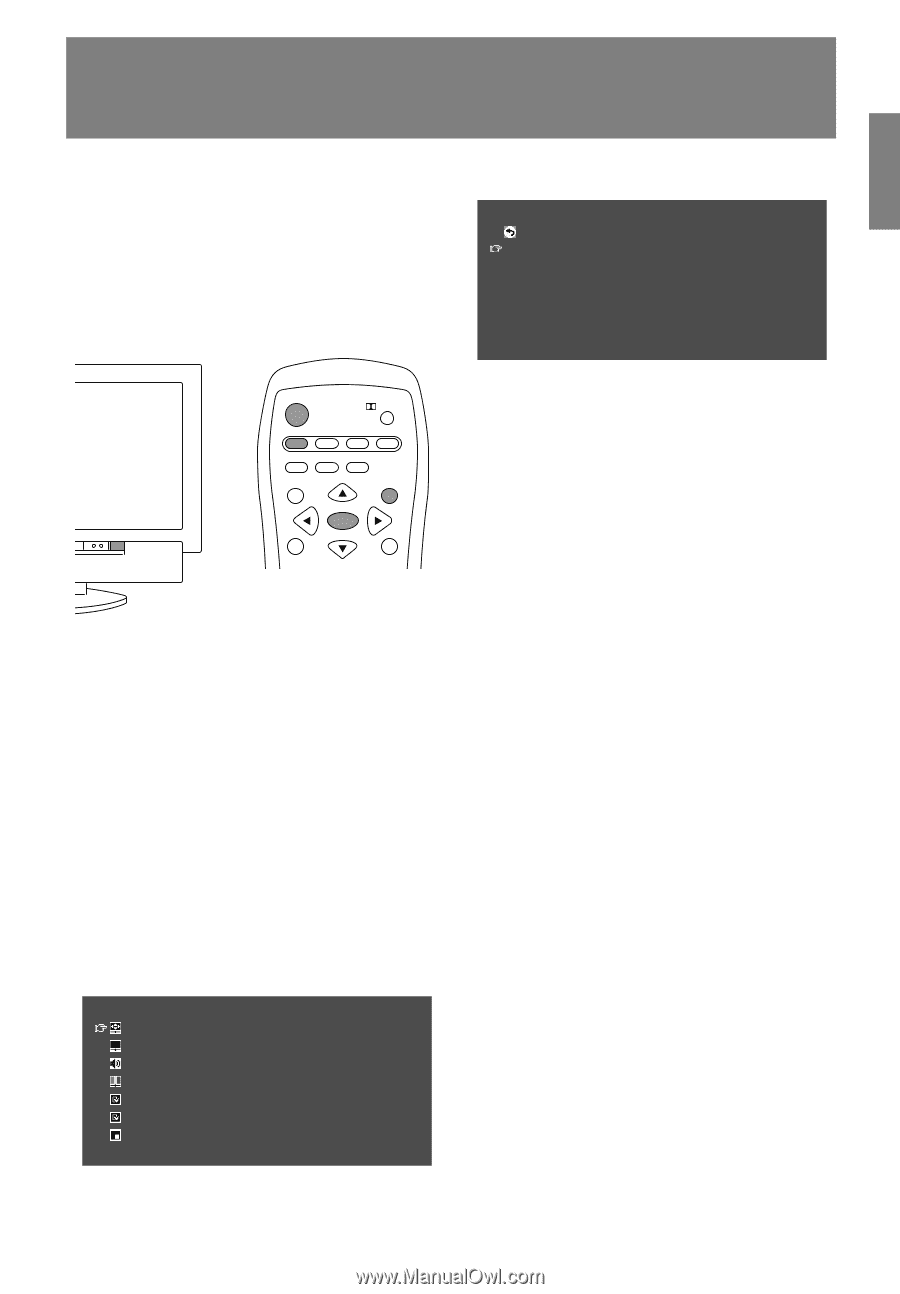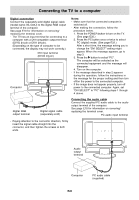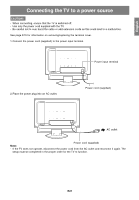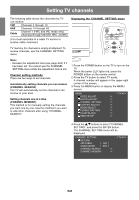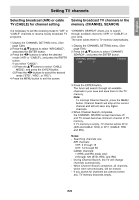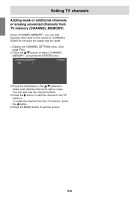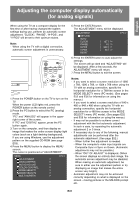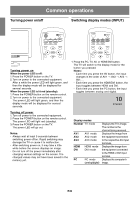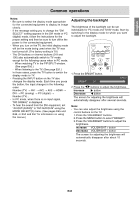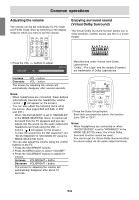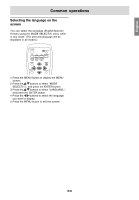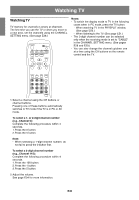Sharp LD-26SH1U LD-26SH1U Operation Manual - Page 32
Adjusting the computer display automatically, for analog signals - tv freezes
 |
UPC - 074000046467
View all Sharp LD-26SH1U manuals
Add to My Manuals
Save this manual to your list of manuals |
Page 32 highlights
Adjusting the computer display automatically (for analog signals) English Français Deutsch Italiano Español When using the TV as a computer display for the first time or after having changed the system settings during use, perform an automatic screen adjustment. "CLOCK", "PHASE", "H-POS", and "V-POS" will be set to their optimum states. Note: - When using the TV with a digital connection, automatic screen adjustment is unnecessary. 5. Press the ENTER button. The ADJUSTMENT menu will be displayed. ADJUSTMENT < PC > RETURN AUTO CLOCK PHASE H-POS V-POS RESET [ 127 ] >> [ 0 ] >> [ 200 ] >> [ 50 ] >> POWER Virtual PC TV AV HDMI/DVI FREEZE MULTI VIEW MODE SLEEP MENU BRIGHT MODE ENTER BRIGHT 1. Press the POWER button on the TV to turn on the TV. When the power LED lights red, press the POWER button on the remote control. 2. Press the PC button to select the PC (analog) mode. "PC" and "ANALOG" will appear in the upper- right corner of the screen. If "PC" and "DIGITAL" appear, press the PC button again. 3. Turn on the computer, and then display an image that makes the entire screen display light colors (such as a light desktop background). If you are using Windows, use the adjustment pattern on the supplied CD-ROM (see page E53). 4. Press the MENU button to display the MENU screen. The cursor is positioned at "ADJUSTMENT". MENU ADJUSTMENT GAIN CONTROL AUDIO ADJUST COLOR CONTROL MODE SELECT1 MODE SELECT2 MULTI SCREEN < PC 6. Press the ENTER button to auto-adjust the settings. The screen will go dark and "ADJUSTING" will be displayed. After a few seconds, the ADJUSTMENT menu will return. 7. Press the MENU button to exit the screen. Notes: - If you want to select a screen resolution of 1360 x 768, 1280 x 768, or 1024 x 768 when using the TV with an analog connection, specify the horizontal resolution for a 768-line screen in the MODE SELECT1 menu (PC mode). (See pages E52 and E56 for information on using the menus.) - If you want to select a screen resolution of 640 x 480 or 848 x 480 when using the TV with an analog connection, specify the horizontal resolution for a 480-line screen in the MODE SELECT1 menu (PC mode). (See pages E52 and E56 for information on using the menus.) - It may not be possible to achieve correct adjustment with the first automatic adjustment. In such a case, try repeating the automatic adjustment 2 or 3 times. - If necessary due to any of the following, manual adjustments can be performed after the automatic adjustment. (See page E52.) - When further fine adjustment is needed. - When the computer's video input signals are Composite Sync or Sync on Green. (Automatic adjustments may not be possible.) - When "OUT OF ADJUST" is displayed. (When the screen displays an entirely dark image, the automatic screen adjustment may be disabled. When making an automatic adjustment, be sure to either use the adjustment pattern or try displaying an image that makes the entire screen very bright.) - Automatic adjustment may not be achieved correctly depending on what is displayed on the screen - moving pictures or the MS-DOS prompt etc. E31 English